How to Download A4Tech Webcam Driver for Windows 10,11
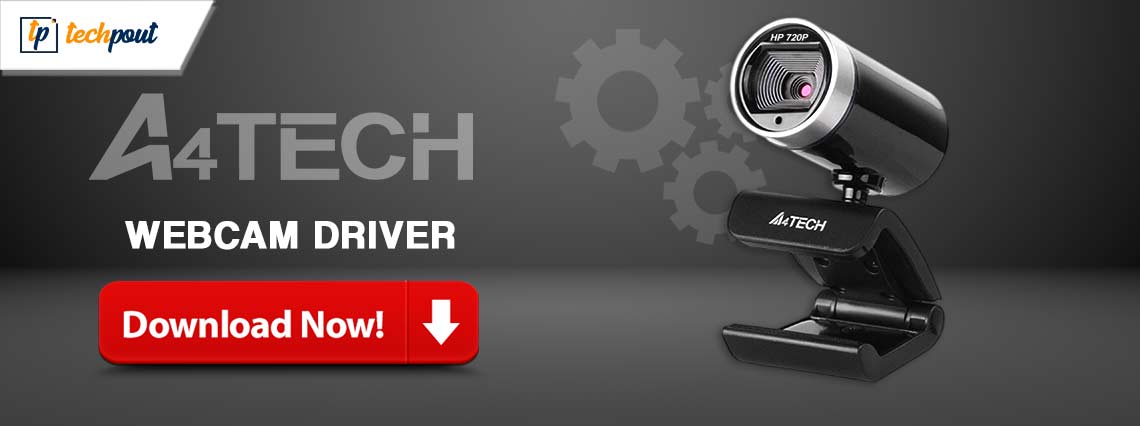
You can get error-free performance from your A4Tech web camera by downloading and installing the updated driver. Here, in this article, we share the best ways to do it.
A4Tech webcams are celebrated worldwide for their crystal-clear video chat quality, anti-glare technology, built-in microphone, and other impeccable features. However, like all other devices, it can communicate with your computer only with the help of a correct and compatible A4Tech webcam driver.
The driver enables effective communication between your webcam and PC by translating your instructions in the computer’s language, 0s and 1s. Without a driver, your computer cannot understand your commands, resulting in many issues, such as the webcam not working on Windows 10.
Hence, this article guides you through the most suitable methods to download, install, and update the A4Tech camera driver. Let us begin with them without wasting precious time.
Methods to Download, Install, and Update the A4Tech Webcam Driver
You can apply the following methods to get the latest A4Tech web camera driver downloaded and installed.
Method 1: Download the A4Tech webcam software from the official website
All peripheral manufacturers, including A4Tech, release drivers on the official website. You can download the driver for your A4Tech webcam from A4Tech’s website if you are familiar with your PC’s operating system. If you are unfamiliar with your PC’s operating system, you can follow the path Settings>System>About to identify it before following the below directions to get the required driver.
- To begin with, navigate to the official A4Tech website.
- After landing on the A4Tech homepage, hover your mouse over the Webcam option present at the top.
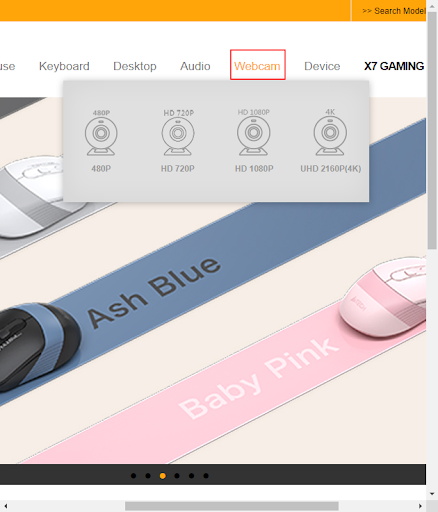
- Now, select your webcam category from the available categories.
- Now, select your webcam model from the options available on your screen.
- Select Download from the menu present on the product page.
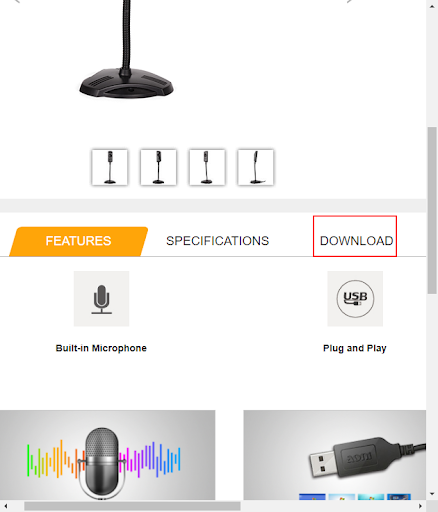
- You can now click on the Download Driver button to get the driver setup on your computer.
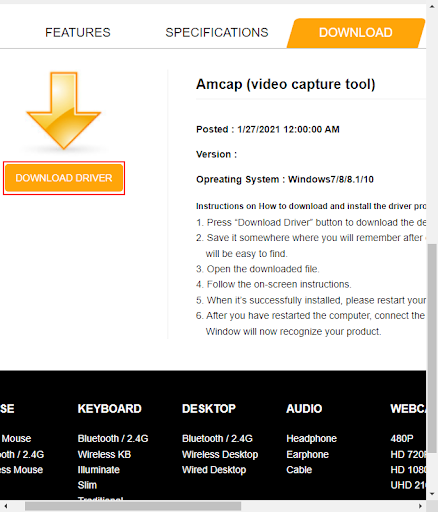
- Double-click on the driver setup you downloaded in the previous step.
- Now, follow the directions coming on your screen to install the driver.
- Lastly, restart your computer to complete the driver installation.
Also Read: HP Webcam Drivers Download, Install & Update For Windows 10, 8, 7
Method 2: Try Device Manager to download the A4Tech web camera driver
Device Manager is a utility available on all Windows computers to help you download and install up-to-date outdated drivers for all devices connected to your computer to solve related problems. You can use this tool to download and install the A4Tech PK-635M driver for Windows 10/11. Here is the complete process to do it.
- To begin with, right-click on the Windows icon present in the taskbar’s extreme left corner.
- Secondly, select Device Manager from the Quick Access menu you get on your screen.

- After getting the Device Manager on your screen, you can double-click on the Imaging devices category to expand it.
- Now, right-click your A4Tech webcam and select Update driver from the on-screen options.
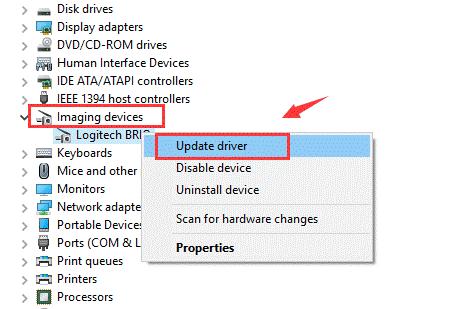
- You will now get two options to update the driver. Select the first option, i.e., Search automatically for updated driver software (on Windows 10) or Search automatically for drivers (on Windows 11).

- Now, wait a few hours until your operating system locates, downloads, and installs the needed drivers.
- Lastly, allow your computer to reboot after you have completed the above steps.
Also Read: Download, Install, and Update Logitech HD Webcam C270 Drivers
Method 3: Download the A4Tech webcam driver update automatically (Recommended)
As you might have felt, the manual methods shared above to download and install driver updates are tedious, tiring, and time-consuming. Moreover, a single mistake when installing drivers manually can lead to serious issues such as system crashes.
Hence, we recommend updating drivers automatically through a program like Win Riser. The Win Riser software is an excellent tool for updating drivers and optimizing the system’s performance. It allows you to backup and restore your current drivers, schedule the PC scan, ignore the drivers you don’t wish to update, remove junk, and detect malware. You can get this software downloaded and installed from the following link.
After downloading the software from the above link, install it (the software gets installed in two to three seconds), let it scan your device (the scan takes only a few seconds to complete), review the results of the scan, and select the Fix Issues Now to update all outdated drivers in a single shot.

You can also update a single driver using the Update Now option if updating all drivers is not your plan. However, updating all outdated drivers ensures smooth PC performance.
Also Read: Logitech C920 Webcam Drivers Download & Update for Windows 10
A4Tech Webcam Driver Downloaded and Installed
You can download and install the latest A4Tech web camera driver for Windows 10/11 by following the above methods. If you are confused about which way you should follow to update drivers, we recommend performing the driver updates automatically using Win Riser, as it updates drivers instantly and improves the device’s performance.
Do you have any questions or suggestions about this write-up? If yes, please do not hesitate to get in touch with us through the comments section below. Also, do not forget to subscribe to and bookmark this blog and follow us on our social media handles to stay updated with the best of technology.



