What is Website Tinting And How to Disable it
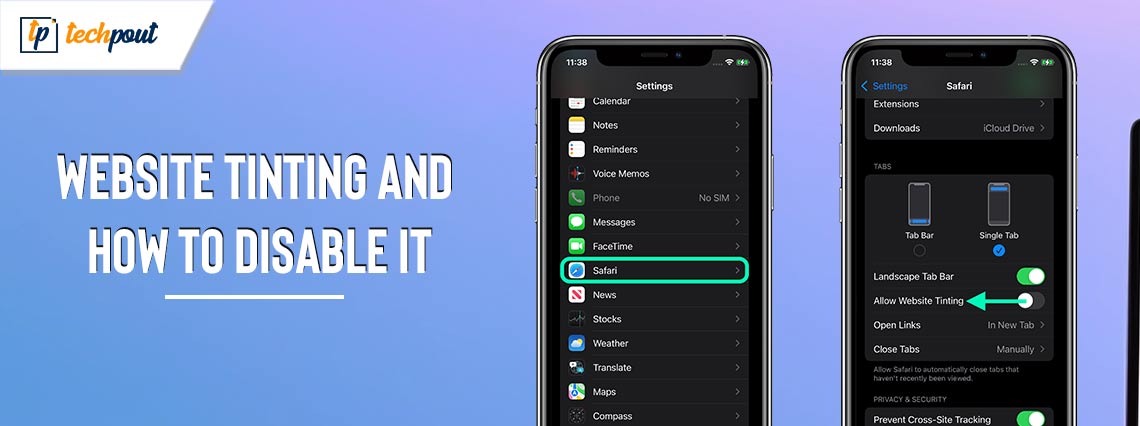
What is Website Tinting on iPhone? And, how to disable it? In this post, you will learn everything about this feature. Continue reading for more information!
Apple provided a broad variety of new and robust features with the launch of iOS 15, which premiered in 2015. In addition to new capabilities, it has made changes to the visual aspects of a few of its applications.
An example of an application that will be undergoing a visual change is Safari. In iOS 15, the tech giant (Apple) repositioned the address bar for the URL in Safari browser such that it is now at the bottom of the screen. There were a few further graphic adjustments made, although most of these faced criticism.
The Website Tinting function is one of the visual changes that is now generating headlines throughout the world. You may have previously encountered this function if you’re utilizing Safari on iPhone; but, are you aware of what Website Tinting is and what it accomplishes?
In this blog post, we are going to talk about the Website Tinting function that is included in iOS 15. In addition to this, we will also provide you with the steps required to activate or disable this visual feature that is available on Safari browser.
What does “Website Tinting” Mean?
As said earlier, Website tinting is a new function that has been introduced to Safari; the internet browser that is available on iOS devices. You may have seen that the address bar is now located at the bottom of the screen rather than at the top of the screen when you launch Safari. The purpose of this is to allow webpage tinting. There was a time when the Safari web browser used to have a translucent appearance at the top of the screen. In this place, people are often able to see information about their devices, such as their internet connection and the remaining battery life. Apple thought that this resulted in some users needing help to fully immerse themselves in the website, even though it had certain benefits. As a result, they launched website tinting.
The area of the screen that is located at the top and displays the information about the device will automatically alter to match the color of the webpage due to this. Therefore, if the website is present on a black page, the top portion of the page will likewise be black. Similarly, while surfing a white website, the top region will automatically match itself with a white hue. These modifications intend to make the online experience of Safari users more immersive.
Also Read: Best Safari Browser Extensions for Mac
Is Website Tinting Useful?
However, there is a purpose behind Apple’s decision to provide the visual feature called Website Tinting. The purpose of the function is to improve the overall surfing experience that you have when using the Safari web browser.
By making the browsing experience more immersive, it will improve the overall browsing experience.
There is a possibility that you will find the Website Tinting to be less user-friendly if you dislike it when a browser changes its color scheme. Website Tinting, on the other hand, is the option that you should activate and take advantage of if you would like to see additional colors.
This article will walk you through the steps to activate or disable website tinting in Safari. Apple has made it possible for users to disable this feature since it is aware that many users may like it.
It is simple to activate or disable the website tinting feature when using the Safari web browser on an iPhone. For this purpose, you will need to comply with these simple procedures.
How to Enable Website Tinting on Safari?
Use the simple instructions provided below on your iOS 15 device if you wish to activate Website Tinting on iPhone.
- To begin, launch the Settings on your iPhone.
- While the Settings menu is open, scroll down until you find Safari and open it.
- When you reach the next page, scroll down until you locate the option that says “Allow Website Tinting.”
- Turn on the option labeled “Allow Website Tinting” in order to enable the Website Tinting feature.
That’s all! See how simple and quick it is to activate Website Tinting on iOS.
Also Read: Best Free Anonymous Browsers for Privacy
How to Disable Website Tinting on iOS?
You also have the option to deactivate this unique visual feature if you do not like it. To do so, simply follow the instructions provided below:
- First things first, launch the Settings app on your iOS device.
- Scroll down until you reach the Safari option under the Settings app.
- To turn off the tinting of websites, you must turn off the option that says “Allow Website Tinting.”
- Now launch the Safari web browser and choose the Tabs menu option.
- After that, in the tab bar, turn off the option that says Show Color to proceed.
Closing Words on Website Tinting
In sum, the iOS 15 release introduced a new capability to Safari i.e., Website Tinting. It will match the top screen segment to the real color of the page in order to provide visitors with a more immersive and engaging experience while they are surfing the internet. It is essential to be familiar with the aforementioned methods in order to deactivate the new option since there is a possibility that certain users will not find the tinting to be comfortable.
Safari is the only online browser that has a website tinting option at the moment; however, this may change shortly. We hope that this guide has given you some useful information on Website Tinting, and we wish you a better browsing experience.
That is it! Please feel free to drop your queries in the comments section below. For more tech-related information, you can subscribe to our Newsletter and follow us on Social Media (Facebook, Instagram, Twitter, or Pinterest).


