How to Use FaceTime on Android | Setup Facetime on Android
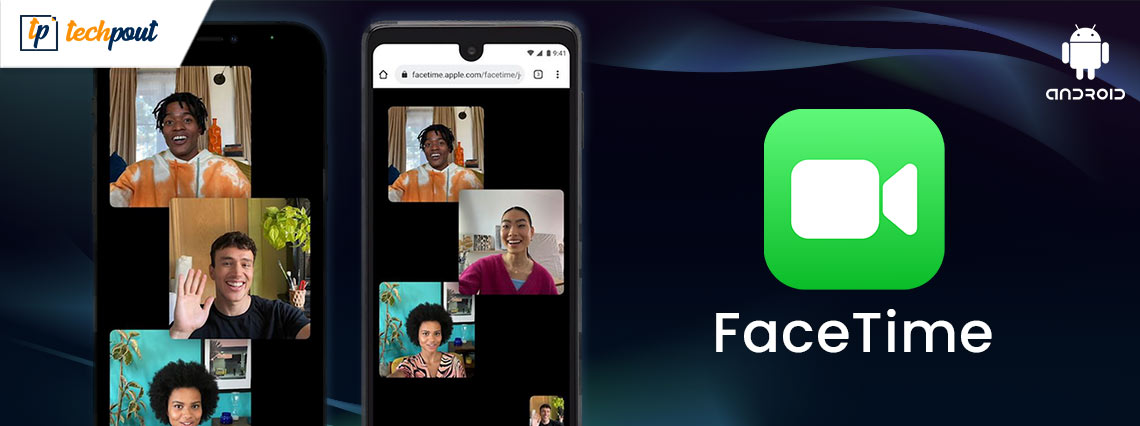
Android devices are filled with applications that can be used for video calling. You can simply download any app from the Google Play Store, but the only negative about these applications is that they cannot be integrated with the FaceTime app. Apple’s app offers better security and video calling experience. Though the application is only available for the iOS 15 or macOS 12 Monterey devices.
Now a recent company has announced that Apple users can also FaceTime with Android users. So in this article, we have shared every bit of information that you would need to connect using FaceTime. In the first section we have shared how does Apple’s FaceTime work on Android.
How Does FaceTime Work on Android?
There is no secret behind Apple’s application being in a separate closed ecosystem. Even the Cuprtina introducing any service would have numerous limitations. Similar to how FaceTime on Android is no different. Below are some of the pointers which will help you understand the function of FaceTime for Android.
1. FaceTime Application Availability
If you wish to Install the FaceTime app on an Android phone then you might have to wait a bit longer as the company has not yet launched the app. Users can only facetime using a link. Until and unless the Android user doesn’t have the link, they will not be able to join the call.
2. Creating FaceTime Link from Android
Android users cannot create links for FaceTime as till now there is no application available. Users can only join in using the link created by the iPhone or iPad user.
3. Browser Support
The FaceTime for Android link is only supported in Safari and Chrome browsers. Once you have clicked the link you will be redirected to the browser and from there you are required to add your name. Once you are done with it, your friends who have sent you the invite link will have to approve it for letting you in.
4. Screenshare on Android
Android users are not allowed to share screens during FaceTimes as it is only available for iOS users having version 15.
These are some of the basic information which you need to know on how FaceTime works on Android. Now that you know it all, let’s take a look at how to set up FaceTime on Android and iOS?
Also Read: 13 Best Video Chat and Calling Apps for Android in 2021
How to Create a FaceTime link on an iOS device?
As mentioned above FaceTime links can be created by iOS users only. So here are the steps that you need to follow for creating the link.
- Open the application, on the home screen you can witness a newly added option ‘Create Link’
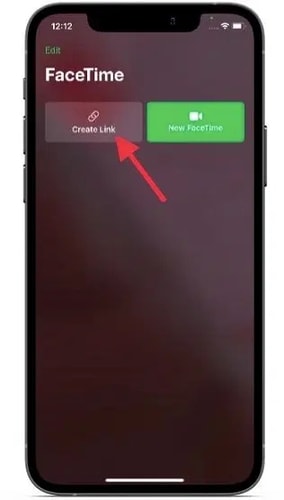
- Tap on the create button and then tap on the ‘i’ icon
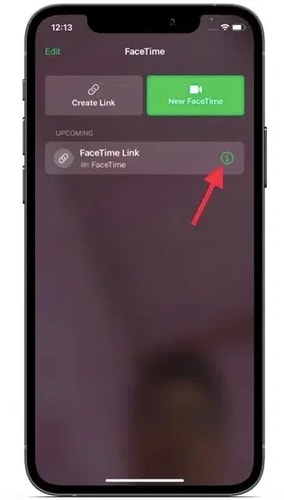
- Next, you will need to tap on the ‘Share Link’ option
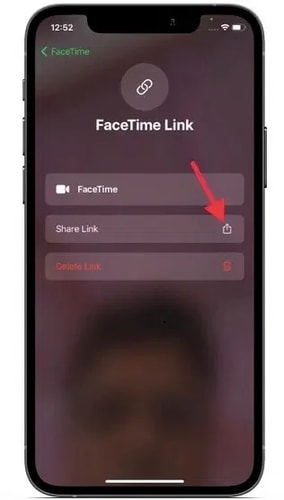
- A new sharing window will pop up, choose the platform using which you wish to share the link
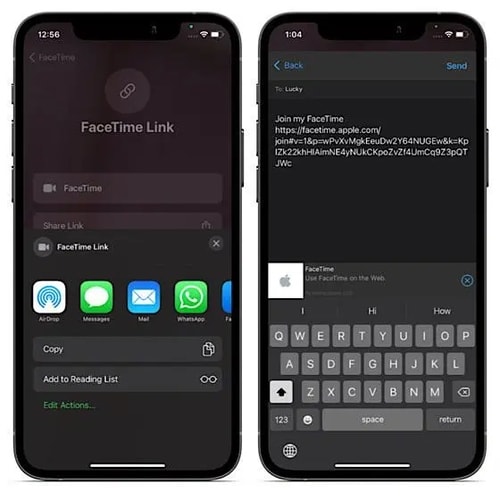
Once the link is shared the receiver can get an entry to FaceTime. However, you will still have to give permission, at last, to let them in. These were the simple steps to follow on iOS devices, next let’s see how you can set up FaceTime on Android.
Also Read: Top 13 Best Voice Changer Apps For Android & iPhone in 2021
Join FaceTime Using the Link
Once the iOS user has sent the invite link for FaceTime, you have got the entry pass. You need to follow certain steps to join facetime. Below are the steps that you can follow to join in.
- Tap on the link which is shared with you
- A new window will open, here you will be required to enter your name
- Once you are done entering the name, tap on the ‘Continue’ option
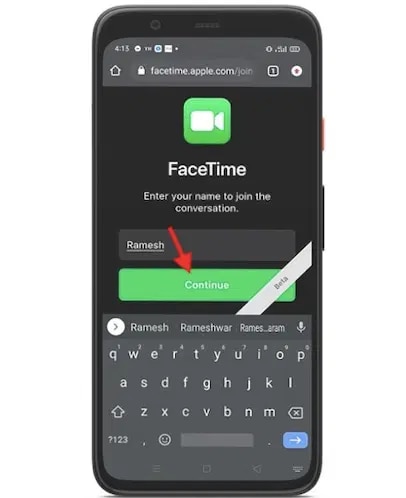
- Next, you are required to allow the device to use your camera and microphone
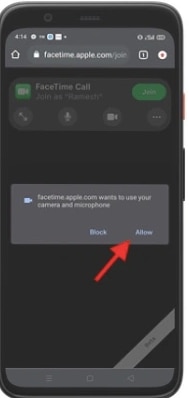
- Now you are almost there, tap on the Join button and wait till the user lets you in
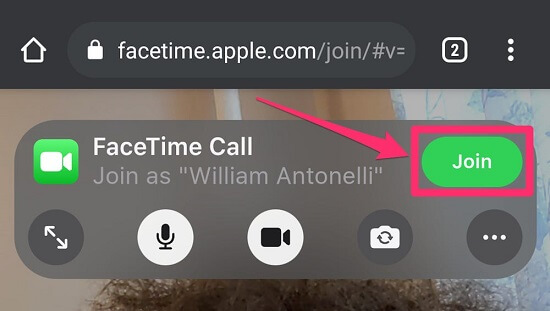
Source: businessinsider - After you are being allowed to enter, you can easily video call using FaceTime for Android
Now you can easily use FaceTime on Android and chat with your iOS friends, and colleagues easily. Whenever you wish to leave the call you can simply tap on the ‘Leave’ option situated on the top right corner of the screen.
Also Read: Top 10 Best Call Recording Apps For Android
Tip: How to Add FaceTime App Icon on Android Home Screen
Opening the link and then going to the browser, again and again, can be tough. To eliminate that option you can simply add the icon to your home screen. With the icon, you can simply tap and open the call window. The best part about the link is that it is active for several days so you can keep the icon on your home screen and call your friends directly. However, the number of days the link will be available is not released.
Now that you know you can simply join the call with just a click. Here are the steps using which you can add the icon on the home screen.
- Open the link on the browser
- Tap on the three dots from the top right corner of the screen
- Now tap on the ‘Add to Home Screen’ option
- Next, permit the popup for adding the icon
That’s it, now you can simply place the icon wherever you want and with just a tap you can open the link and join calls.
Also Read: How to Record a FaceTime Call on iPhone and Mac
The End: Apple FaceTime for Android Guide
Now that if you are an Android user you can easily FaceTime with your known using an iOS device. The above-mentioned steps are listed for the Chrome browser. Even if you are using Safari, it would be somewhat similar and you can proceed with it. There is no news for the application so you can take a look at the tips which states how you can add the icon to your home screen for easy access just like an application. Now we hope we have covered everything on how to set up FaceTime on Android. If you have any queries or suggestions, please feel free to write to us. Drop them in the comments section below. We will try our best to assist you.


