Microsoft USB 3.1 Driver Download, Install, and Update on Windows

Download and update Microsoft USB 3.1 Driver on Windows 10 PC. The post contains the easiest ways to get this task done without any hassles.
USB drivers are a must-have part of the computer. Every USB hardware in the computer comes with a USB driver. If the USB drivers of your computer are outdated, you can not access any device that is connected to your computer by USB cable.
Therefore, if you want to use the hard disk, optical disk or media card reader, and other devices, it is necessary for you to update the USB Driver on Windows 10.
But how can we add USB drivers to Windows 10 PC? In this article, we will share with you 3 ways to download and update USB drivers in Windows 10.
Easy Methods to Download and update USB 3.1 Driver for Windows 10
The automatic method is the easiest & most efficient method for users who don’t have much knowledge about the system hardware. So, based on your compatibility, you can download USB Driver 3.1 from any of the methods given.
Below are effective methods to guide you to download the latest Microsoft USB Driver 3.1 for your system.
Try out any of the methods given below to download and update the USB driver 3.1 for your PC in simple and apparent ways.
Method 1: Download & Update Microsoft USB 3.0 Driver Automatically
This method is for the users that don’t have much knowledge about system hardware & want to update their driver in no time.
This can be done via installing a tool named Bit Driver Updater.
Bit Driver Updater is a highly recommended tool by industry experts to update the USB driver of Windows 10 or other versions.
Steps to download & update Microsoft USB Driver 3.1 using Bit Driver Updater:
Step 1: Download and install Bit Driver Updater on your system.
Step 2: Select the ‘Scan’ option so that Bit Driver Updater can look for the corrupted or outdated drivers in your system.

Step 3: Wait for some time until the scanning process is completed & then click on the ‘Update Now’ option next to the flagged device driver.
Step 4: You can also update other outdated drivers, for this, you have to click on Update All instead of Update Now.

Also See: How to Download WD SES Device USB Device Driver for Windows 10
Method 2: Download & Manually Install USB Driver 3.1 Driver
You can use Device Manager, a built-in application in Windows Operating System to download & install the latest Microsoft USB 3.1 Drivers on your pc. Follow these steps to do so.
Step 1: Download the driver setup file from Microsoft’s official website.
Step 2: Now, extract the downloaded file to the desktop.
Step 3: Select Device Manager from the main menu.
Step 4: Click on ‘Universal Serial Bus Controllers’ & find your device.
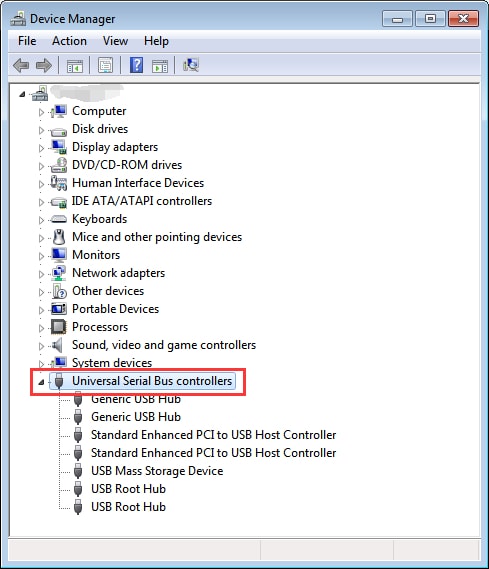
Step 5: Right-click on the option with your device and select the Update Driver Software option.

Step 6: Select ‘Browse my computer for driver software’ from the dialog box.
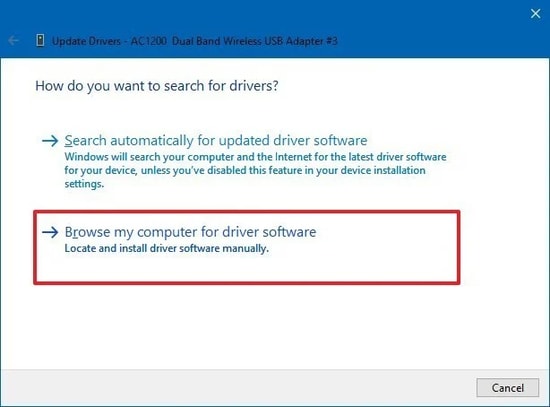
Step 7: Now, select the ‘Let me pick a list of device drivers on my computer’ option.
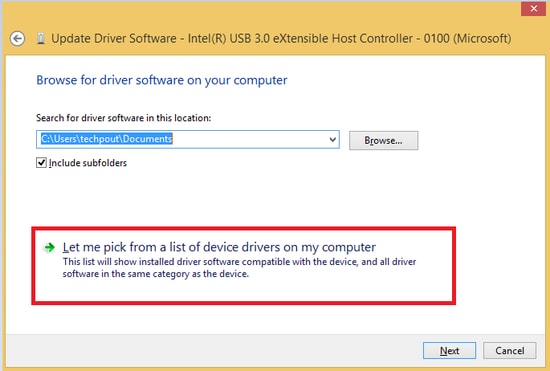
Step 8: Click on the ‘Have Disk’ option as shown in the image.
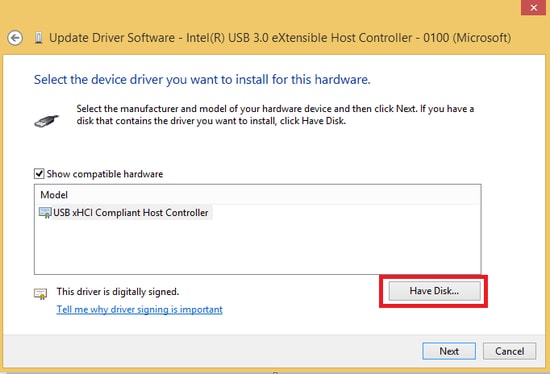
Step 9: Click on the ‘Browse’ button and write ‘Desktop’.
Step 10: Choose the .inf file & follow all the instructions given to download Microsoft USB Driver 3.1 for your pc.
After the download is complete, restart your computer to finish the installation process for your pc.
This manual process requires a lot of time & effort to complete the download of the USB Driver for your device. In addition, installing older versions or corrupted versions can create a new problem for you. Thus, to save your time & effort, you should switch to the next method.
Also See: Download and Update StarTech USB VGA Driver on Windows PC
Method 3: Microsoft USB Controller Driver download via Windows Update
Windows Update is another built-in application that automatically downloads the latest USB Driver Updates for free for your pc. Here are the steps that guide you to download Windows.
Step 1: Choose Settings from the Start button on the left end corner of the taskbar.
Step 2: Select the Update & Security option.

Step 3: Select ‘Check for Updates’ from the Windows Update section.

Step 4: Wait for Windows to look for the latest 3.1 USB Driver version. If found, Windows will automatically start the download for your system.
Also See: USB Mass Storage Driver Download on Windows 10 PC
Conclusion
In this article, we talked about some of the effective ways to download and update the Microsoft USB drivers 3.1 on Windows 10. If your current USB Driver is outdated, hover to this quick & simple step-by-step guide to install the latest Microsoft USB driver for your system where we discussed automatic and two manual methods to download and update the Microsoft USB drivers 3.1 on Windows 10. Hope this article helped you to download the latest Microsoft USB Driver 3.1 in your system. If you have any queries, suggestions, or concerns, let me know in the comment section.



