USB Mass Storage Driver Download on Windows 10 PC
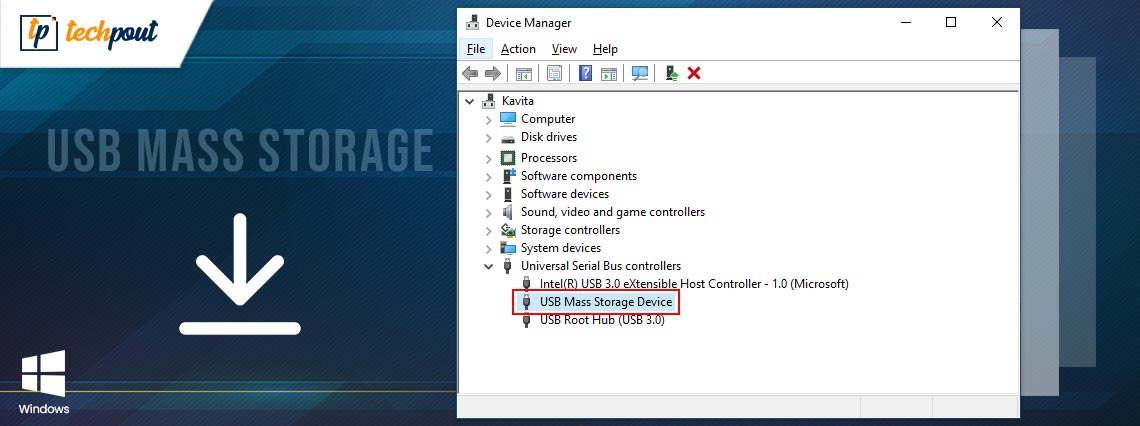
Read the entire installation guide to know how to download and update USB mass storage driver for Windows 10.
USB mass storage are external devices, like hard drives, flash drives, and so on, that we utilize to connect PC and smartphones in order to store and share files. Such devices are connected to the PC via USB ports. And, to make these devices communicate with the Windows operating system, you need to download and install the correct USB mass storage driver for Windows 10.
The write-up highlights the three easy methods to find and get the latest version of drivers installed on Windows 10.
Easiest Way to Get Correct USB Mass Storage Driver on Windows 10 (Highly-Recommended)
Don’t have enough time and required technical knowledge to update drivers manually? No issues, use Win Riser Driver Updater to automatically find, download and install the most suitable USB mass storage driver for Windows 10. The utility possesses a built-in system optimizer to remove junk files and make your PC run faster than usual. Give Win Riser Driver Updater a try for FREE from the button below:
Methods to Download, Install and Update USB Mass Storage Driver on Windows 10
Many times, USB storage can be stuck into issues that prevent Windows from recognizing the device. This could occur when the associated drivers goes missing or out of date. Hence, download and update USB mass storage driver for Windows 10 to avoid problems like Windows 10 not detecting your USB device. Check out the methods below!
Method 1: Install Manually USB Mass Storage Driver from PC’s Official Manufacturer
If you acquired a top-notch brand PC like HP, Dell, ASUS, and more, then you can perform a USB mass storage device driver for Windows 10 free download by going to the official website of the PC manufacturer. For this method, you must know the exact PC model and Windows operating system. Then, download the most compatible driver file and install it manually. Once you have installed the genuine drivers, the USB mass storage device not working properly won’t bother you anymore.
Also Read: Microsoft USB Driver Updates Completely Free For Windows 10, 8, 7
Method 2: Update USB Mass Storage Driver in Device Manager
Another way to perform USB mass storage device driver download Windows 10 is using Windows in-built utility called Device Manager. Below are the steps to execute this method:
Step 1: On Windows 10, altogether hit Windows logo and X keys from. your keyboard and choose the desired option from the quick access menu list.

Step 2: When you are in Device Manager, look for the Universal Serial Bus Controller category and make a double click on it to expand the same.
Step 3: Next, click right on the USB mass storage device and then choose Update Driver Software from the context menu list.

Step 4: The next prompt will show you two options, among them you need to choose the option that reads Search Automatically for Updated Driver Software.

Now, wait and let Device Manager find and install an accurate USB mass storage device driver for Windows 10.
Important: These methods can also be used to download and update the USB 3.0 driver for Windows PC.
Also Read: [Solved] USB Drive Not Showing Up on Windows 10
Method 3: Automatically Download and Install USB Mass Storage using Bit Driver Updater
If you are a newbie and also don’t have enough time as well as required technical information related to drivers. Then, you may find the above two methods a bit cumbersome in order to download USB mass storage driver for Windows 10.
Hence we suggest you use the best driver updater tool. There are plenty of free or paid driver updater software available that makes this task of getting the latest version of drivers much easier by automating every single operation.
Perhaps, trying all of them are not safe too, but out of all, we found Bit Driver Updater a pretty helpful and safe to use tool. It is a globally known driver updater software to fix all driver-related problems. And, it only takes a click of your mouse to update device drivers on Windows 10, 8, 7 PC. Below is how to update outdated drivers through Bit Driver Updater:
Step 1: Download the Bit Driver Updater.
Step 2: Then, run its setup file and follow the on-screen instructions to complete the software installation.
Step 3: After that, summon Bit Driver Updater and wait until it scans your machine for faulty or erroneous drivers.
Step 4: Once the scanning is completed, it provides you with a detailed list of outdated drivers, wherein you need to navigate to the USB mass storage driver support and click on the Update Now button that appeared next to it.
Step 5: Alternatively, you may also click on the Update All button. This way you can update all old drivers in one click.

Bit Driver Updater also has the potential to speed up the overall performance of a PC by up to 50%. Not only that, but the utility is capable of fixing numerous Windows-related problems.
Using the pro version of the software is more worthwhile than the free one, as it lets you access the advanced features that include automatic backup & restore wizard, scan scheduling, one-click driver update, and 24/7 technical support. Also, the pro version users get 60-days of the complete money-back guarantee.
Also Read: How to Fix Unknown USB Device (Device Descriptor Request Failed)
USB Mass Storage Driver Download and Update on Windows 10: DONE
Thus, you can easily download and install USB Mass Storage drivers for Windows 10. We hope this downloading guide helped you.
Please let us know in the comments below if you have any questions or further information. Also, if you are satisfied with the above-framed information, then do subscribe to our Newsletter for more such guides. And, for quicker updates from our tech experts, follow us on Facebook, Instagram, Twitter, and Pinterest.




