How to Merge Multiple Mp3 Files in Windows 10 {Step By Step}

If you are looking for a guide to help you merge mp3 files in Windows 10, 8, 7, and other versions, then this article is for you. Read below to find out the steps to merge multiple mp3 files.
For creating amazing videos for your social media platform or creating music for a family function, you need to merge multiple audio files to create the best mixture of music files and then turn them into a masterpiece. It is always boring to use a single track while performing or editing a video. To end the boredom, you can use the technology and its advanced features to create amazing music using multiple files easily.
This merging might seem tough to you, practically it is very easy. To help you with; the steps in merging music files we have managed to filter the two easiest methods that you can use. Using these methods anyone whether a first-time user or a professional in this field can create an amazing piece of music easily.
Merging various files is not just adding two or more audio clips to create a new clip but it is moreover a task that requires you to implement your skills for using the tunes, beats and other elements of the songs/ music. Using the different elements you can easily create a whole new piece of music. Now, without any further ado let’s start with the methods which you can use to merge mp3 files together.
Best Methods to Merge Multiple mp3 Files
Below we have listed methods to merge music files using third-party software and using the default Windows method, keep reading to know more.
Method 1. Merge mp3 Files without Software
In this method, you are going to find the steps to easily merge multiple audio files with the command prompt of Windows. Surprising to read that, but that’s true. Follow the steps below to merge.
- Press the ‘Window’ key + ‘X’ key together, a Run pop-up will appear on the screen.
- In the open box, type ‘cmd’ and press enter or click OK.
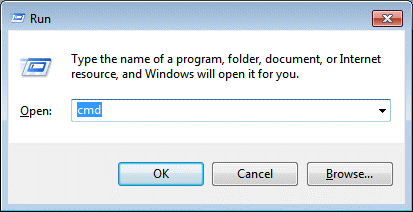
- A new window will come on the screen where you need to enter the command to merge.
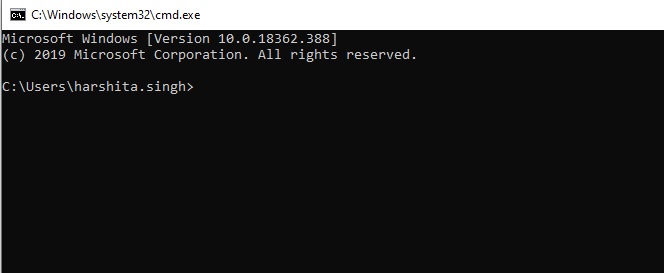
- You need to find the files and enter the name and location of the file.
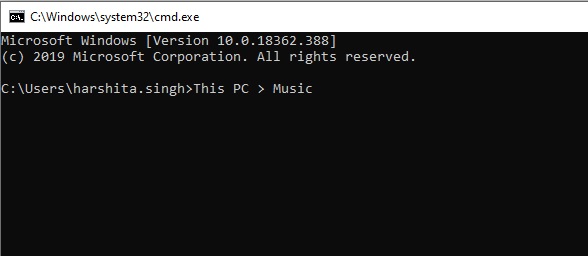
- Now, enter the command. For example- copy/ b audio file1.mp3 + audio file2.mp3 audio files3.mp3. (you can enter the name of the file in place of the audio file. The file name which you enter will be merged so be careful while merging.)
- After writing the name hit the enter button and locate the new file which is exported.
This is the method using which you can easily merge mp3 files without any software. All you need is your computer and mp3 files to merge.
Also Read: Best Free Sound Editing Software for Windows
Method 2. Merge Multiple mp3 Files Using a Software
There are many software available on the internet using which you can easily merge multiple mp3 files. Before choosing the mp3 merger software, we would advise you to research what mp3 merger software offers? You may encounter some of the software which requires a subscription fee to perform. There are many free software also available on the internet which you can choose.
The steps we have listed below are general steps that work with most of the software and should work with the software you choose.
- Install the mp3 merger software and run it.
- Now, you need to import the music files which you wish to merge using the software. (you can add as many files as you want to merge. There is no limitation of the number.)
- After importing the files you can observe your files in waveforms.
- Select the time of the audio file which you want to use and then select the split option. (In most software, you can get the split option by just right-clicking on the wave. If not then, check for the option with the scissors icon.)
- Perform the same split action with every track and then remove the audio which you don’t need.
- Next, you can just observe that the audio is settled the way you wanted.
- Now, you can save or render the audio.
Hereby, you have successfully merged mp3 files together using the software.
Other than this method you can also use a video editing tool and merge mp3 files. The only difference with the software is that you need to use the music layer and then perform the steps in that separate layer. This is what most software offers. These are general steps that can be used in most of the software.
Also Read: Best Free Music Recording Software for Windows 10
Conclusion: Merge mp3 Files in Windows 10
Here in this article, you have read the best methods to merge multiple audio files in Windows. Other than just using dedicated software we have listed a very basic method for all the Windows users using which they can easily merge mp3 files. In bonus, we have also mentioned how you can easily merge multiple mp3 files using a video editing tool. Now that you know the methods to merge, you don’t require any tech geek or a DJ to help you for any family gathering function or for even making videos for your social media. Now, you can easily perform it on your own. We hope that we have helped you in merging mp3 files together for your project.
We hope that you will find this article useful in merging audio files. If you have any confusion or doubt in the process you can write it down in the comment section. We will try and help you with every problem you face during the process.


