How to Download Intel HD Graphics Control Panel on Windows 11/10

The Intel HD Graphics control panel is a utility program by Intel that can be used to adjust or monitor the settings of the Intel graphics adapter of your device. If you are looking for options or methods to download it on your device, It is quite simple to download Intel HD graphics control panel. We have listed the two simple and quick methods in the write-up below. Go through them and pick the most appropriate alternative to perform the Intel HD Graphics Control panel download on Windows 10, 11, or other devices.
How to Download Intel HD Graphics Control Panel on Windows
You can either download the latest Intel Graphics driver for Intel Graphics and media control panel download or can download it directly from the Microsoft store. We have mentioned step by step instructions for both, pick any one of it to install Intel HD graphics control panel on your Windows PC
Method 1: Download Graphics Driver for Intel
The Intel HD graphics control panel comes with the Graphics drivers of Intel. Therefore, by downloading the latest Intel Graphics driver you will get a Control panel too on your device. To download the graphics drivers you can pick any of the following methods.
Manually Download Graphics Driver
The most secure and safe way to download the latest drivers is from the manufacturer’s official website. Driver software is essential as it helps in managing proper communication channels between your hardware and operating system. Therefore, regular driver updates are released by the manufacturer which is available on their official website.
Here’s how you can download the Intel Graphics driver and install Intel HD graphics control panel from the official website of Intel.
Visit the official website of Intel. In the downloads section search for the driver compatible with your operating system. Select the Windows version 32-bit or 64-bit. Download it and install it by following the on-screen instructions. When the Graphics drivers are installed correctly restart your Windows PC to add the updates.
Along with the graphics driver Intel HD graphics control panel download Windows, 10 will automatically be installed. But the manual method for driver download requires computer skills, time, and patience.
Download Graphics Driver from Bit Driver Updater
If you are a user with not enough technical knowledge and no time the best option for you to update drivers is through a driver updater software. It will automatically download all your system’s driver requirements.
Bit Driver Updater is one such tool that enables one-click download for all the driver software. Moreover, you can backup & restore driver data, perform quick scans for pending driver updates, download certified drivers, and schedule driver downloads with the help of the Bit Driver Updater tool.
With the Premium version upgrade of the tool, you can unlock multiple features including 24*7 assistance from the support and improved PC performance. The Pro upgrade has a complete 60-day money-back warranty which makes it definitely worth trying.
Without wasting any more time read the instructions below to download the graphics driver automatically through the Bit Driver Updater. This will automatically download the Intel HD graphics control panel on your Windows PC.
Step 1:Download the tool via the download link. Double click on the executable downloaded file and apply the instructions to install the Bit Driver Updater.
Step 2: Launch the software and click on the Scan Drivers option to look for pending driver updates on your PC.
Step 3: From the list select the Update Now option present next to the Intel Graphics driver. If you wish to update all the drivers click on the Update All option. (This is available only for users with the Pro version of Bit Driver Updater).

Step 4: As the download completes click on the driver file and installs it.
To apply the updated Intel HD graphics control panel Restart your Windows device. You will now have the updated graphics driver installed on your device automatically.
Also Read: How to Download and Update Intel UHD Graphics 620 Driver
Method 2: Download Intel HD Graphics Control Panel via Microsoft Store
Although it is easier to install Intel HD graphics control panel with an Intel graphics driver, there’s another way to do so. If you are a Windows 10 or 11 users you can perform the intel graphic and media control panel download from the Microsoft store of your device.
Refer to the steps below to download Intel HD Graphics control panel on your device
Step 1: Visit the direct link for the Intel HD Graphics Control Panel page on the Microsoft store.
Step 2: Check If your system specifications match the minimum or required specifications. 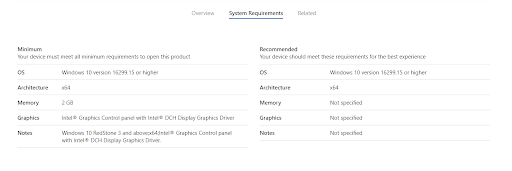
Step 3: Now click on the Get option. This will redirect you to the app of the Microsoft Store on your Windows device.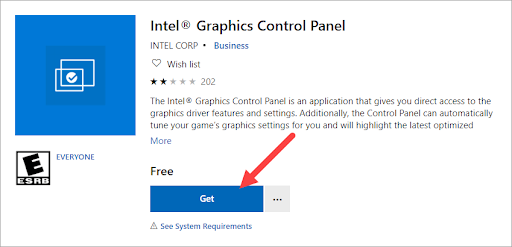
Step 4: In the App again click on the Get option.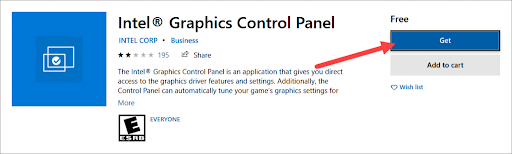
Wait till the download completes for the Intel HD Graphics control panel on a Windows device. Install it by applying the displayed instructions.
Also Read: Intel Management Engine Interface Driver Download on Windows
Download Intel HD Graphics Control Panel on Windows 11/10: DONE
That’s it on our tutorial guide to download the Intel HD Graphics control panel on your Windows device. Pick any of the alternatives to easily download and install the intel graphics and media control panel on Windows 10 or 11 devices. Need further assistance? Or having trouble downloading? Reach out to us in the comments below.
If you found the article helpful in addressing your concern don’t forget to subscribe to our newsletter. Follow us on Facebook, Twitter, Instagram, and Pinterest to never miss an update from our blog.



