Download and Update Intel Bluetooth Driver For Windows 10 PC

Read this installation guide to know the best approaches to download and update the Intel Bluetooth driver for Windows 10.
In order to make sure the proper functioning of Intel Bluetooth on your device, downloading, installing, and updating the corresponding drivers is essential. Because using an outdated, faulty, or corrupted driver can make your Intel Bluetooth device unresponsive or vulnerable.
Therefore, to avoid any such issues with Intel wireless Bluetooth, you should keep the related drivers up-to-date to their latest version. To help you, we have created this comprehensive tutorial focusing on the best and easiest ways to download Intel Bluetooth driver for Windows 10.
What is Intel Bluetooth Driver?
Intel Bluetooth Driver is basically a piece of software program that enables the Windows operating system to interact with your Intel Bluetooth device appropriately. If these drivers either goes missing or become corrupted, you may face several issues with Intel wireless Bluetooth. Therefore, it is mandatory to keep the respective drivers updated in order to make sure the device works properly without any hindrances.
How to Download, Install & Update Intel Bluetooth Driver with Universal Driver Updater Tool (Recommended)
Running short on time? Then, try Bit Driver Updater, the fully automatic method to update outdated drivers on a PC. Using this professional driver updater tool, you can easily update your Intel Bluetooth driver on Windows 10. Furthermore, this driver updater tool automatically backs up the old drivers before updating them. Also, you can download Bit Driver Updater for Free by clicking on the button given below.
Methods to Download, Install and Update Intel Bluetooth Driver for Windows 10 PC
There are three different methods to perform Intel Bluetooth driver download on Windows. However, there is no need to try all, just go through each and pick the best one to update Intel wireless Bluetooth driver for Windows 10.
Method 1: Use Bit Driver Updater to Automatically Get Latest Intel Bluetooth Driver
If you have no time or computer skills to gather all the information required to perform the driver download manually, then you can use Bit Driver Updater to do the same task automatically in a very short time.
As said above, Bit Driver Updater is an excellent tool that makes this task much easier by simply automating every necessary operation. It automatically detects the machine and starts searching for the genuine or latest driver updates for it. Moreover, you do not need to know the exact version of the operating system and device model or serial number. Plus, there is no risk of installing the incorrect drivers. Below are the simple steps to update Intel Bluetooth Driver with Bit Driver Updater.
- To get started, firstly you need to download Bit Driver Updater, do it for free from the link shared below.

- Run the installer and follow the installation wizard to install Bit Driver Updater on your device.
- Once installed, open the driver updater and choose Scan from the navigation menu at the left.

- This may take a few minutes. Once completed, you will see a detailed list of drivers that need to be updated. From the scan results, locate the Bluetooth driver and click on the Update Now beside it. In addition, if you are using the Bit Driver Updater’s paid version, then you can perform bulk driver downloads at the same time. To do so, you simply need to click on Update All instead of Update Now.

After installing the most recent version of PC drivers, reboot your computer to install the driver updates. See how effortless & quick it is to find and install the latest drivers using this industry-packed driver updater tool i.e., Bit Driver Updater.
A point to remember is that the paid version comes with 60-days complete money-back guarantee and 24/7 technical support.
Also Read: How to Reinstall and Update Bluetooth Driver in Windows
Method 2: Update Intel Bluetooth Driver in Device Manager
You can also use the Windows in-built tool named Device Manager to install the latest version of the Intel Bluetooth driver for Windows 10 PC. To use this default tool, you need to follow the steps indicated below:
- On your keyboard, press the Win and X keys at the same time.
- Find and click Device Manager from the list that appeared on your screen.

- Navigate to the Bluetooth category in the Device Manager window and double-click on it to expand the same.
- Locate your Intel Bluetooth driver and click right on it.
- Choose Update Driver Software from the context menu list.

- From the subsequent prompt, select the option saying Search Automatically for Updated Driver Software.

Now, the Device Manager starts searching for the respective drivers online. And, if the in-built utility tool finds any available Intel Bluetooth driver updates, then it will download and install the required updates automatically. Once everything is done, then start your PC to apply the changes.
Also Read: How to Install and Update Bluetooth Drivers in Windows 10
Method 3: Manually Install Intel Bluetooth Drivers from the Manufacturer’s Site
Like others, Intel also provides complete driver support for their devices or products. So, if you have spare time or years of experience in the technical niche, then you can use this approach to update Intel Bluetooth drivers for Windows 10. What needs to be done, just follow the simple steps provided below:
- Head to the official Intel website.
- Hover your mouse over the Support tab.
- Then, select the Download Center, under the Drivers & Downloads.
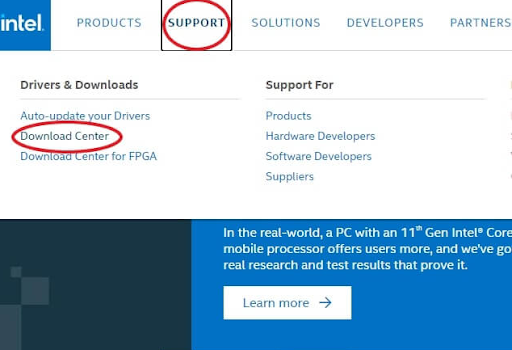
- After that, click on Wireless to identify your product.
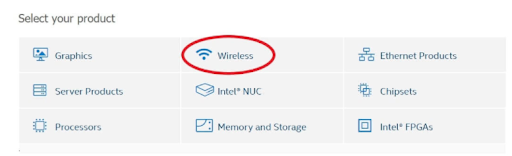
- Look for the relevant driver file according to the flavor of your Windows OS and click Download.
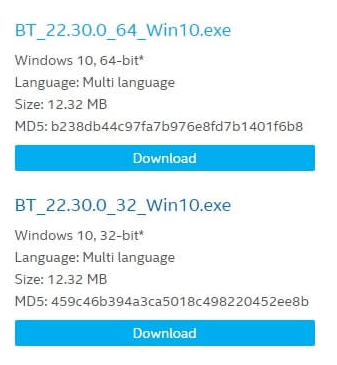
- Double click on the downloaded file and comply with the instructions displayed on your screen to successfully install the latest Intel Bluetooth driver.
Thus, you can get the accurate driver updates manually from the official website of the manufacturer i.e., Intel. Once finished, start your computer system again to save new changes.
Also Read: Windows 10 Bluetooth Driver Download for Windows PC
Intel Bluetooth Driver Download and Update for Windows 10: DONE
That’s all! We hope you find these suggestions useful. Please feel free to tell us, if you have any additional information regarding the same through the comments box. Also, do tell us, which way you preferred to install Intel Bluetooth driver and why in the comments below.
Lastly, for more information related to technology, do subscribe to our Newsletter and follow us on Facebook, Twitter, Pinterest & Instagram.


