HP OfficeJet Pro 8715 Driver Download for Windows 10, 11

Take the help of any of the methods explained in this article and execute the HP OfficeJet Pro 8715 driver download and update for Windows 11/10 and run the printer with ease.
HP is one of the most popular and well-known brands of all time when it comes to printers. Although the printers from the brand do not require much hassle to use they can be a little troublesome sometimes. The main reason behind such an issue is the absence of a proper HP driver. The same is the case with the HP OfficeJet Pro 8715 as well.
So, if you are facing any issues in running the printer, then all you need to do is install the HP OfficeJet Pro 8715 driver. For this task, there are a number of methods available at your disposal. However, we will look at the best and safest methods to execute the HP printer driver download. So, let’s get cracking.
Methods to Execute HP OfficeJet Pro 8715 Driver Download/Update
Here in the next parts of this article, we will list and detail a number of different step-by-step processes that will allow you to execute the HP OfficeJet Pro 8715 driver download and update for Windows 11/10. Therefore, install the driver by following any of the options that have been offered.
Method 1: Install the Driver Using Windows Update
Utilizing the Windows Update application is a feasible option for executing the HP OfficeJet Pro 8715 driver update for Windows 11/10. It is possible that you are unaware of this fact; nonetheless, upgrading the Windows PC might assist you in obtaining the necessary updates for your device. Nevertheless, this is a very improbable option. Simply, if you want to learn how just follow the directions below:
- Initially, choose the taskbar search and enter “Check for Updates” into the search field. Choose the first result that appears.
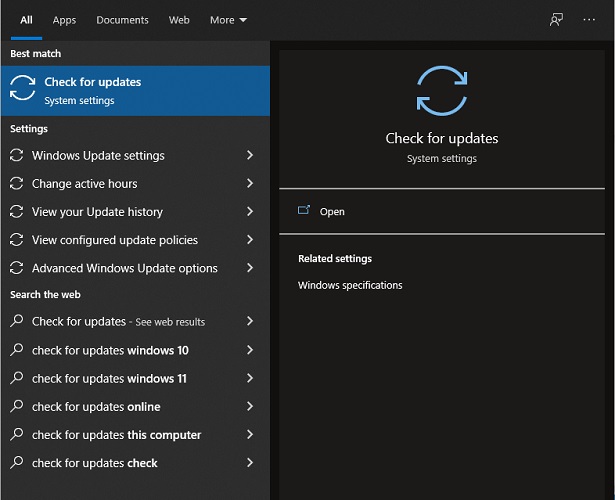
- Watch for the tool to load and display on the screen. Simply choose the Check for Updates option to proceed.

- Set up all of the necessary modifications, whether they are main or secondary, sectional or optional, in order to go forward.
There are a few more manual ways that may be used to execute the HP OfficeJet Pro 8715 driver install. Check out the options below, and make use of any of them that are necessary to get the driver.
Also know: How to Download and Update HP Keyboard Driver
Method 2: Go to the Manufacturer’s Official Website and Install the Driver
Make use of the official website of HP in order to carry out the process of the HP OfficeJet Pro 8715 driver download and install on Windows 11/11. This is one of the most secure methods available.
- Visit the official website of HP.
- You can locate the Software and Drivers on the website, which is located under the Support section.
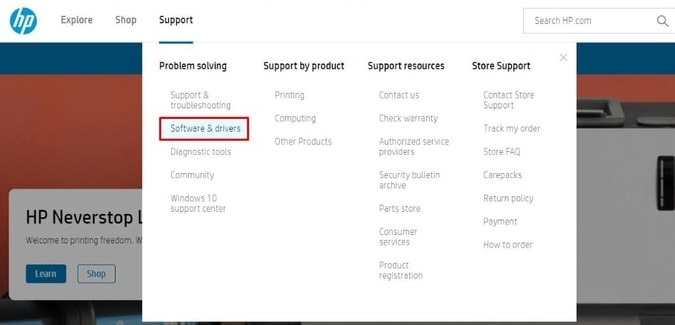
- Select Printer to proceed.
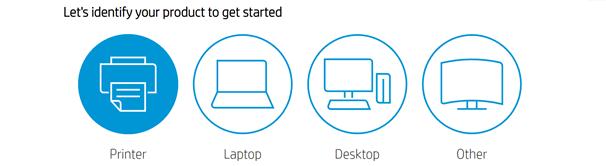
- With the assistance of this center, you may search for the HP OfficeJet Pro 8715 driver for your device by typing in the name.
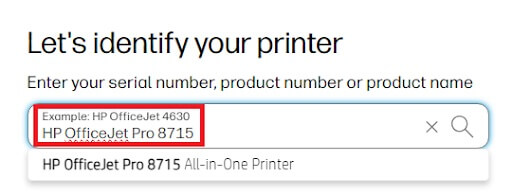
- In order to continue in a prudent manner, you have the ability to choose the operating system that functions on your device.
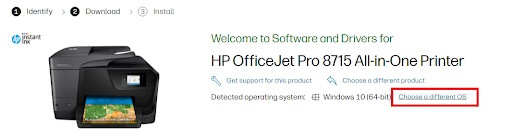
- Now, click on the Download button across the required file and install the driver.
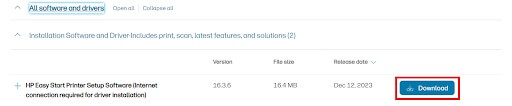
Nevertheless, if you are unable to get the driver, proceed with the next option that is provided below.
Method 3: Using the Device Manager to Install the Driver Update
An additional method that is both secure and dependable for executing the HP OfficeJet Pro 8715 driver update and install for Windows 10/11. The Windows-integrated utility known as Device Manager is able to provide assistance in this regard. As long as you follow the guidelines below, you will be in good shape:
- You should begin by bringing the mouse pointer to the start button located on the taskbar, then right-clicking on it to launch the Device Manager.

- To choose the necessary Print categories from the list of device categories, double-click inside the list.
- Right-click the name of the HP OfficeJet Pro 8715 printer that you are now using.
- Pick the option that says Update Driver to get on with the process.
- To proceed, choose the option to Search Automatically for Driver Updates and click on it.

- Please ensure that you follow the installation instructions that are available afterward.
Using this method to execute the HP OfficeJet Pro 8715 driver install on Windows 10 is a lengthy and involved process. Next, proceed with the following solution for automatic driver updates.
Also know: How To Take a Screenshot on Windows HP Laptop
Method 4: HP OfficeJet Pro 8715 Driver Update via Win Riser (Recommended)
Get the HP OfficeJet Pro 8715 driver update by using the Win Riser tool. This is the most effective method for obtaining the driver. One of the most impressive alternatives to the finest driver updaters is this one. A single click is all that is required to update any sort of driver using this versatile application. In addition to that, the tool provides you with a variety of other capabilities and features that enhance performance.
Utilizing the program, you will have the ability to effortlessly eliminate any malicious software from your gadget. The utility also has the capability to remove garbage and correct erroneous registry entries, which is an additional function. The following instructions will walk you through the process of executing the HP OfficeJet Pro 8715 driver download and will teach you how this utility operates:
- To download the Win Riser setup, you may do so by clicking on the blue button that is located below.
- After installing the utility, the tool will launch automatically and start the process of automatically scanning the system.
- Use the Fix Issues Now button when the program displays the list of faults and driver upgrades available for your device.
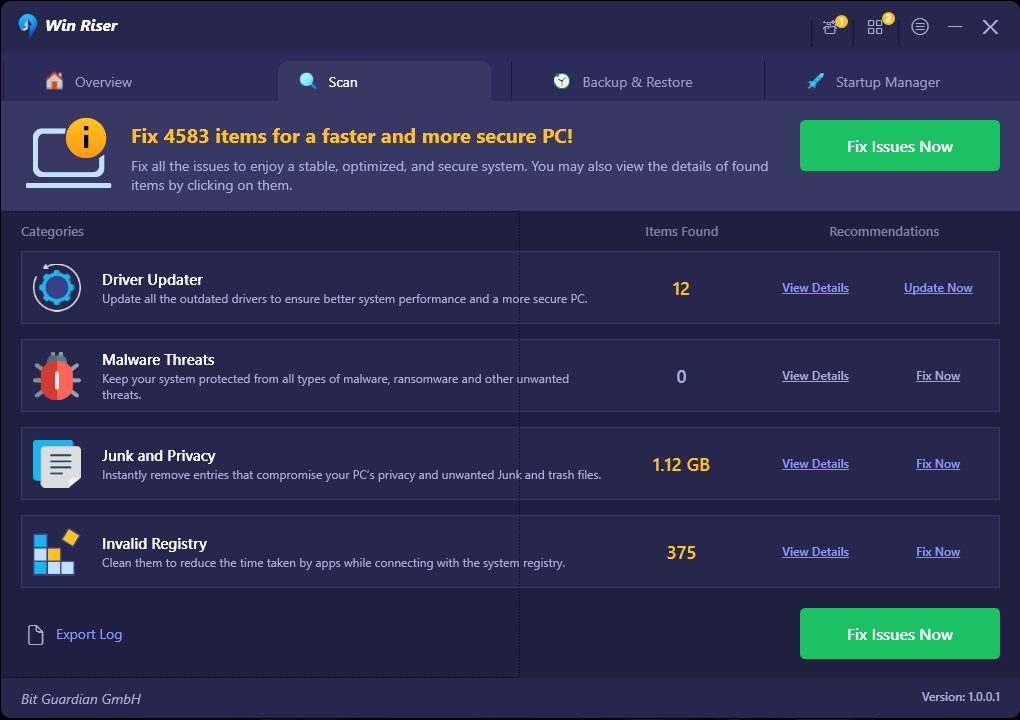
- When the procedure is finished, you should click the option that says “Restart.”
HP OfficeJet Pro 8715 Driver Download and Update: Successful
Simply following the above steps will allow you to effortlessly get the necessary driver for your Windows device. Each of the ideas that were presented before is very risk-free to put into action. Therefore, you do not need to be concerned about performing the HP OfficeJet Pro 8715 driver download and install for Windows 11/10 since it is simple to do so.
Moreover, if you need our assistance or have any recommendations, you are able to interact with our team of specialists by utilizing the comments box that is located below. You will get a response from them with professional guidance. Furthermore, you should follow us on various social networking sites such as Facebook, Instagram, Pinterest, and others. It is imperative that you remember to sign up for our newsletter before you leave. Leave your views related to the HP OfficeJet Pro 8715 driver in the comments below.



