HP Laserjet m1212nf MFP Driver Download for Windows 10

You can follow this guide to download and install the latest HP LaserJet M121nf MFP driver for Windows 10, 11.
HP LaserJet M1212nf is a full-featured and affordable multifunction printer that you can use to print, copy, scan, and fax documents. It delivers high-quality prints and also supports wireless connectivity. But, in order to ensure its smooth operation and consistent performance, you need to keep its drivers up-to-date.
HP LaserJet M1212nf printer comes with pre-installed drivers that enable the device to efficiently communicate with the Windows operating system. In case, if these drivers either have gone missing or become obsolete, then your printer may become unresponsive and end up showing error messages like ‘printer driver is unavailable’, ‘printer is not responding’, and more.
Therefore, it is extremely important to update printer drivers up-to-date from time to time. In this tutorial, we will walk you through the three easiest and safest ways to perform HP LaserJet M1212nf driver update on Windows 11, 10.
How to Download HP LaserJet M1212nf MFP Driver for Windows 10, 11
Listed below are a few non-cumbersome methods that you can use to perform the HP LaserJet M121nf MFP driver download on Windows 10, 11. Without further ado, let’s get started!
Method 1: Free Download HP LaserJet M1212nf MFP Driver From Official Site
HP provides full driver support for their products. So, you can get genuine drivers for your LaserJet M1212nf printer on the official driver support page of HP. To use this method, follow these steps.
Step 1: Visit the official website of HP.
Step 2: Hover over to the Support section, then click on Software & drivers under the dropdown menu.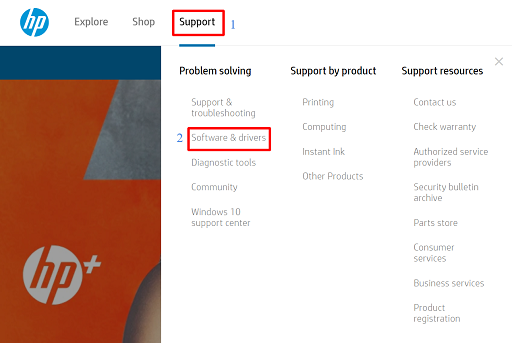
Step 3: Click on Printers to proceed.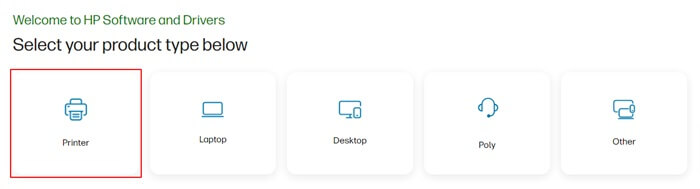
Step 4: In the search box, type LaserJet M1212nf and click on the best match from the searched result.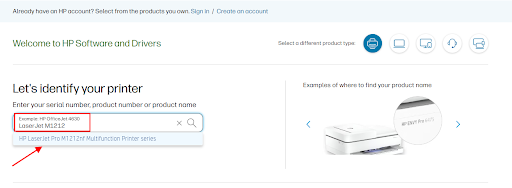
Step 5: Now, scroll down the page and click on the Download option available beside the HP LaserJet Full Feature Software and Driver (Recommended) option.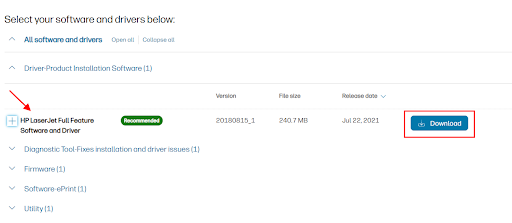
Step 6: Wait for the download process to complete. After that, run the downloaded file by double-clicking on it.
Step 7: Follow the on-screen instructions to successfully install the driver for your HP LaserJet M1212nf printer.
Step 8: Once drivers are installed successfully, restart your system to put drivers into effect.
Also Read: HP Printer Driver Download, Install, and Update for Windows 11,10,7
Method 2: Use Device Manager to Install HP LaserJet M1212nf MFP Driver Update
You can use a Windows built-in tool called Device Manager to view and manage hardware connected to your computer. Follow the instructions below to download and install the HP LaserJet M1212nf MFP driver for Windows 10, 11 via Device Manager.
Step 1: On your keyboard, simply press the Windows logo + X keyboard keys together.
Step 2: From all available options, locate and click on the Device Manager option.

Step 3: On Device Manager, look for Print Queues or Printer and double-click on it to expand its category.
Step 4: Now, find and right-click on your HP LaserJet M1212nf device. Then, choose Update Driver Software from the context menu.
Step 5: Choose the option that says, Search Automatically for Updated Driver Software.
Sit back and relax until Windows installs the pending driver updates for your HP LaserJet M1212nf multifunction printer. Once drivers are successfully installed, restart your computer to apply those drivers.
Also Read: HP OfficeJet 5255 Driver Download for Windows 10,11
Method 3: Automatically Update HP LaserJet M1212nf Driver using Win Riser Driver Updater (Recommended)
The aforementioned methods require a decent amount of computer skills along with a lot of time and effort. So if you are not confident playing around your computer, then you can hassle-free install driver updates on your PC with Win Riser Driver Updater. This is by far the simplest and quickest way to download and install PC drivers for the Windows operating system.
Win Riser is one of the most popular driver updating software available in the market. This is a globally recognized tool that automatically detects your system, deeply scans it for outdated drivers, and replaces them with new ones. The software only provides tested and authenticated drivers.
Not only a driver updating program, but it is also an ultimate Windows security and performance program. Simply said, Win Riser has everything you need to ensure that your system works properly and in the most efficient way possible. What’s more, it comes with built-in malware detection & removal software to keep your PC free from all kinds of viruses and malware. The best thing about this software is that it provides real-time notifications regarding your system’s security and PC optimization requirements. All in all, Win Riser Driver Updater is your one-stop solution for all your Windows performance and security issues.
Now, let’s take a look at the steps below to learn how to automatically install the HP LaserJet M1212nf printer driver on Windows 10, 11 using Win Riser:
Step 1: Download the setup file of Win Riser from the download button below.
Step 2: Run the downloaded file and follow the setup wizard to finish the installation process.
Step 3: After installing, launch Win Riser, and run Scan on your PC for outdated, broken, or corrupted drivers.
Step 4: Wait for scanning to be completed. Go through the scan results and click on the Fix Issues Now option. This will install all available driver updates in one go including HP LaserJet printer driver.
Step 5: Lastly, simply reboot your computer to save new drivers.
Also Read: Download Driver of HP Laserjet P1006 Printer for Windows 10, 11
HP LaserJet M1212nf MFP Driver Download on Windows 10, 11: Done
By using either of the aforementioned methods you can easily download and install drivers for your HP LaserJet M1212nf multifunction printer. You can choose the method depending on your level of expertise. However, we recommend you automatically update outdated drivers with Win Riser Driver Updater. As said, the tool can install multiple PC drivers at the same time, and additionally, resolves other Windows-related issues.
That’s all! We hope you found the information shared in this tutorial useful. Do you have any questions or further concerns regarding the HP LaserJet M1212nf MFP driver download and update? Please feel free to share them in the comments section below.
Before you go, do subscribe to our Newsletter and follow us on Social Media – Facebook, Instagram, Twitter, or Pinterest so you never miss any tech updates.



