HP Envy 4520 Driver Download and Update for Windows 10,11
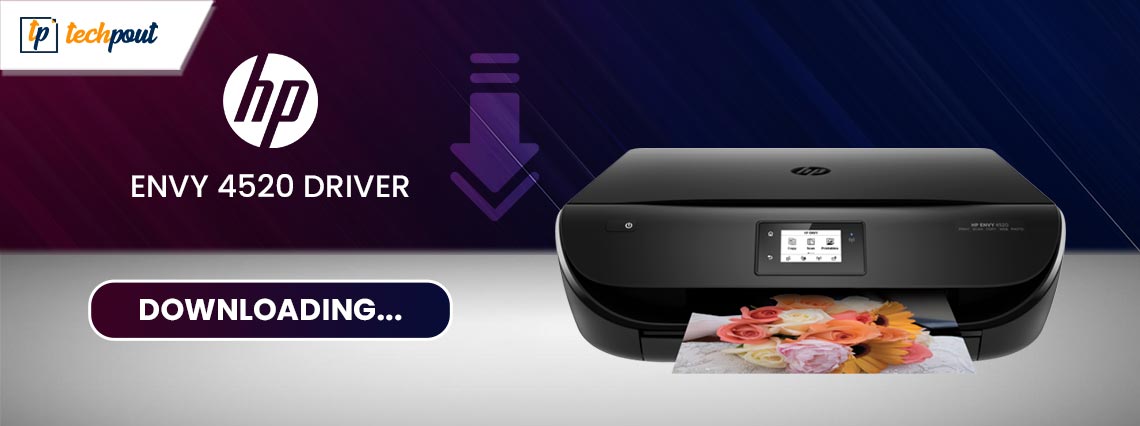
Your HP Envy 4520 printer/scanner performs smoothly if you have the correct and compatible driver to support it on your Windows 11/10 system. Hence, in this article, we take a look at how to download and install the driver quickly and easily
Envy 4520 is a renowned all-in-one printer from HP. It boasts the best-in-class features and specifications, such as an in-built quiet mode, a print resolution of 4800*1200 dpi, a print speed of 9.5 ppm, and more. However, despite the top-notch specs, it can only deliver the expected performance with the helping hand of the HP Envy 4520 driver.
The driver for the HP 4520 printer/scanner connects your Envy 4520 device to the computer. It helps your PC understand and execute your instructions perfectly by translating them into binary codes.
If there is no HP Envy 4520 printer driver on your computer, you may experience various problems like the printer or scanner not working.
Hence, this article introduces you to the best possible methods to download, install, and update the HP Envy 4520 driver for Windows 11 and 10. Let us begin with them in the following section.
How to Download and Install the Updated HP Envy 4520 Driver
Below are the automatic and manual methods you can apply to get the updated driver for the HP 4520 printer downloaded and installed on your Windows 11/10 computer.
Method 1: Download the HP Envy 4520 driver from HP’s website
The official HP website has all the drivers you may need for the HP printing and scanning machines. You can download and install all the required drivers from there if you know your device’s operating system. If you are not aware of the operating system details, you can know them by following the path Settings>System>About. After noting the needed information, you can follow these steps to get the driver.
- Firstly, navigate to the HP’s website.
- Input Envy 4520 in the search box and press your keyboard’s Enter key.
- Click on the Support option.
- Now, select Software & Drivers from the available support categories.
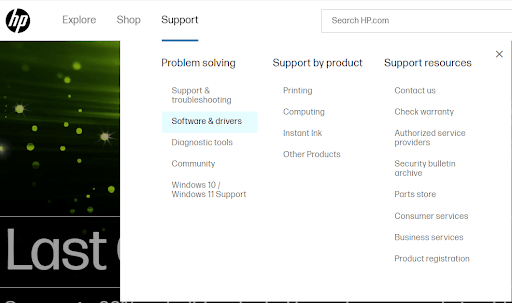
- You can now choose a different OS if the detected operating system is not correct.
- Click on the Download button to get the driver package downloaded to your system.
- Double-click on the downloaded package and follow the directions to install the HP 4520 Envy driver.
Also Read: HP Printer Driver Download, Install, and Update for Windows 11,10,7
Method 2: Download and install the HP 4520 printer driver via Device Manager
Device Manager is an in-built Windows utility with various peripherals neatly categorized, allowing you to download, install, and update device drivers to solve associated problems. You can use the Device Manager to get the updated drivers for different devices like graphic cards, printers, etc. Here is how to use it to download the HP Envy 4520 driver for Windows 10/11.
- Firstly, right-click the Windows icon and select Device Manager from the on-screen options.

- Select the category of Printers/Print queues to expand it.

- Right-click your HP Envy 4520 driver and select the Update driver option.

- Choose to Search automatically for updated driver software.

- Wait until your operating system downloads the driver for the HP 4520 device and installs it.
Also Read: HP ENVY 4500 Printer Driver Download and Update on Windows PC
Method 3: Download and install the HP Envy 4520 driver update automatically (Recommended)
The manual methods discussed above have some demerits. For example, you may download a driver not compatible with your operating system from the official website and the driver download process from Device Manager is extremely lengthy and complicated.
Hence, downloading and installing driver updates automatically through a program like Win Riser is a quick and safe option. The Win Riser software is an excellent driver updater tool to update outdated drivers and optimize the computer performance with a few clicks.
Moreover, it boasts a lot of helpful features. For example, with Win Riser, you can create and restore driver backups, run scheduled and in-depth scans, ignore drivers you do not want to update, remove junk, and scan your device for malware.
The following is the link that allows you to download and install Win Riser on your PC.
After installing Win Riser, you can follow these steps to download the latest HP Envy 4520 driver for Windows 10/11.
- Firstly, run the software.
- Now, select the Scan option to perform the device scan.

- Review the drivers flagged as outdated.
- Lastly, choose Fix Issues Now to get all the problems solved instantly.

Also Read: HP Envy 7640 Driver Download and Install for Windows 10, 11
HP Envy 4520 Driver Downloaded and Updated
Through this article, we discussed various methods you can follow to download and install the updated HP Envy 4520 printer driver for Windows 10/11. You can get the required drivers through any of the ways mentioned in the above guide. However, if you wish to update drivers quickly and safely, we recommend automatic driver updates through Win Riser.
In case you know better ways to download and install the needed drivers, have any questions or wish to suggest something about this article, feel free to leave us a comment. We will see you soon with another helpful tech guide. Until then, stay connected with us.



