How to Restore Deleted Notes from iPhone, iPad, Mac, or Windows PC
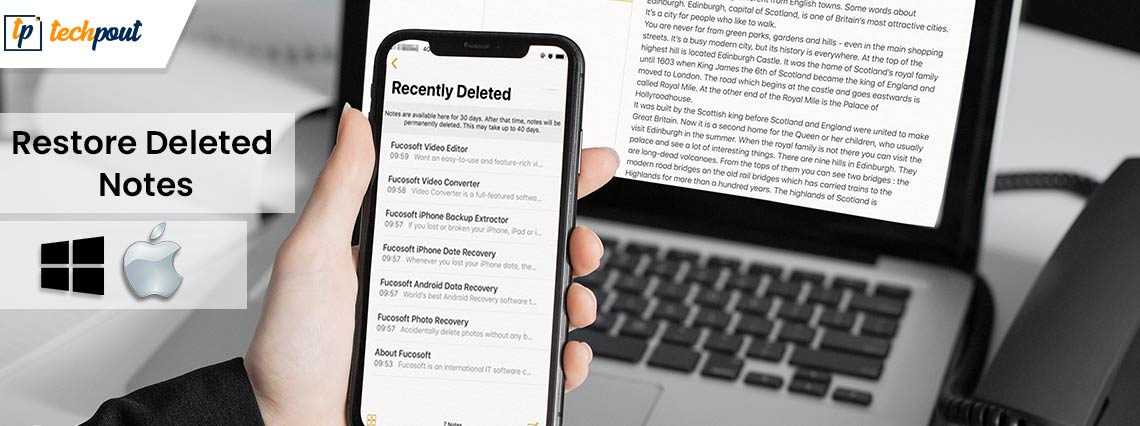
You may read this article to learn how to recover deleted notes from iPhone, iPad, Mac, or Windows PC.
We often need to remember small but crucial bits of information, such as passwords, shopping lists, etc. And the best way to keep these details in mind is to put them in a note on your phone or computer. However, like every other form of electronic data, these notes may get accidentally deleted or lost. The good news in this article is that you can restore deleted notes hassle-freely.
Through this article, we acquaint you with the best possible methods to restore deleted notes on iPhone, iPad, Mac, and Windows PC. Let us proceed to them without any further ado so that you can get all your notes back quickly and easily.
Methods to Restore Deleted Notes from iPad, iPhone, Mac, and Windows PC
Below we share how to get the deleted notes restored from iPhone, iPad, Mac, and Windows one after another.
Restoring Deleted Notes from iPhone or iPad
Before proceeding further, please note that you can restore deleted notes only within 30 days of losing them, or in some cases, 40 days. The notes get permanently deleted after the said period. Thus, you may recover the notes within thirty days of losing them by following the steps shared below.
- Open the Notes application on your device.
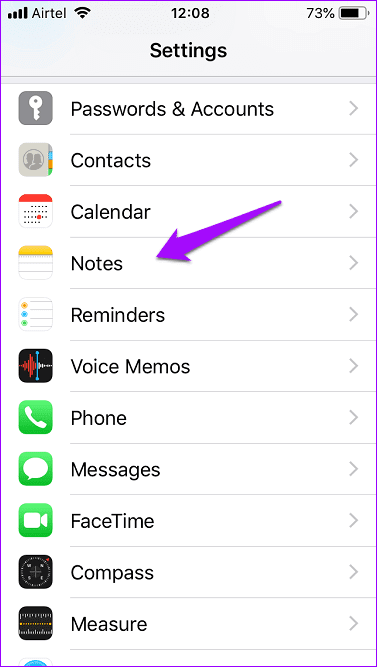
- Select the arrow present at the top left to view Folders. You are required to tap twice if you happen to be inside a particular note.
- Now, choose Recently Deleted from the bottom of the on-screen list.
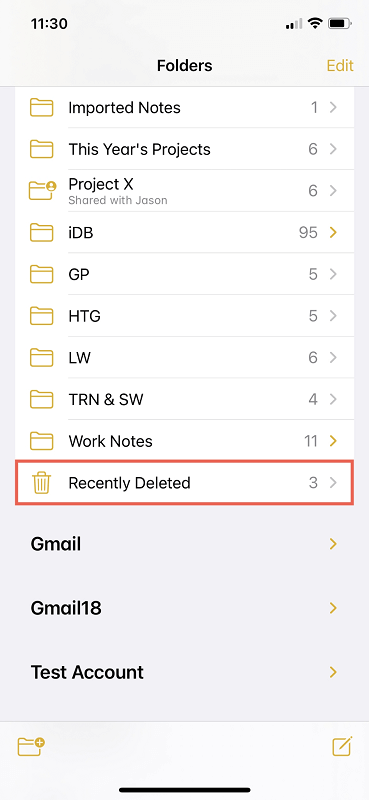
- To restore a single deleted note from your iPhone/iPad, swipe to the left side and select the purple-colored folder icon.
- Now, select your desired folder.
- If you wish to restore multiple notes, you may select the three-dot circle from the upper right corner. Now, choose select notes and choose the notes or tap to move all of them. Finally, tap on Move to… and select the folder of your choice from the list of folders.
Also Read: How to Transfer Data from Your Windows PC to a Mac
Restoring Deleted Notes from Mac
You may follow the methods shared below to restore deleted notes from Mac.
Method 1: Retrieve notes from the Recently Deleted folder
If not more than 30 days have passed since you lost notes on Mac, you may recover them through the Recently Deleted folder. Below is how to do it.
- Navigate to the Notes application.
- Select Recently Deleted from the left sidebar.
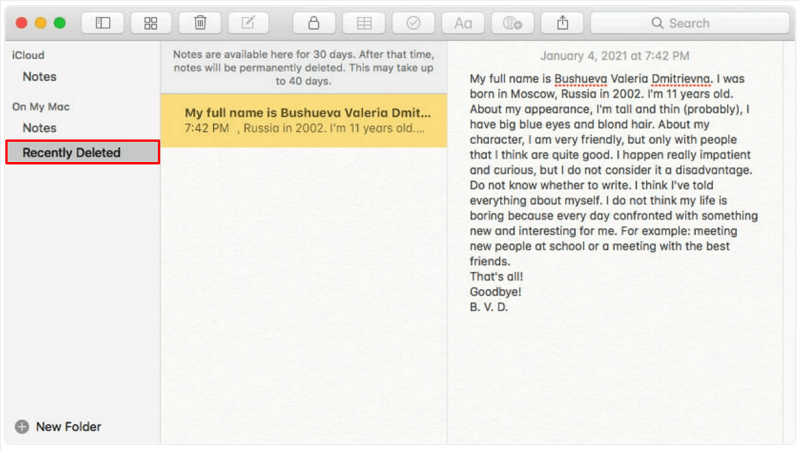
- Now, select the note you want to recover.
- Choose Edit from the top menu and then choose the Undo Trash Note option.
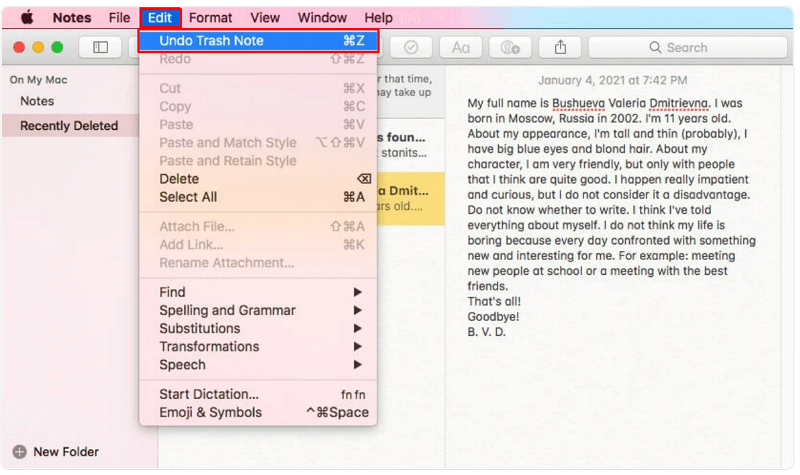
- Finally, right-click the note you wish to recover and choose the folder in which you want to restore it.
Method 2: Recover notes from iCloud
It is very simple to restore deleted notes if you have synced them with iCloud. The following are the steps to do it.
- Firstly, it is necessary to stop iCloud syncing so that files do not get deleted on the iCloud. To do so, navigate to System Preferences, launch iCloud from the bottom, and remove the checkmark from the Notes box. You may activate syncing again after recovering the needed notes.
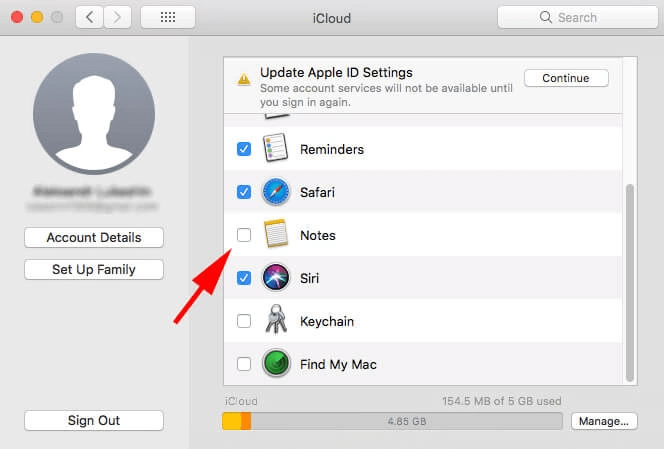
- Now, log in to iCloud.com using your Apple ID.
- Open Notes in the iCloud.
- Find the deleted notes you want to restore and select Recover to retrieve them on your device.
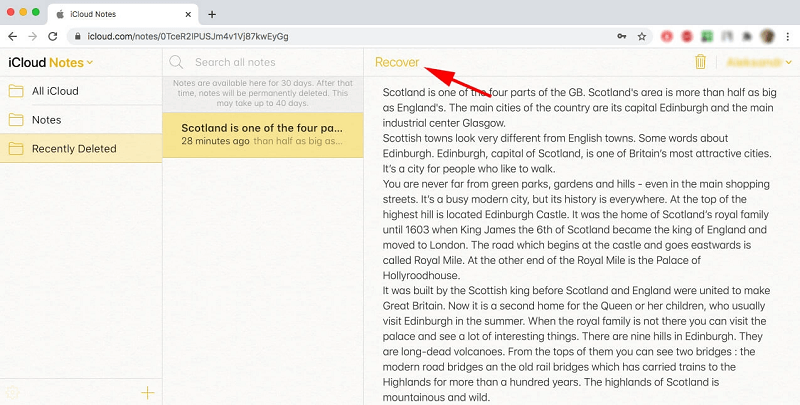
Method 3: Use .storedata to restore deleted notes
Deleted notes are temporarily stored in .storedata. You can browse and retrieve the needed notes from there. Below is how to do it.
- Copy and paste ~/Library/Containers/com.apple.notes/Data/Library/Notes in the Finder to open .storedata files.
- Copy all files to your desired folder.
- To open the files you copied in the previous step, change the extension from .storedata to .html and launch them in a browser.
- Your notes get displayed in text format. You may copy and save them in a safe place on your Mac.
Method 4: Restore deleted notes from Mac using data recovery software
There are various data recovery software available for Mac to recover deleted videos, notes, and other data. You may use them to retrieve the deleted notes.
Also Read: How to Clear Search History on Mac
Restoring Deleted Notes from Windows PC
There are multiple ways to recover deleted notes from a Windows computer. Below are the easiest ones.
Method 1: Use data recovery software
A plethora of recovery programs is available to retrieve deleted notes, videos, and other data. You may use them to restore deleted notes on your computer.
Method 2: Recover deleted notes through Outlook
You may find deleted notes in Outlook and restore them from there. Below is the step-by-step process to do it.
- Navigate to Outlook.com and sign in to your account.
- Choose Notes from the menu on the left.
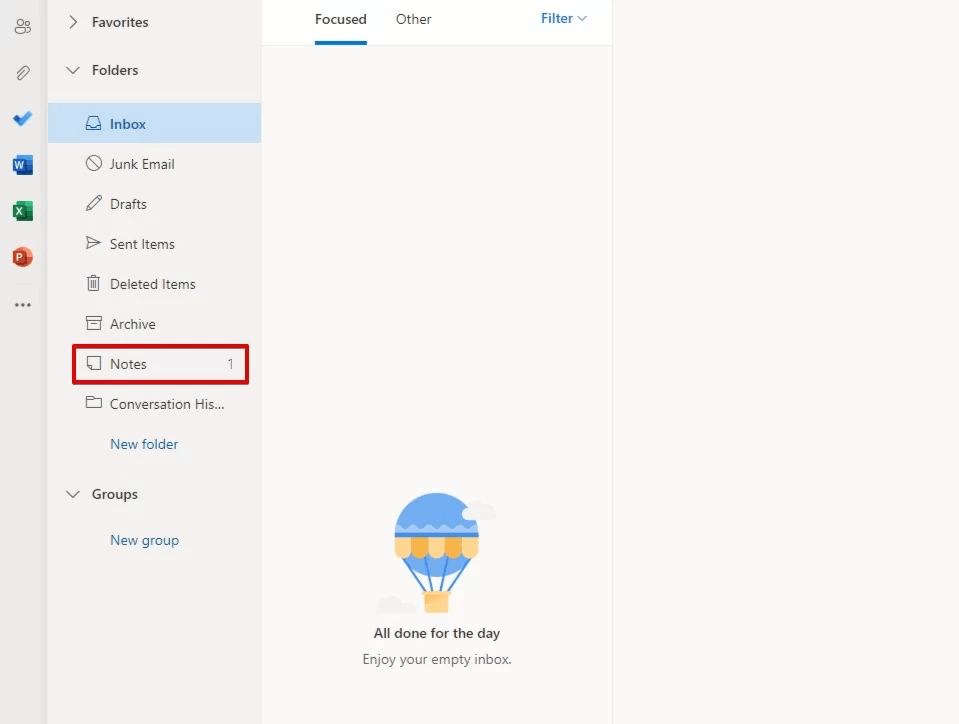
- Go through your notes.
- Right-click on the note you wish to restore and copy its contents to a safe location on your computer.
Method 3: Restore the sticky notes file to the previous version
Sometimes restoring the sticky notes file to the earlier version also does the trick. Hence, below is how to do it.
Note: You can use this method only when there is file history enabled on your computer before the deletion of notes.
- Travel to the sticky notes folder. You may find it in the location %AppData%\Microsoft\Sticky Notes (if you have Windows 7, 8, 10 (version 1511 or earlier)) or %LocalAppData%\Packages\Microsoft.MicrosoftStickyNotes_8wekyb3d8bbwe\LocalState (if you have Windows 10 version 1607 or earlier)
- Right-click on the sticky notes file and choose to Restore previous versions from the options in the context menu
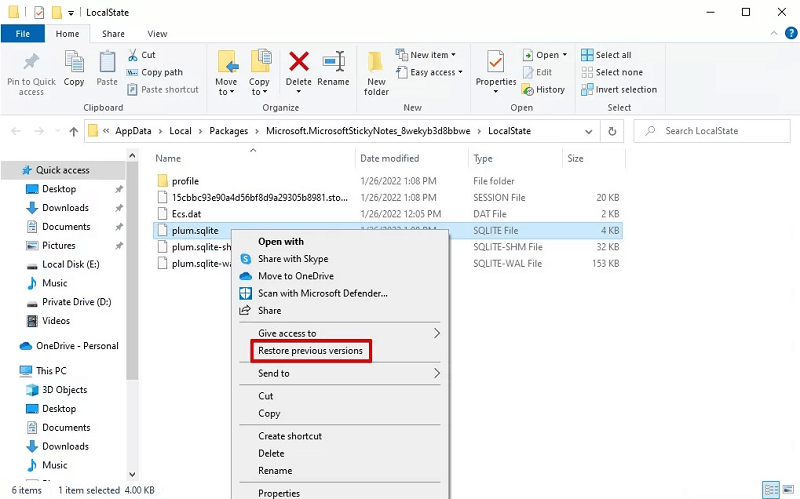
- Choose a previous file version and select Restore.
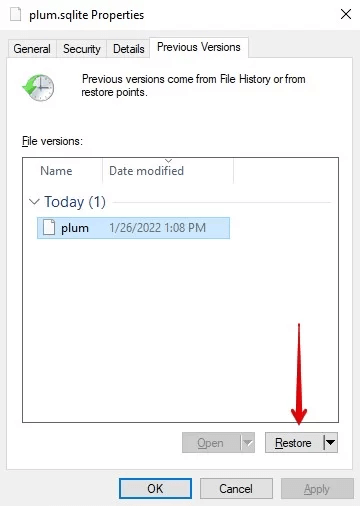
Also Read: How to Switch Apple ID on iPhone, iPad, Mac, or Windows PC
Deleted Notes Restored
Through this article, we explained various methods to restore deleted notes from iPad, iPhone, Windows PC, or Mac. You may follow the above ways to get back the lost notes.
In case of any confusion or questions, you may contact us via the comments section.


