How to Do Deleted Video Recovery in Windows, Mac, Android, and iPhone
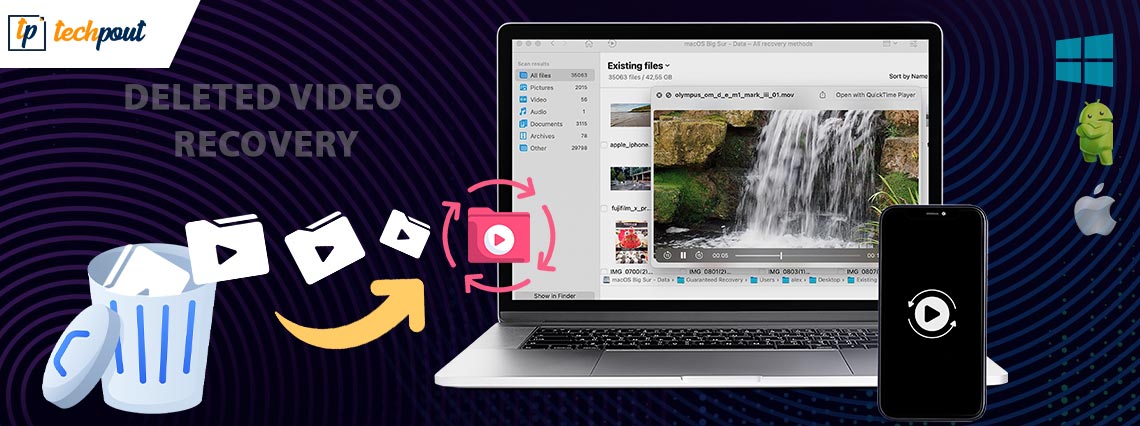
You may recover deleted videos in Android/Mac/Windows/iOS without any cumbersome effort. All you need to do is read this article to learn the best ways to restore deleted videos.
One wrong click can rob you of a precious memory you stored as a video. Well, some videos are not meant to be deleted, and you wish to preserve them forever. Losing these valuable recordings seems painful. However, the good news is that you can recover lost videos through the quick and easy deleted video recovery methods we are going to share in this article.
Yes, what you read is very much possible. You may effortlessly recover deleted videos on Android/Mac/Windows/iPhone. However, first, you must follow certain best practices to ensure your lost videos remain recoverable. We share them below.
Best Practices for Deleted Video Recovery
You should ensure the following to keep your deleted videos easily recoverable.
- Do not write new data on the device you had the deleted video stored. Writing new data overwrites the space where the video you wish to recover may still be present.
- Start the data recovery as early as possible, otherwise, you might not have much chance of recovering the deleted video.
Now that you know what you should do as soon as a video gets accidentally deleted, let us learn how to recover it on various platforms.
Deleted Video Recovery on Windows
Here are various methods you can use to recover deleted videos on your Windows computer.
Method 1: Recover deleted video for Windows using Recycle Bin
Windows temporarily stores deleted files in Recycle Bin so that you can recover them if you want. Below is how to recover deleted videos from the Recycle Bin on your computer.
- Click twice on the Recycle Bin icon present on the desktop to open it.
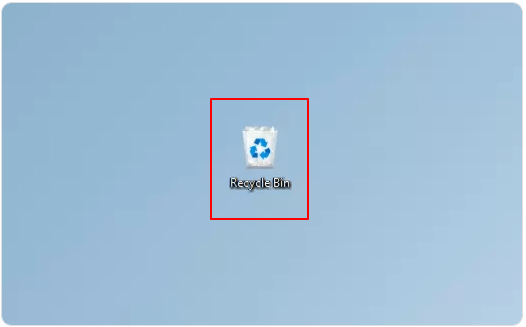
- Find the video you wish to restore.
- Right-click on the video you want to recover and choose Restore from the context menu.
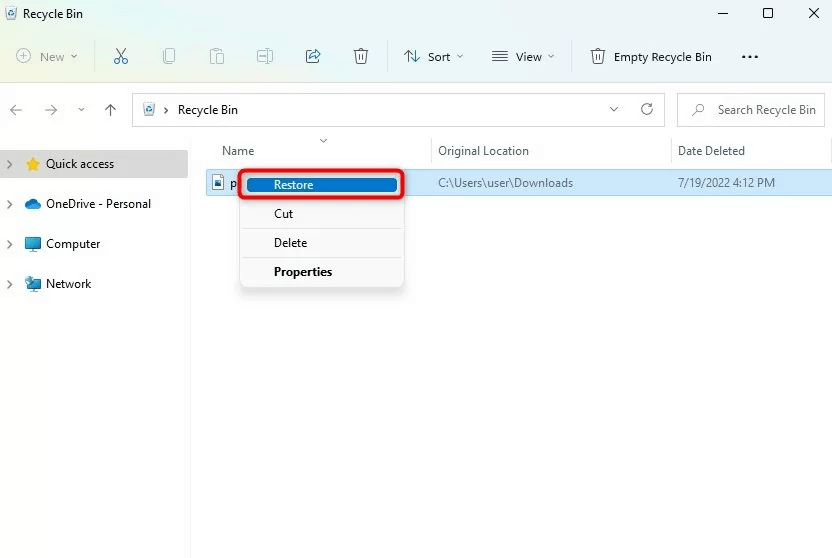
The above steps restore the deleted video to its original location. However, you should note that if you removed it permanently using the Shift+Delete Windows shortcut, deleted video recovery through Recycle Bin is not possible. Do not lose heart as there are other methods to restore the lost video if you cannot recover it from the Recycle Bin.
Also Read: How to Recover Deleted Photos from Windows
Method 2: Use the file history backup to recover deleted video for Windows
Many Windows users make use of the file history option to keep their crucial files safe. If you are also one of those users, you may use the file history backup to recover permanently deleted videos. Below is how to do it.
- Search for the Control Panel on your computer and open it.
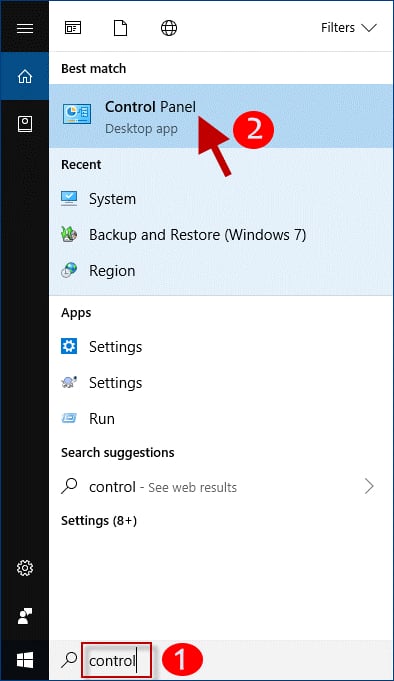
- Select System & Security from the options available in the Control Panel.
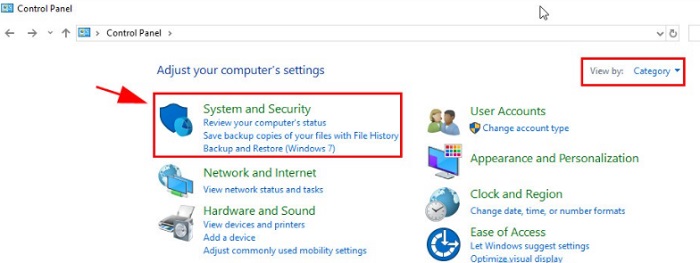
- Choose File History and then click on the option to Restore personal files.
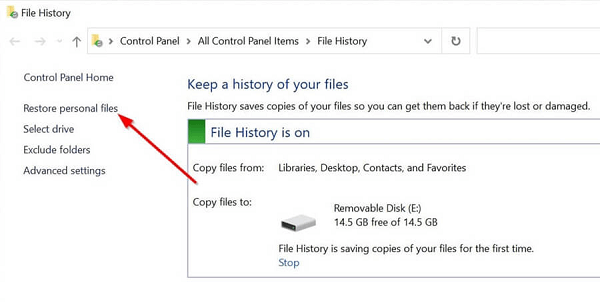
- Go to the video file’s location.
- Try finding the deleted video in the available backups.
- Click on the video file you wish to restore.
- Click on the restore icon present at the bottom of the File History window.
Method 3: Get a recovery application
Several legit deleted video recovery apps are available in the marketplace to help you restore lost videos. You may use any such data recovery application to recover the needed video. If you are confused about which app to use, you may pick one from the list of best data recovery software.
Recover Deleted Video for Mac
You may follow the below methods for deleted video recovery on Mac.
Method 1: Try recovering the deleted video from Trash
Mac moves the deleted folders or files to the Trash, and they remain available for restoration until you clean the Trash. Hence, below are the steps to recover deleted video for Mac from the Trash.
- Click the Trash icon to view its contents.
- Find the video you intend to restore.
- Right-click the video and Put Back in the original location.
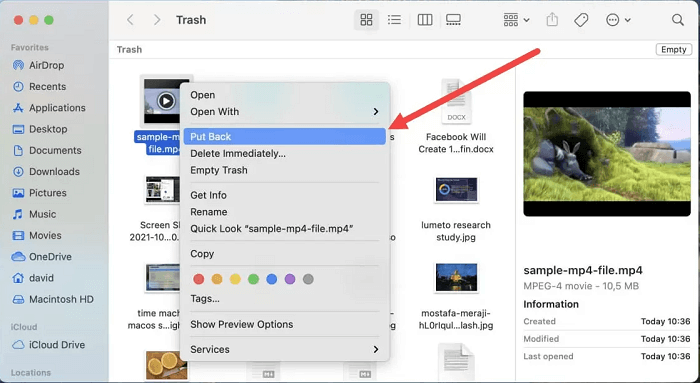
Method 2: Recover deleted video from Mac through the Photos application
You may use the Photos app for deleted video recovery if you use this application to manage your videos. The following are the directions to do it.
- Open the Photos application.
- Navigate to the Recently Deleted folder and select it.
- Choose the video you plan to recover.
- Click on Recover to restore the video to your library.
Also Read: How to Recover Deleted Photos from Camera SD Card
Method 3: Use the Time Machine Backup to recover deleted video for Mac
Time Machine Backup also serves as a medium for Mac deleted video recovery. You may follow these steps to do it.
- Launch Spotlight using the Command and Spacebar keys.
- Input Time Machine and hit the Return key.
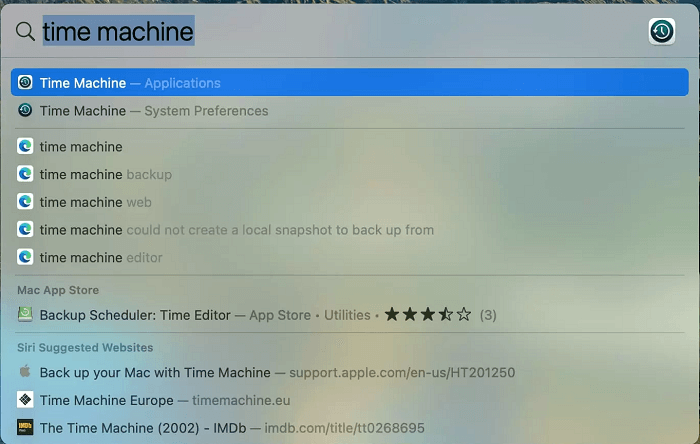
- Go to the folder containing your videos and select them using the timeline.
- Choose the video for recovery.
- Select the Restore option to recover the deleted video for Mac.
Method 4: Try a deleted video recovery app for Mac
The App Store has a multitude of applications to recover deleted videos for Mac. You may try any legitimate app to restore the accidentally removed videos. Some of these applications include Disk Drill, EaseUS Data Recovery, and Wondershare Recoverit Data Recovery for Mac.
Recover Deleted Videos for Android
There is no need to panic if you accidentally delete any important video from your Android device. You may follow these easy recovery methods to get the lost video back.
Method 1: Recover the video from the Trash Bin
Many phones store deleted items temporarily in a Trash or Recently Deleted folder. Below is how to recover deleted videos for Android from there.
Note: The deleted video recovery steps may vary slightly depending on the manufacturer. A little improvisation is needed to follow them correctly.
- Launch the Gallery application.
- Navigate to the Albums tab.
- Scroll down to the bottom and launch the Trash Bin.
- Long-press the video you wish to recover and click on Restore.
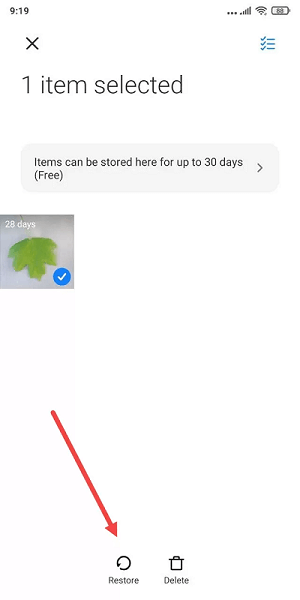
Note: Deleted videos stay in the Trash Bin only for 30 days. Hence, you should recover them before the said period expires.
Method 2: Recover deleted videos for Android using a cloud backup
Applications like Google Photos upload videos to the cloud automatically. Hence, deleted video recovery becomes easier when you accidentally delete videos. You may take these steps to recover videos from Google Photos.
- Launch the Google Photos application.
- Find the video you accidentally deleted.
- Select the video you wish to recover.
- Tap the three vertical dots and choose Download to get the video on your device.
Method 3: Use an application to recover deleted videos on Android
You may get a deleted video recovery application from Play Store to recover videos. If you are unsure about which app to use, you may pick one of these data recovery apps for Android to restore your video.
Also Read: Best Free Photo Recovery Software
Recover Deleted Videos for iOS
If you accidentally deleted a video from your iOS device, here are the most effective deleted video recovery methods.
Method 1: Restore the video from your phone’s recently deleted folder
Your iPhone moves the deleted videos to the recently deleted folder if you remove them using the Photos application. However, you should recover the deleted videos for Mac within 40 days of deletion, otherwise, they get removed from the recently deleted folder. You may take these steps to recover the video you wish to restore.
- Open the Photos application.
- Go to Albums and choose Recently Deleted from the Utilities segment.
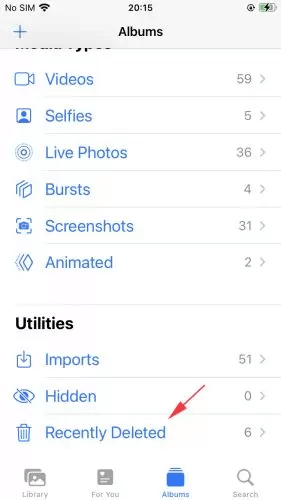
- Tap on the video you deleted accidentally and select Recover to restore it.
Method 2: Restore the video from the cloud backup
You may recover the deleted videos from iCloud or local finder/iTunes backup. Below are the detailed steps to restore videos from both of these backups.
Steps to recover videos from iCloud
- Navigate to iCloud.com.
- Login to iCloud with your credentials.
- Choose the video you wish to download.
- Select and hold the Download option present at the top-right corner of the iCloud window.
- Choose whether you wish to download the original video or its edited version.
- Select Download to recover deleted video for Mac.
Steps to recover videos from local finder/iTunes backup
- Open Finder.
- Connect your Mac and iPhone.
- Choose your iPhone from the locations present on the left pane.
- Select Restore Backup and then choose the recently created backup containing the video to recover.
- Click on Restore to complete the deleted video recovery.
Above was a detailed guide to recovering deleted videos for Windows, Mac, iOS, and Android. Let us now answer some common questions regarding deleted videos and their recovery to clear your doubts, if any.
Frequently Asked Questions
In this section, we answer all the questions you may have about deleted video recovery.
Q1. Can I recover permanently deleted videos?
It is possible to recover permanently removed videos using a deleted video recovery application for Windows/Mac/iOS/Android.
Q2. Is it possible to recover videos that were deleted months ago?
You may recover a video deleted months ago or not depending on whether it is overwritten with new data or not. It becomes tough to recover deleted videos if new data overwrites them.
Q3. Is deleted video recovery possible without a backup?
You may recover deleted videos without a backup using some special data recovery software. However, you should be very careful when selecting recovery software so as to select only a legitimate one.
Q4. How to prevent the loss of important videos?
You may perform the following actions to avoid losing valuable videos.
- Create and store video backups at a safe location.
- Store videos in multiple memory cards/locations.
- Use cloud storage services to store videos.
- Be careful when recording videos so that you do not press the wrong button to accidentally delete the old videos.
Q5. What causes the loss of crucial videos?
Here are some reasons you may lose important videos.
- Deleting videos accidentally
- Your devices get malware infected
- Power interruption or failure
- Mechanical damages to the storage device
- The device’s software becomes corrupt
Also Read: How To Recover Deleted Files In Windows
Deleted Video Recovery Done Successfully
This article acquainted you with various ways to recover deleted videos for Windows, Mac, iOS, and Android. You may use them to restore your valuable videos hassle-freely.
If you know other better methods to restore the deleted videos or you have any questions/suggestions regarding this write-up, we are just a comment away.
We will see you soon with another tech guide, until then you may go through other posts on this blog to boost your understanding of technology.


