How to Fix Network Controller Driver for Windows 10, 11
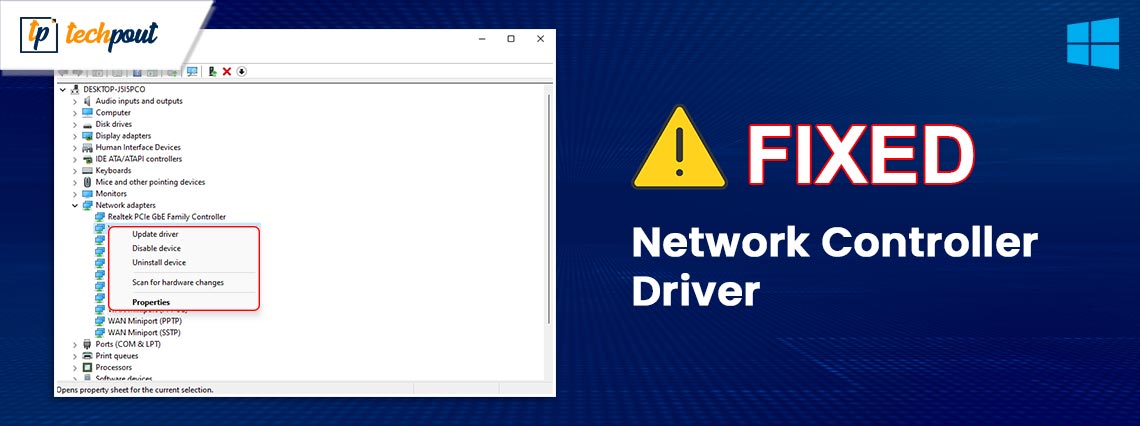
Check out the entire thread of the blog post to learn various methods to execute Network Controller Driver download and update on Windows 11/10/8/7 devices and use the internet smoothly.
In order for your Windows machine to use its network adapter, you need a Network Controller Driver. Existing users of any network adapter device will benefit from installing the most recent version of the Network Controller Driver update. It’s recommended that you update the driver if you have any problems with the device’s operation or whenever you wish the adapter to function at peak efficiency.
This article serves as a guide for executing your system’s Network Controller Driver download and install. If you’re looking for a quick and secure way to update your drivers, we’ve got you covered. There are both manual and automated ways to get this driver, but the latter is what you should choose if you value convenience and speed.
Methods to Download the Driver for Your Network Controller on Windows
Let’s take a look at different ways to execute the Network Controller Driver download and update on Windows 11/10. Use one of the techniques outlined below to get the driver onto your computer.
Method 1: Update the Network Controller Driver with Win Riser.
Win Riser is the fastest and most reliable tool for updating and installing Network Controller Drivers. When it comes to downloading driver updates, this is one of the most reliable methods. Any brand or device’s drivers will do, even Intel’s. All of these problems may be solved by using Win Riser.
The program is useful not only for archiving drivers but also for reinstalling them. Every PC driver may be updated with the push of a single button. In addition, the update may be delayed if desired. What draws the most people is the enormous database of the program.
Drivers for a broad range of devices are available with Win Riser. You don’t have to worry about viruses or other threats since the updates come straight from the manufacturer’s website.
How to Execute the Network Controller Driver Update/Install using Win Riser:
- To save the setup file, click the Download Now option.

- Get the program running on your device.
- Next, choose the Fix Issues Now option when the scan results appear.

- To effectively terminate the procedure, you should restart the Windows PC is required.
Following these procedures, you may quickly get the latest version of the Network Controller Driver update.
Also Read: How to Fix Wifi Network Not Showing Up on Windows 10, 11 PC
Solution 2: Use the Device Manager for Driver Updates
The Device Manager is another option for managing the installation and updating of the Network Controller Driver download. The instructions below will guide you through using Device Manager:
- In the Windows search box on the taskbar, search for Device Manager and hit Enter.

- The tool’s Network Adapters section should be expanded now.
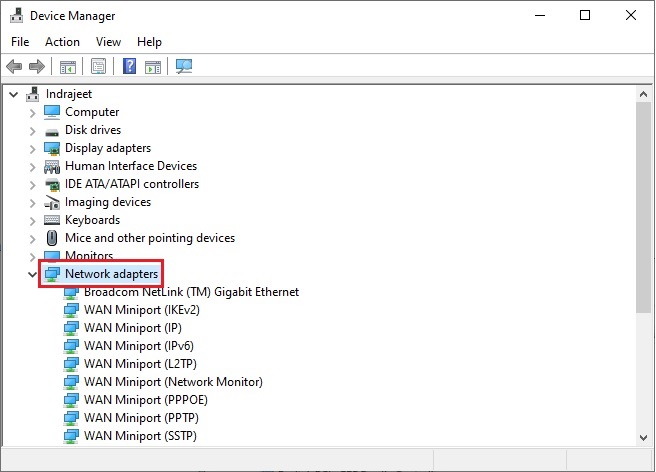
- Here you should be able to find your Network Adapter and, by right-clicking it, update its driver.

- Choose to automatically search for drivers from the Windows prompt.

- System restart is required after you install this driver.
You can’t get the Network Controller Driver download without using yet another manual way if you don’t like this one.
Also Read: Windows Could Not Find Driver for Your Network Adapter (FIXED)
Method 3: Navigate to the Network Controller Driver Download Center.
Using the manufacturer’s website as a starting point for downloading and installing the Network Controller Driver is the last option. With a couple of clicks, you can get all the drivers and other downloads you need for your network adapter from the manufacturer’s Download Center. What you need to accomplish is outlined below:
- Visit the official support page of your Network Adapter manufacturer.
- Locate the Download Center and click it.
- To find a certain network card, just type the name into the search field and hit Enter.
- Just go ahead and choose the top listing.
- Locate your system’s recommended driver download button and click it.
- Simply double-click the downloaded driver to begin the installation process.
Restart the device when the Network Controller Driver install is complete so that the changes can be applied.
Also Read: How to Fix Network Adapter Not Showing in Device Manager
Completed: Download, Update, and Install Network Controller Driver
So these were some of the best ways for Network Controller Driver download and update on Windows 10 and 11. Any of the aforementioned risk-free options should do the trick. After installing the most recent driver update on your computer, using the network adapter is a breeze.
The Win Riser is the tool to use if you need to update your drivers quickly. With only one click, you can have whatever you want done with this secure tool. The Pro edition of the program has more, more sophisticated capabilities.
So, that’s all we had to share. We hope that you were able to find everything that you were expecting. If we were of any help to you, do provide suggestions in the comments below. Also, don’t forget to subscribe to our newsletter for daily blog updates. Follow our social media pages on Facebook, Twitter, Pinterest, Tumblr, YouTube, and more.
If you have any questions related to the Network Controller Driver update, do ask them in the comments section below. We will help you in every possible way.


