How To Disable Call Recording Without Announcement on Android Phone
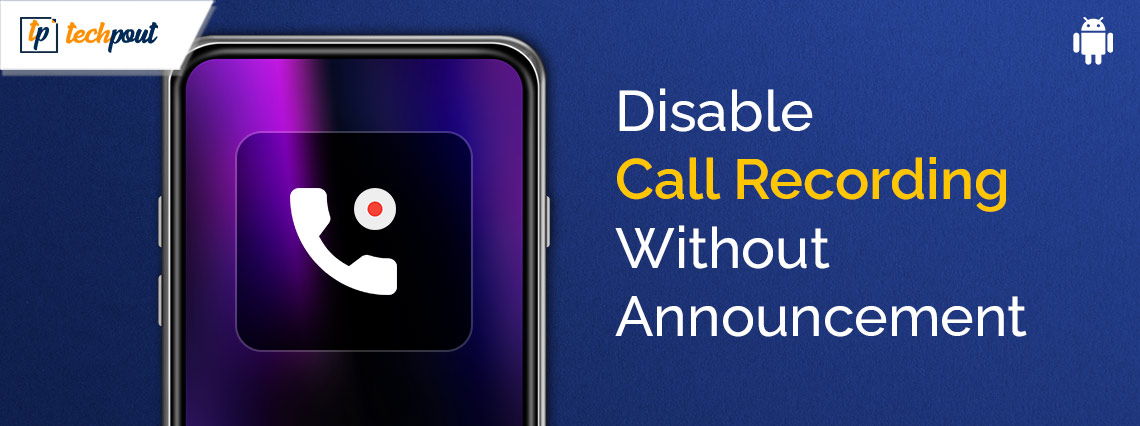
You can follow this guide to disable call recording without an announcement on Android mobile devices. Read on to the entire article for complete details!
Google makes it essential for Original Equipment Manufacturers (OEMs) to preinstall the Google Dialer & Messages applications beyond 2020. Because of this, the messaging applications and stock dialer that were designed by each device maker were removed from users’ devices. The stock dialers, in contrast to Google Dialer, had a call recording capability that did not make any announcements about the fact that the call was being recorded. This is one of the primary reasons why people are seeking an alternative. With that in mind, we have compiled a guide on how to stop call recording announcements on any Android phone.
Call Recording Laws & Regulations Across the World
Due to the fact that recording a phone conversation might be considered an invasion of privacy, it is essential to seek the approval of the other person before beginning the recording process. The act of recording phone conversations is prohibited in several parts of the globe. For instance, in the United States, several states permit the recording of phone calls with the approval of just one participant, which is yourself, provided that you are actively participating in the discussion. On the other hand, in some states, you are required to get approval from both parties.
This article will walk you through the process of removing the call recording announcement if you are situated in a location where the approval of the other party is not required. It is strongly recommended that you keep the announcement, however, if the rules of your nation or state require that both parties give their approval before proceeding. Alternatively, you might initiate the call by requesting the other side’s agreement for doing so.
It is preferable to respect the other person’s privacy and let them know that you are recording the conversation and that you are doing so, regardless of the location in which you are located.
A Step-By-Step Tutorial on How to Disable Call Recording Without Announcement on Android Phone
The Google Dialer allows you to disable the call recording announcement settings. For those who own a smartphone manufactured by Realme, Xiaomi, etc, and want to record calls without making any kind of announcement, you can accomplish this using Google Dialer.
Additionally, this strategy applies to any Android phones that come pre-installed with the Google Dialer software. The following procedure helps you disable call recording announcements on Android mobile phones.
Also Read: Best Free Android Dialer Apps
Step 1: The first thing you should do is go to the Play Store and look for “Google Dialer.” Now, open it and choose “Uninstall” from the menu.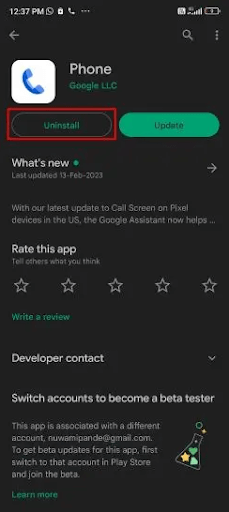
Step 2: To deactivate the “Enable auto-update” option, be sure to hit the menu with three dots located in the top-right corner of the screen.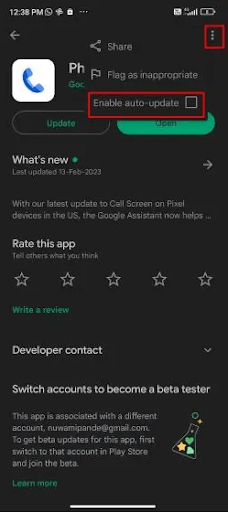
Step 3: After getting that done, go to the Play Store and download the TTSLexx app, which is completely free. You may use this software to develop and utilize a custom terminology for the Text-to-Speech service that Google offers.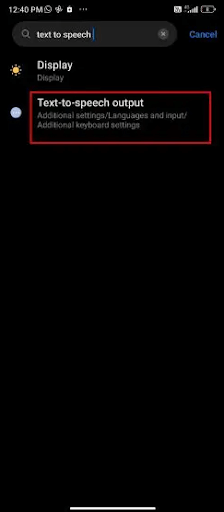
Step 4: Once you have the app installed, go to the Settings menu on your mobile device and look for the “text to speech” option. The next step is to pick “Text-to-speech output.” The Accessibility menu is often where you may find this setting.
Step 5: Now, pick the “TTSLexx” application by tapping on the “Preferred engine” option.
Step 6: After that, select “App Info” after tapping and holding the Google Dialer (Phone app). On the page that displays the App Info, choose “Storage.”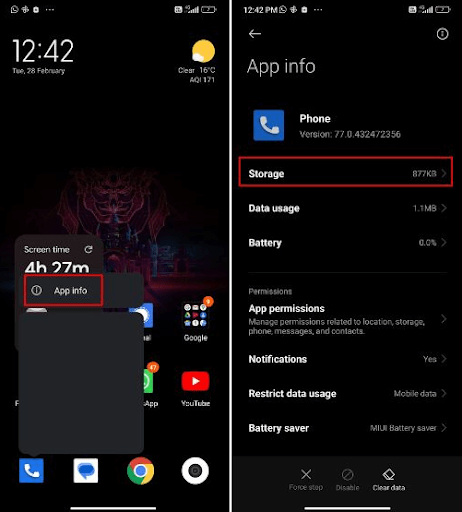
Step 7: Next, choose the “Clear all data” option by tapping on the “Clear data” button. It is important to keep in mind that this will wipe your whole call history; thus, you should create a backup of it in case you ever need to see it again.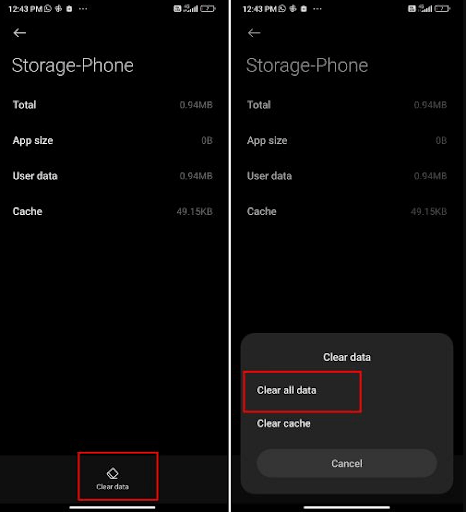
Step 8: Lastly, you should finally restart your Android device. Make a call using the Google Dialer (Phone) app, and then choose the “Record” option from the menu. When you make a call, the app will not notify you that it is recording the call this time.
Important: Additionally, if it is still not functioning and notifying you that the conversation is being recorded, you should be sure to delete the most recent update, as was indicated in step #1, and clear the data that is currently stored in the app.
Also Read: Best Free Phone Number Apps for Android
Final Words
Even in precarious circumstances, call recording is a tool that may be quite helpful. On the other hand, the purpose of recording the call is to acquire evidence, often against the offenses that they have committed. If they are informed in advance that the call is being recorded by the call recording announcement, then the purpose of recording the call is rendered null and void.
It is necessary to be aware of how to disable call recording without announcement on Android smartphones. We hope that you have found this guide useful. If you have any doubts or better tips & tricks do tell us in the comments section below.


