How to Download and Install Google USB Driver for Windows 10, 11
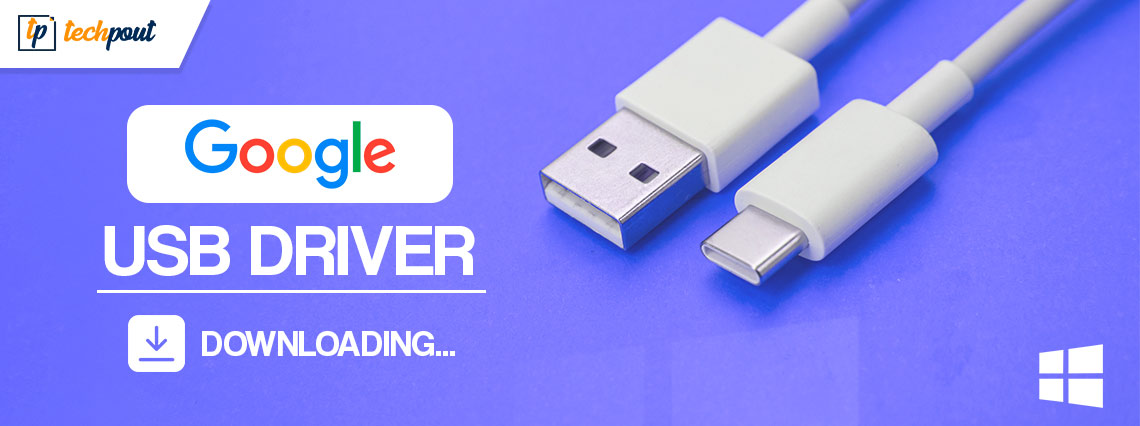
You have arrived at the right place if you are interested in learning how to obtain the Google USB driver or how to update it. Users will be able to perform the Android Debug Bridge (ADB) between Nexus devices and Windows PC with the assistance of the Google USB drivers.
Drivers are a crucial means of communication between different operating systems and different types of hardware. In addition, the channel is responsible for transmitting the commands that are necessary for the device to work effectively. During the process of establishing connections, several connection problems may arise if the device drivers are either missing, out of date, or incompatible with one another.
As a result, the following tutorial discusses both manual and automatic approaches for Google USB driver download for Windows devices. Proceed through the processes of each technique, and then implement the one that works best for you based on your requirements.
Download and Update Google USB Driver for Windows 11/10
The following are the available techniques to get Google USB driver updates on Windows devices. It is not required to apply all of them; instead, go through the processes of each approach and choose the one that is simpler for you to implement.
Option 1: Manual Google USB Driver Download from Official Website
Use the manual technique if you are familiar with basic technical concepts and have sufficient time to obtain the Google USB driver for devices running Windows 11 or 10.
The procedures involved are detailed below.
Step 1: Launch your web browser and navigate to developer.android.com and log in to your account.
Step 2: Navigate to the direct link for the ZIP file, and then follow the on-screen instructions.
Step 3: After selecting the desired option in the checkbox located at the bottom, click the Download button.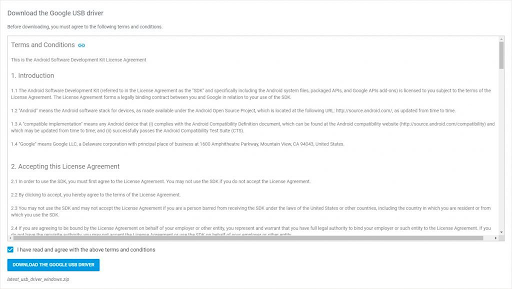
If the approach appears like it will take too much time, continue on to the following option. The next method will automatically download the Google USB driver for devices running Windows 11 or 10, or previous versions.
Also Read: How to Download and Update MTP USB Driver On Windows PC
Option 2: Automatic update of Google USB Driver
Download the Bit Driver Updater if you don’t have the time or the patience to manually download and update usb drivers for your computer. It is an automated tool that performs a scan of your computer and then offers driver updates with the click of a button.
With the Bit Driver updater users are also able to schedule driver updates at a time that is most convenient for them using this application. You have the ability to back up and restore driver data from the hugs database with relative ease. In addition to that, the Pro version of the software comes with additional capabilities, such as a download with only one click for all of the available updates.
Also, assistance from the support is available 24*7. And try the Pro version with a complete money-back guarantee for up to 60 days.
Steps for Google USB Driver Download with Bit Driver Updater:
Let’s go right into the process of downloading the Bit Driver Updater without making any unnecessary delays. Utilize the tool to provide automatic upgrades to the Google USB driver for devices running Windows.
Step 1: Click the Download button below to begin downloading the Bit Driver Updater. To successfully install, be sure to follow the instructions.
Step 2: Select the Scan Drivers option from the menu to begin the driver scan. Just wait until the list of drivers that need to be updated appears on the screen.
Step 3: Next to Google USB Driver, look for an option to Update Now and click on it. In addition, you can download all of the updates by selecting the Update All option from the menu.
Note: Update The Pro edition is the only one that includes all of the features. Users are required to do manual updates for each driver by utilizing the free edition of the Bit Driver Updater application.
Step 4: Install the most recent version of the Google USB driver by following the on-screen instructions. It is necessary to restart the PC in order for the updates to take effect.
Both professionals and inexperienced users lean toward the automatic technique as their preferred option. If you want to make the most of what this software has to offer, you need to upgrade to the Pro edition of Bit Driver Updater. Because the tool also improves the efficiency of your personal computer and provides you with regular updates, selecting it is an option that comes highly recommended.
Also Read: Qualcomm USB Driver Download for Windows 11/10/8/7
Option 3: Google USB Driver Update with Device Manager
Using the Device Manager software is a different option for downloading the Google USB Driver Update, and it is also somewhat a manual process. Follow the steps below to update and install the Google USB driver on any device running Windows 10 or 11. Before continuing with the procedures, you need to make sure that the most recent version of the driver is installed on the device you’re using.
Step 1: Launch the Run dialog box by simultaneously clicking the Windows key and the R key on your keyboard. Then click OK after entering the devmgmt.msc address.
Step 2: In the window for the Device Manager, expand the area for Portable devices.
Step 3: Select the Google USB driver using the right mouse button click. Choose the option to update the driver.
Step 4: On the following screen, select the first option to find the latest driver update on your system.
Step 5: To install the Google USB driver, select the Next button and then proceed with the on-screen instructions that appear afterward.
To apply the most recent update to the Google USB driver, restart your computer.
Also Read: Samsung USB Drivers Download and Update for Windows 11/10
Option 4: Use Windows Update for Google USB Driver Download
Yet another option to install Google USB drivers latest update is by using the Windows Update utility. With the latest Microsoft updates you get software and driver updates. Here are steps to follow in order to download any pending updates on your Windows.
Step 1: Click on the Magnifier option on the taskbar and type Settings in the search tray. Click on the Open option under the relevant
Step 2: Move to the Windows Update tab and click on check for updates option.
Step 3: Wait till the command is processed, pending updates are identified and downloaded instantly.
Step 4: Restart to put in action the updated Google USB driver Windows 11.
Also Read: USB 3.0 Driver Download and Update for Windows 10, 11
Download, Update, and Install Google USB Driver: DONE
Hopefully, you are now familiar with both the manual and automatic processes for downloading and updating the Google USB driver. These approaches are totally risk-free to utilize and put into action. The automatic driver downloads provided by Bit Driver Updater, on the other hand, help save time and reduce the amount of human labor required.
Need more help? Leave your questions in the comments below. In addition, we would appreciate it if you could provide feedback and recommendations. If you found the material to be helpful, please subscribe to our blog so that you may receive further content and guides relating to technology. Keep up with our latest happenings by following us on Facebook, Instagram, Twitter, or Pinterest.



