Qualcomm USB Driver Download for Windows 11/10/8/7

Download the updated Qualcomm USB driver for Windows 10/11 to avoid errors when connecting your phone to the computer. Read on to learn quick and easy ways to do it.
Qualcomm is among the most popular smartphone chip manufacturers. However, if you ever need to connect your Qualcomm-powered Android device to the computer, you need to have a competent and up-to-date Qualcomm USB driver downloaded for Windows latest 2022.
Without an updated Windows 11 driver for Qualcomm USB, your computer cannot recognize and connect to the smartphone. Hence, this article focuses on how to download and install the Qualcomm USB driver update for Windows 11/10.
Without taking much of your extremely precious time, let’s move straight to downloading and installing the required driver.
How to Download, Install, and Update Qualcomm USB Driver
You may follow the methods shared below to download the Windows 11 Qualcomm USB driver update for Windows and install it.
Method 1: Use Device Manager to download the updated Qualcomm USB driver for Windows
Device Manager is an in-built tool in Windows to help you download and install the needed drivers on your computer. You may use it to fetch the Qualcomm USB driver download for Windows. Following is the step-by-step way to do it.
- Input Device Manager in the search box and select it from the results on your screen.
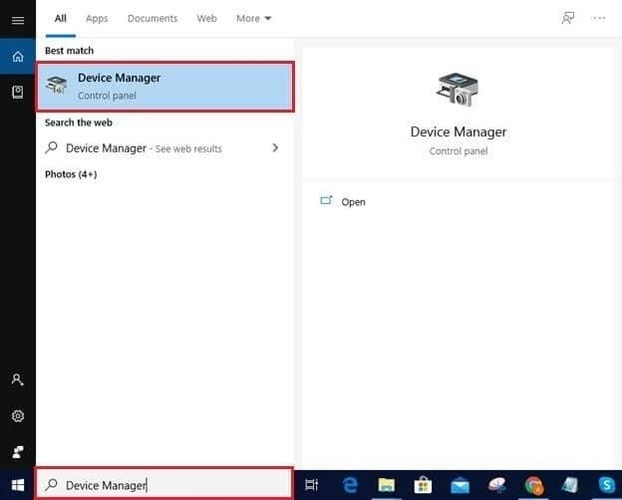
- Click on Other Devices to see them.
- Right-click on QHSUSB_BULK and select the option that lets you update the driver.

- Search automatically for updated driver software.

- After Windows finds an appropriate driver for your device and downloads it, restart your computer to complete the installation.
Also Read: How to Reinstall Qualcomm Atheros Wireless Network Adapter Driver
Method 2: Execute an OS update
Updating Windows is another popular way to download missing drivers, including the download for Qualcomm USB driver for Windows 11/10, and solve computer problems. You may follow the below directions to perform an operating system update.
- Right-click the Windows icon and choose Settings from the menu you get on the screen.
- Pick Update & Security from the settings menu.

- Check for updates.

- Download the update suggested for your operating system and install it.
- After performing the above steps, restart your computer.
Also Read: Qualcomm Atheros AR956x Wireless Network Adapter Driver
Method 3: Download the Qualcomm USB driver through Microsoft Update Catalog
Update Catalog of Microsoft is a one-stop destination for almost every driver your computer may need. However, the process to download and install driver updates from there is quite lengthy. Still, if you wish, you may go along with the following steps to get the Qualcomm USB driver update downloaded this way latest 2022.
- Travel to the Microsoft Update Catalog.
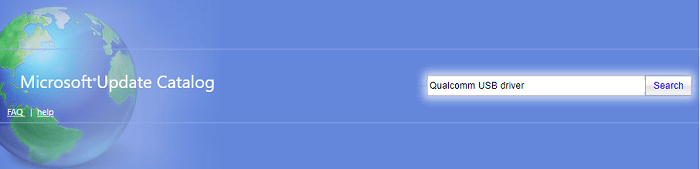
- Key in Qualcomm USB driver in the search box and press Enter.

- Now, download the required file for the Qualcomm USB driver.
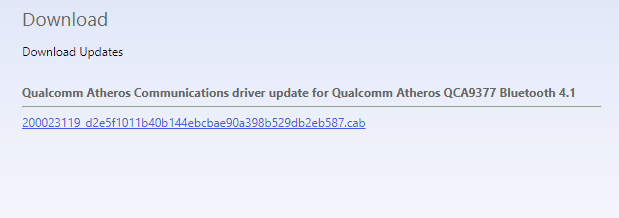
- Click on the on-screen link to download the installation file of the needed Qualcomm driver.
- Click twice on the downloaded file to run the installation wizard.
- Follow the on-screen wizard’s instructions to install the Qualcomm USB driver for Windows.
Also Read: How to Update USB Driver in Windows
Method 4: Use an automatic program to download the Qualcomm USB driver update (Recommended)
As you can also feel, you need a lot of time, patience, technical knowledge, and experience to update drivers manually through the above-mentioned methods to download Qualcomm drivers for windows 11/10. If you want a hassle-free download and installation of driver updates, we recommend using a program like a Bit Driver Updater.
Bit Driver Updater lets you download and install all necessary drivers automatically with just a few clicks. Moreover, you can use this software to create a backup of present drivers to restore them in the future, increase the driver download pace, execute scheduled scans for out-of-date drivers, and perform a lot of other driver-related tasks.
You may download and install Bit Driver Updater from the following link to experience all its useful features.
Now, you can proceed to download the Qualcomm USB driver for Windows 10/11. After downloading and installing the software, you only need to wait for a couple of seconds to get an outdated drivers’ list. Once the list of old drivers appears, you may Update All automatically with one click.
If you plan to update only the Qualcomm USB driver, you may select the Update Now tool.
However, you should always keep all drivers updated to make your computer perform optimally.
Above, we discussed various ways to download the Qualcomm USB driver update. If you have any questions or confusion regarding the same, you can go through the next section to find all the answers.
Also Read: Microsoft USB Driver Updates Completely Free For Windows
Frequently Asked Questions
Below we answer all the questions you may have about downloading, installing, and updating the Qualcomm USB driver.
Q1. How do I update my Qualcomm drivers?
You may update the Qualcomm drivers on Windows 11/10 manually through the Device Manager, Windows Update, Microsoft Update Catalog, or automatically with competent software like Bit Driver Updater. We recommend the latter as Bit Driver Updater makes it easy to update drivers.
Q2. How do I install Qualcomm drivers on Windows 10?
You may use the in-built Windows tool, i.e., Device Manager to install the required Qualcomm driver or perform the task automatically with Bit Driver Updater.
Q3. How do I uninstall Qualcomm USB drivers?
Here are the steps you can take to uninstall the Qualcomm USB drivers from your computer.
- Launch Device Manager.
- Click on the Other devices category.
- Right-click QHSUSB_BULK and Uninstall the device.
- Delete the driver software for this device.
- Click on the OK button.
Q4. What is the use of Qualcomm drivers?
Qualcomm drivers are commonly used to run specific Qualcomm drivers with ease on Windows PC. These drivers allow a stable flow of information between the device and the system and hence ensure that you get the bet out of the device with ease. To download the Qualcomm USB driver for Windows 11, you can take the help of the methods explained above.
Qualcomm USB Driver Downloaded, Installed, and Updated
Through this article, we acquainted you with how to download and update the Qualcomm USB driver for Windows 10/11 and install it on your computer. You may follow any method shared above to do it.
However, if you wish to download and install driver updates within the least possible time with minimum effort, we recommend using Bit Driver Updater.
If you think there is another better way to get the driver, you may share the same through the comments section below.



