How to Fix GeForce Experience Driver Download Failed
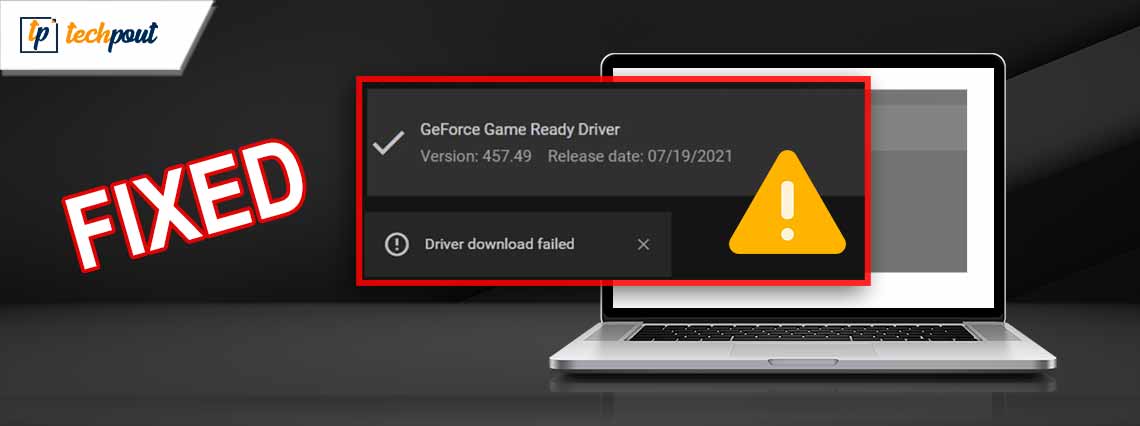
Getting an error message saying, “GeForce Experience Driver Download Failed”? Don’t worry, here are a few effective solutions that you can use in order to resolve the problem. Continue reading!
Graphics/ video drivers on Windows make it possible for the operating system to interact with the graphics card installed on a computer. These drivers are responsible for managing the display on a device, which includes the refresh rate and resolution. They also have a significant impact on the performance of the computer when playing games. They also make it possible to employ extra functions throughout the operating system, such as video playback and acceleration for 3D graphics, among other things.
Keeping your computer’s graphics drivers up to date will not only improve the graphics on your machine in terms of performance and reliability, but it can also resolve compatibility issues with specific pieces of software. Because of this, it is of the utmost importance to check that every driver has been installed on a Windows PC, particularly if the device is mainly used for gaming. Unfortunately, the opposite impact can also take place, and outdated drivers can actually cause even more difficulties. As a result, it is essential to be aware of how to solve both of these types of problems. Particularly if you are managing all of your driver-related responsibilities through the use of GeForce Experience.
Nvidia GeForce Experience is an excellent utility tool to keep graphics card drivers updated. The fact that it was developed to improve the gaming experience on laptops and desktop computers that use Nvidia graphics cards is one of the primary reasons why so many people choose to make use of it. Users are given the ability to customize game settings to work best with their particular hardware, have the software automatically update their drivers, and record and share gameplay footage.
Most of the time, players use it to update their drivers. And, recently, numerous users reported an error saying the GeForce Experience driver download failed when updating drivers. Do not panic if you are also getting the same error, because it can be solved easily & quickly by implementing the solutions explained in this troubleshooting guide. However, before we proceed with the solutions, it would be great to know what causes this error on the PC.
What Causes GeForce Experience Driver Download Fails?
The following is a list of potential causes for the Nvidia GeForce Experience driver download failed on Windows 11, 10.
- Problems with the network connection: The driver download may fail if there are problems with the network connection since the program can’t communicate with its servers.
- Conflict caused by antivirus software: The operations of antivirus software may cause other software, such as the functionality of GeForce Experience to malfunction.
- Outdated version: App developers regularly update newer versions of their applications in an effort to improve performance. An old version of the GeForce Experience app may not have the necessary customizations to keep your device’s drivers up to date.
But, the good news is; that there are various solutions that you may implement to address the issue and bring your graphics drivers up to date.
Solutions to Fix GeForce Experience Driver Download Failed on Windows 11, 10
Before moving on to more complex ways of troubleshooting, it is recommended that you first try following preliminary checks.
- Find and repair network congestion problems.
- Make sure that your computer’s Windows operating system is up to date.
- Turn off any apps that are operating in the background on your devices.
If the GeForce Experience driver download failed problem is still occurring, then you should try the other advanced solutions. Have a look at them below:
Solution 1: Turn off Windows Defender
Turning off Real-time protection will prevent the interference from Windows Defender from causing a GeForce Experience driver download failed on Windows 10, 11. Here is how to do that:
- To open the Settings menu, you need to press the Windows button, then type Settings, and then hit Enter key.
- After that, navigate to the Privacy & Security area and select Windows security from the list of options.
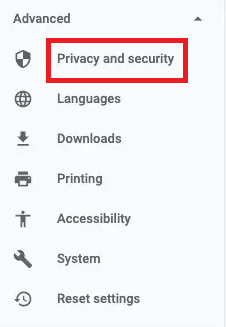
- Click Manage settings after selecting the Virus and Threat Protection option.
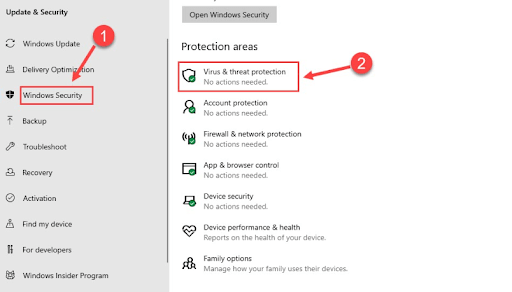
- After that, deactivate the switch available under the Real-time protection option.
- To confirm your choices and exit the Window, select Yes when prompted by User Account Control.
Once done, test the issue, and if the GeForce Experience Driver Download failed error persists, then proceed with another solution.
Also Read: How to Fix Nvidia Driver Crashing Issue in Windows 10, 11
Solution 2: Ensure the GeForce Experience Client is Set to Perform Automatic Downloads
Another way to resolve the problem is to enable the GeForce Experience for auto-downloads. Follow the steps below to do so:
- To open GeForce Experience, you need to press Windows button, then type its name and press Enter.
- After that, navigate to the Settings menu by clicking gear (Settings) icon in upper right corner. Then, select the General option on the left side pane.
- Mark the “Automatically download driver updates” checkbox, and then select “Let me choose when to install the box.”
- Simply restart the GeForce app and navigate to the Drivers tab on the main screen to locate the most recent update that can be installed on your device.
- If there isn’t one displayed, check the box labeled Check for updates.
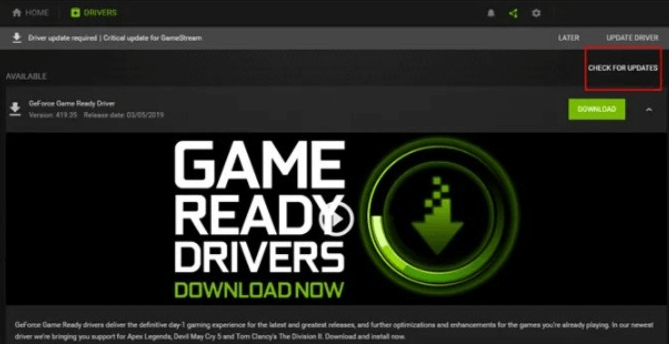
The procedure described above will automatically send you a notification about the available driver updates and allow you to install them.
Also Read: How to Fix Nvidia GeForce Experience Won’t Open Issue
Solution 3: Reinstall Graphics Drivers
Reinstalling the drivers for the graphics processing unit (GPU) might assist fix problems that may have been caused by outdated or faulty drivers. Here is how to fix GeForce Experience Driver Download Failed on Windows 11, 10.
- To open the Device Manager, you will need to left-click the Windows icon, type “Device Manager,” and then press the Enter key.

- On Device Manager, scroll all the way through until you find the Display adapters and double-click on it. Then, right-click the GPU, and choose “Uninstall device” from the context menu.
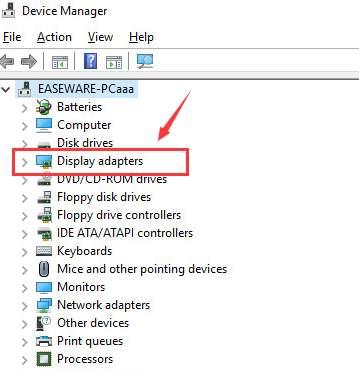
- After that, pick Uninstall from the drop-down menu, and ensure that the Delete the driver software for this device box is checked.
- Close Device Manager and reboot your PC to make changes take effect.
After that, try to check the issue, if this method does not work for you, then move on to the next solution.
Also Read: How to Fix NVIDIA Drivers Not Installing Issue on Windows
Solution 4: Reinstalling GeForce Experience
Last but not least, the NVIDIA GeForce Experience Driver Download failed error can be fixed by reinstalling the GeForce Experience software. This will definitely work for you. To use this tactic, follow the steps below:
- To open the Run window, press the Windows + R keys together. Once the window appears, type appwiz.cpl into it, and then click OK.
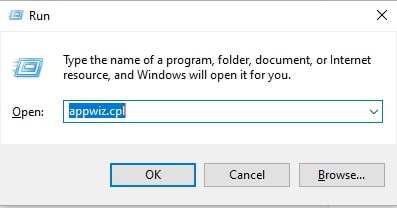
- To remove the GeForce Experience app, navigate to it, select it, and then click the Uninstall button.
- You will need to wait for the process to finish before you can shut the Window and restart your computer.
- After that, navigate to the Nvidia Officials webpage in order to acquire the GeForce Experience application.
- To install the application, right-click the file that you downloaded and then follow the instructions that appear on the screen.
Also Read: “You are not currently using a display attached to an NVIDIA GPU” {Solved}
Wrapping Up!
That’s all! Hopefully, either of the aforementioned suggestions will work for you in order to resolve NVIDIA GeForce Experience driver download failed on Windows 10, 11. Please let us know in the comments section below if you have any questions or further tips & tricks regarding the same.
Before you go, do subscribe to our Newsletter and follow us on Social Media (Facebook, Instagram, Twitter, or Pinterest) so you never miss any update related to the latest technology.


