How to Fix Wendy’s App Not Working
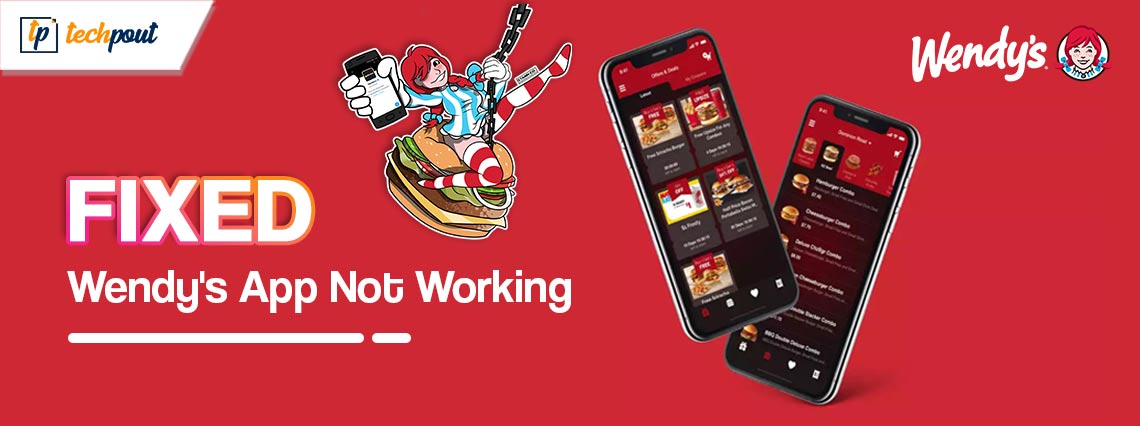
Do not panic if the Wendy’s app does not work on your phone, as this article introduces you to the quickest and easiest solutions to this problem.
Wendy’s app helps order happiness, i.e.,fresh and good food. However, it can be quite disappointing if Wendy’s app is not working. Are you experiencing a similar problem and looking for ways to fix it?
If yes, you have arrived at the correct place. This article elaborates on the best possible solutions to your problem. However, let us first answer another important question, i.e., “Why does Wendy’s app not work?” Knowing what may have triggered the issue can help solve it better. Hence, let us discuss the same in the subsequent paragraphs.
Reasons Wendy’s App Is Not Working
The following can be the possible reasons Wendy’s app does not work.
- Random application bugs
- WiFi network issues
- Accumulated application cache
- Interference from your VPN
Above are the factors because of which Wendy’s application may not be working. Let us now learn how to fix it.
Fixes for Wendy’s App Not Working
You can apply the following solutions if your Wendy’s food app does not work.
Fix 1: Check your WiFi connection
Poor network connection may be responsible for the problem you are experiencing. Hence, you should check the WiFi connection and reconnect it by following the below steps to solve the problem.
- To begin with, swipe down your screen to access your phone’s Control Center or shortcut panel.
- Secondly, tap on the WiFi icon to disable it temporarily.
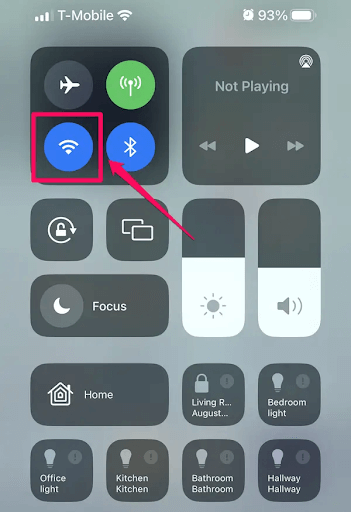
- You can now use your mobile data or re-enable WiFi to use the Wendy’s application.
Also Read: How to Fix McDonald’s App Not Working on Android and iPhone
Fix 2: Restart the application
Sometimes, complicated problems like Wendy’s app not working have the most simple solutions, such as restarting the application. Thus, you can force close the application and restart it to fix the random bugs that may be causing the problem.
Restarting the app on Android
- To begin with, swipe up your phone’s home screen to pull up the application menu.
- Secondly, locate and tap on the Settings app.
- Now, choose Apps from the page’s bottom.
- You can now choose the triple-dot icon from the upper right corner of your screen.
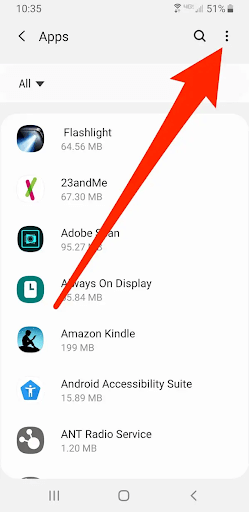
- Now, tap on the option to Show system apps and select the application you wish to close.
- Lastly, Force stop the application and restart it.
Restarting the app on iPhone
- Firstly, swipe up to access the app switcher.
- Secondly, locate Wendy’s by swiping side-to-side.
- Now, swipe on the Wendy’s application to close it.
- After closing the application, you tap the app icon to restart it.
Fix 3: Sign in to the application
Corrupt account data may be another reason your Wendy’s app does not work. Hence, you can sign out and sign in again to the application to make it work. Here are the steps to do it.
- Firstly, choose Account from the bottom of your Wendy’s application screen.
- Secondly, choose Settings from the available options.
- Now, you can Log Out of the application.
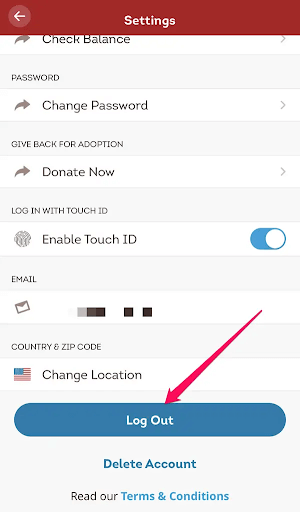
- Lastly, sign in to the application after signing out.
Also Read: How to Stop Navigation on Google Maps Using Google Assistant
Fix 4: Update the Wendy’s application
Updating the application fixes bugs and enhances its compatibility with your device to fix problems, such as the Wendy’s app stuck on the loading screen. Hence, you can follow the below steps to update your application.
- To begin with, open the Play Store or App Store on your device.
- Secondly, search for Wendy’s application.
- Now, click on the Update button to get the application updated.
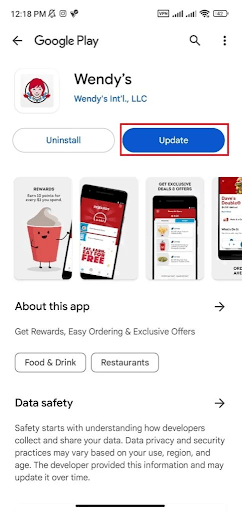
Fix 5: Clear application cache
Cache improves user experience and helps the application load faster. However, corrupted or unnecessarily accumulated cache leads to issues such as the one you are experiencing. Hence, you can follow the below steps to clear the cache.
- Firstly, press and hold your Wendy’s application icon.
- Secondly, select App info or an option similar to App info.
- Now, choose Storage usage or Storage.
- You can now choose to Clear cache.
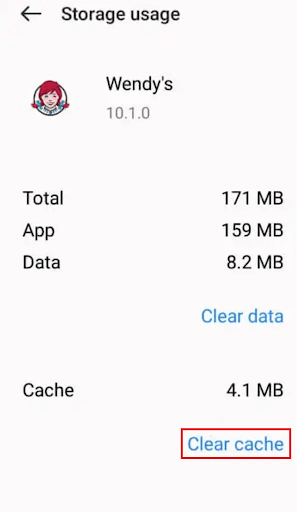
- Lastly, launch the application after clearing the cache.
Fix 6: Disable your VPN
VPN or your Virtual Private Network service may interfere with Wendy’s application’s functionality. Hence, you can turn off the VPN to solve the problem. Below are the directions to do it.
- To begin with, launch your VPN application.
- Now, use the provided control to deactivate the VPN.
Fix 7: Uninstall and reinstall the Wendy’s application
If none of the above solutions work, you can try uninstalling and reinstalling Wendy’s application by following the below steps.
Steps to uninstall and reinstall Wendy’s on Android
- To begin with, press and hold your Wendy’s application icon.
- Now, choose the Uninstall option.
- Tap on OK to confirm the uninstallation.
- After uninstalling the application, search for Wendy’s on the Play Store.
- Lastly, click on the Install button to get the application reinstalled.
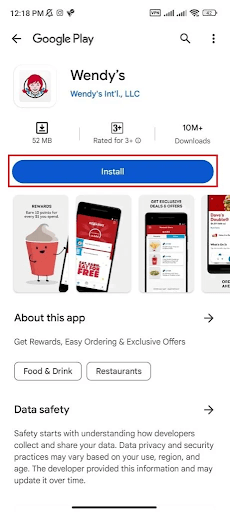
Steps to uninstall and reinstall Wendy’s on iOS
- Firstly, press and hold the Wendy’s app on your iPhone’s home screen.
- Secondly, select the Remove App option.
- Now, choose Delete App to confirm the application removal.
- Navigate to the App Store and find Wendy’s.
- Lastly, tap on Get or the cloud icon to reinstall the application.
Also Read: Best Instagram Photos & Videos Downloader Apps
Wendy’s App Not Working Fixed
This article discussed various solutions you can try if Wendy’s app does not work on your device. You can begin fixing the problem with the first fix and stop when the issue disappears. However, you can get in touch with us through the comments section if you have any difficulties fixing the issue, if you know of other better fixes, or wish to share anything about this write-up. Also, do not forget to follow us on social media and subscribe to our newsletter for more guides to solving various complicated tech problems.


