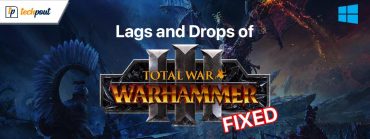How to Fix 403 Forbidden Error Windows 10 {Fixed}

When you try to browse a website but get an unexpected 403 forbidden error message, it might be annoying. However, now that you have come to this blog post, you’ll possibly be able to resolve the problem.
In this post, we explain the solutions that help you to fix 403-forbidden: access is denied issue. However, it is important to comprehend the significance and reasons for this issue before disseminating these tried-and-true tactics.
If you are familiar with the issue, solving it won’t need much of your precious time. Therefore, let’s first examine the meaning of the 403 forbidden error and the reasons why access to the desired URL is being refused.
What Does Error 403 Forbidden Mean?
An HTTP code of 403 Forbidden indicates that you are, for whatever reason, not permitted to access the requested resource or website. It could occur for a number of causes. The most frequent reasons for this problem are discussed in the next section.
403 Forbidden Error Causes
For any of the following causes, you can get the 403-forbidden: access is denied error.
- Temporary issues
- Incorrectly entering the URL
- Storing more cookies and cache in the browser
- The intended website is not currently logged into by you.
- If you use a VPN, it’s affecting the website.
In the section above, we looked at possible causes of 403 forbidden errors while accessing the desired content. Let’s now discover the most effective solutions to fix this issue.
Simple and Quick Solutions for the 403 Forbidden Error
Here’s how to fix the 403-forbidden: access is denied issue in order to view the webpage or resource you want.
Fix 1: Attempt to Reload the Page
Some irregular issues that could have caused the 403 forbidden error can be resolved by just refreshing the page. As a result, you may check the website after refreshing it to determine whether it allows you access to the required pages when you need it.
To refresh/reload the website on Windows, use the keys Ctrl and R together. You may use the Cmd+R keyboard shortcut to reload the website if you use a Mac.
Additionally, some well-known browsers, like Google Chrome, provide a reload button to refresh the website.
Fix 2: Verify the address is accurate
A destination cannot be reached if the address is wrong. Similar to how a website with an incorrect address cannot be opened. So be sure the address or URL you entered into the browser is accurate.
Make sure the address leads to a web page or file and not a directory while you are verifying the address. Additionally, it should have an extension like the one shown in the picture below or end in.com,.org,.html, or.php.
Also Read: How to Fix Critical Structure Corruption Error in Windows 10
Fix 3: Delete your browser’s cookies and cache
Websites are often cached by browsers so that they may be quickly loaded later. However, if the site administrators have altered the link’s real location and your web browser has cached the page, you could see the 403-forbidden: access is denied problem.
To fix the issue, you should try clearing the cookies and cache. You may accomplish it by following the instructions listed below.
Note: Google Chrome is used as an example in the next several phases. However, the procedures for clearing the collected cache and cookies vary little across browsers.
- Click the three-dotted lines.
- From the drop-down menu’s choices, choose More tools.
- Click on the clear browsing data from the menu that shows.
- As for the time range, choose All time.
- Checkmark the options to delete cookies and other site data.
- Check the box to erase cached files and pictures.
- To clear the data, click the CLEAR DATA.
- Check to see whether the 403 forbidden error has disappeared now.
Fix 4: Access the webpage
For certain websites, seeing a specific webpage requires logging in. You get the 403 forbidden access is denied error if you are not logged in. So, if you have the choice, try signing in to the website.
Solution 5: Cut off the VPN connection
The 403 forbidden error may be brought on if you are connecting to a website using a Virtual Private Network (VPN). Therefore, it would be preferable if you cut off your VPN connection before attempting to visit the requested website.
Also Read: How to Fix System Service Exception BSOD error on Windows 10
Solution 6: Speak with your Internet Service Provider
Try using a different device or internet connection to view the website. If the website functions well, your internet provider may be at fault. Your whole ISP or your public IP address, which you received through your ISP, might be restricted. In order to repair the 403-forbidden: access is denied problem, talk to your ISP.
Fix 7: Speak with the website’s customer service
A support system is usually available on websites to assist you with common problems like the 403 forbidden error. In order to contact the website owners to remedy the issue, you may locate their contact information (either on the website itself or on their social media profiles).
Fix 8: Retry visiting the webpage later
The majority of the time, a website error results in a 403 Forbidden error. You may thus need to wait until the website’s proprietors have fixed the issue before visiting it again.
We looked at solutions to the 403 forbidden error above for website visitors. However, if you are the owner of a website, you may use the following methods to fix the problem and provide visitors with the greatest experience.
Also Read: How to Fix “System Thread Exception Not Handled” Error in Windows 10
Solutions for Website Owners to Fix the 403 Forbidden Error
The fixes listed below may help website owners get rid of the 403-forbidden: access is denied problem.
Fix 1: Reset the directory and file permissions if possible
Every file on your website has access restrictions that may be changed under the permissions. Your visitors may be receiving the 403 Forbidden error while attempting to play the content because of these improper permissions. In order to resolve the problem, you may reset these permissions and allow directory browsing. If you are unsure about updating the permissions yourself, get in touch with an expert website developer or your hosting provider.
Fix 2: Connect with your hosting company
If the 403 forbidden access is denied problem recurs, you may get in touch with your hosting provider for assistance in permanently removing it.
Also Read: [Solved] Inaccessible Boot Device Error On Windows 10
403 Forbidden Error on Windows 10: FIXED
For website visitors and owners, this article covered how to resolve the 403-forbidden: access is denied problem. Whether you are a visitor to a website or the website’s owner, you may use the aforementioned options.
You are welcome to offer any other, more effective solutions for the 403 Forbidden error in the comments area. Additionally, if you have any questions regarding the same, please feel free to drop them in the comments below.