How To Delete Duplicate Photos On Your SD Card In Windows 10 PC
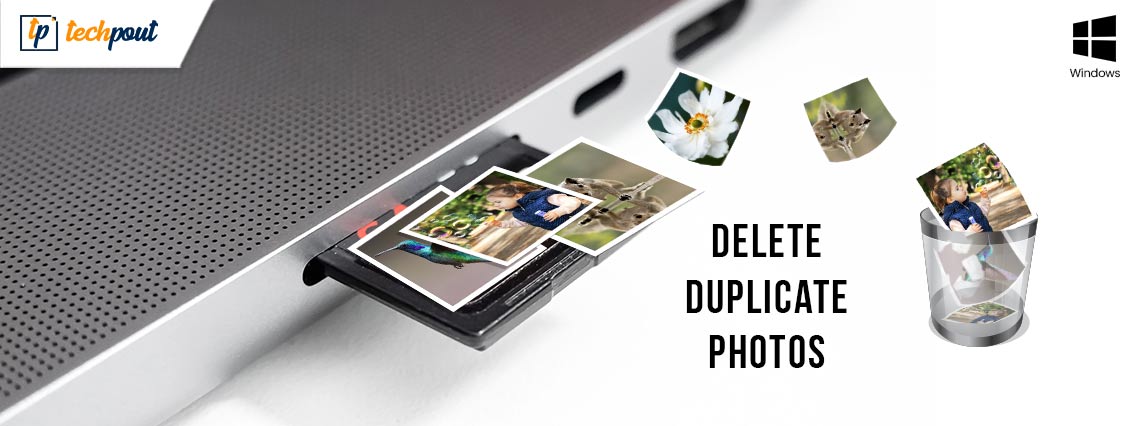
Are you out of space even after having a high storage SD card? The article below helps you find and delete duplicate photos on your SD card in Windows 10, 11, or other version PCs quickly and easily.
With more people inclined towards capturing every moment duplicate images have become a major problem for users. These duplicate pictures can lead to an unorganized gallery. Also, the duplicate files can eat up extra storage on your SD card. Manual removal of these images can be a tedious task therefore switch to the best duplicate photo finder and remover software that can easily find and remove duplicate photos from SD card.
SD cards have become people’s preference due to their portable size and large storage capacity. Check if your Windows PC can detect an external device. All you need is an SD card reader that can be detected by your Windows 10 PC. These SD card readers are easily available on online or offline stores. Once you have the hardware connect your SD card to your Windows PC
The following article helps you remove the duplicate pictures from your SD card using the Quick Photo finder tool.
Why Choose Quick Photo Finder
The software Quick photo Finder allows you to not only scan and detect duplicate images but also delete them with a single click. It is amongst the most secure and reliable tools to delete duplicate photos from SD Card.
Some of the most prominent features of the software are listed below which makes it better than other existing tools for the same purpose.
- The tool uses advanced algorithms to trace duplicate images.
- The software provides a user-friendly interface that makes it a good choice for even non-technical users.
- It is compatible with almost all external devices such as pen drives, SD cards, hard disks, etc.
- The tool can free a decent amount of storage on your PC or external devices.
- It supports major image formats such as JPEG, GIF, PNG, TIFF, BIMP, and other common formats.
- Enables group-based or selective scanning of files and folders.
The complete functionality of the software can be unlocked with one step download of the tool. Moreover, the tool comes with a complete 60-day money-back guarantee for users who are not satisfied with the tool or its functioning.
However, the only con of the Quick Photo Finder tool is that it is incompatible with older version Windows devices (Windows XP or Vista).
How to Delete Duplicate Photos On Your SD Card In Windows 11, 10, and other version PCs
The tool Quick Photo Finder is completely automatic and can delete all the duplicate images from your device easily. The results generated by the tool are correct and can be relied on. Also, decluttering and freeing up the excess space occupied by these duplicate images can enhance the performance of your PC or external device.
The following steps can guide you through the working of the Quick Photo Finder tool.
- To use the Quick photo finder tool download it on your Windows 10 PC.
- Launch the file once the download completes.
- Add the files or folder you wish to scan duplicate images from. Alternatively, you can also drag and drop these files.
- Select or simply drag and drop the files or folders to delete duplicate photos from SD card.
- Before you begin update the basis of matching or categorization of the images.
- Click on the Scan option to begin the scanning process.
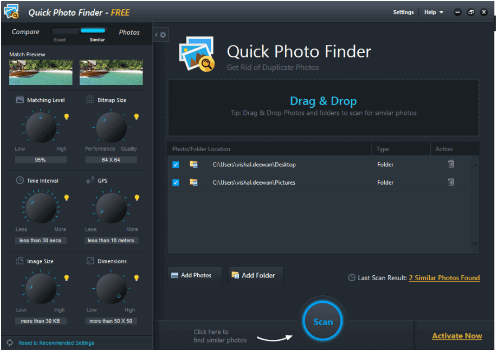
- Hold on till the scanning process is completed, review the results once scanning is done.
- Select the duplicate images altogether and delete them.
Use the above-mentioned simple steps to delete duplicate photos on your SD card automatically. Repeat the steps for multiple folders or devices to have a decluttered image gallery on your devices.
This is it. That is all you need to do to remove duplicate photos from SD card. No manual scans, no extra time or effort, and it’s done. Use the Quick photo finder tool to have smooth and effortless scanning. Also, the tool can help you improve the performance of your PC and increase the response time of your external devices.
Duplicate Photos On Your SD Card In Windows 10 PC: DONE
We hope the above guide helped you find the right software to delete duplicate photos on your SD card or even on your Windows 10, 11, or other version PCs. With a detailed view of the advantages and working of Quick Photo Finder, it is clear that the software is a must-have. The software allows you to delete photos from SD card in no time. You can easily retain a decent amount of space on your SD card to add more captured moments to your list.
If you found the read helpful don’t forget to leave your feedback in the comments below. Make sure you subscribe to our newsletter for more tech-related informative articles. Also, to never miss an update follow us on our social media handles (Facebook, Instagram, Pinterest, and Twitter).


