How to Fix Red Dead Redemption 2 Won’t Launch [FIXED]
![How to Fix Red Dead Redemption 2 Won’t Launch How to Fix Red Dead Redemption 2 Won’t Launch [FIXED]](https://wpcontent.techpout.com/techpout/wp-content/uploads/2022/10/14151447/How-to-Fix-Red-Dead-Redemption-2-Wont-Launch.jpg)
Red Dead Redemption 2 is a top-rated action-adventure game that millions of users play worldwide. However, for some players, Red Dead Redemption 2 won’t launch on their computers.
If you are also one of those users who are facing the Red Dead Redemption 2 launcher error, you may put your worries aside. Through this write-up, we acquaint you and all our readers with the best possible solutions to this problem.
However, before discussing the fixes, you must understand why Red Dead Redemption 2 does not launch on your computer. Solving the problem becomes easier if you know why it is occurring in the first place. Hence, let us look at the probable causes of the issue.
Strongly Recommended Solution to The Red Dead Redemption 2 Won’t Launch Issue
If you do not have much time and cannot go through all the fixes listed in this article, you may directly try the best fix. Since outdated drivers are the top reason you experience this and many other gaming issues, you may download, install, and update the drivers automatically with just a click using Bit Driver Updater. Along with instant driver updates, the Bit Driver Updater software boasts a plethora of outstanding features, such as driver backup and restore. You may use the following download link to get this excellent tool to fix the issue and improve your computer’s performance.
Why Red Dead Redemption 2 Won’t Launch
The following may be the possible factors responsible for the Red Dead Redemption 2 launcher error.
- Incompatibility with system requirements
- Outdated GPU driver
- Other applications conflict with the game
- Launcher issues
- Problems with the antivirus program
- Corrupted game file
- Running the game without administrative rights
After learning what may be causing the Red Dead Redemption 2 not launching Steam error, let us look at its solutions.
Fixes to the Red Dead Redemption 2 Won’t Launch Error
You may apply these tried and tested solutions to Red Dead Redemption 2 launch problems.
Fix 1: Check the game’s compatibility with your computer
The specifications of your computer must match the game’s system requirements. You may experience the Red Dead Redemption 2 won’t launch issue if there is a mismatch between the PC’s specs and the requirements of the game.
Hence, below we share Red Dead Redemption 2’s system requirements and way to check your computer’s specifications.
Red Dead Redemption 2 system requirements
- CPU: Intel Core i5-2500K / AMD FX-6300 (Minimum), Intel Core i7-4770K / AMD Ryzen 5 1500X (Recommended)
- RAM: 8 GB (Minimum), 12 GB (Recommended)
- OS: Windows 7 SP1 (Minimum), Windows 10 (Recommended)
- VIDEO CARD: Nvidia GeForce GTX 770 2GB / AMD Radeon R9 280 (Minimum), Nvidia GeForce GTX 1060 6GB / AMD Radeon RX 480 4GB (Recommended)
- PIXEL SHADER: 5.0 (Minimum), 5.1 (Recommended)
- VERTEX SHADER: 5.0 (Minimum), 5.1 (Recommended)
- FREE DISK SPACE: 150 GB
- DEDICATED VIDEO RAM: 2048 MB (Minimum), 3072 (Recommended)
The process to check the computer’s specifications
- Use the mouse’s right button to select the Start icon located on the taskbar.
- Pick Settings from the menu available to yo
- Open the System settings
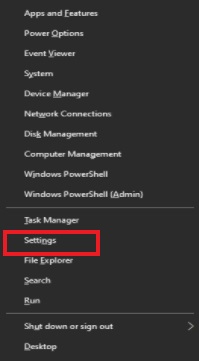
- Scroll down to About and check your computer’s specifications.
- If possible, make the necessary changes to your computer’s hardware/software to make it match the game’s system requirements.
Also Read: How to Fix Gameloop Crashing on Windows 10
Fix 2: Launch Red Dead Redemption 2 with administrative powers
Some games need administrative rights to unlock permissions and run smoothly. Therefore, running the game as an administrator may fix Red Dead Redemption 2 won’t launch error. You may follow these directions to do it.
- Open Rockstar Games Launcher and go to settings.
- Click on My Installed Games and choose Red Dead Redemption 2.
- Pick Open from View Installation Folder.
- Click on RD32 using the right mouse button and pick Properties from the given options.
- Choose Compatibility and Run this program as an administrator.
- Select the Apply and OK options.
Fix 3: Perform Rockstar Launcher update
Outdated or corrupt Rockstar Launcher is among the most common reasons you experience the Red Dead Redemption 2 launcher error. Hence, below is how to update the Rockstar game launcher to fix this issue.
- Close both the game and launcher completely. You may right-click the Games Launcher and choose Exit from the on-screen menu if the launcher’s icon is still present on the taskbar.
- Start the launcher again and apply the available updates.
- Check whether the Red Dead Redemption 2 launch problem is fixed or not.
Also Read: Best Minecraft Seeds for Players to Explore
An outdated GPU driver is mostly the main reason behind Red Dead Redemption 2 won’t launch problems in almost all cases. Hence, updating the driver can most certainly fix it.
You may update graphics and all other drivers hassle-freely using an automatic program like our top choice, Bit Driver Updater.
The Bit Driver Updater program updates each outdated driver automatically in a single shot. Moreover, it provides users with several benefits, such as the creation of driver backups and their restoration, running scans according to a set schedule, driver updates with a single click, and many such features.
You may use the link shared below to get this wonderful program downloaded and installed on your device.
Within a few seconds of the installation, a list appears on your screen sharing all the outdated drivers. You may simply Update All with a click on the button to do it automatically.
There is also an Update Now option to download and install an update only for the graphics driver. However, computer experts update all drivers for better performance.
Fix 5: Close the antivirus program
Some antivirus software blocks games like Red Dead Redemption 2 mistaking them as a virus or suspicious file. Hence, you may check your antivirus software’s instructions to whitelist the game or close the antivirus program to solve the Red Dead Redemption 2 won’t launch issue.
Fix 6: End the conflicting background processes
Unwanted applications or background programs can conflict with Red Dead Redemption 2’s files and prevent its smooth functioning. Hence, below is how you may end these processes and close such applications.
- After clicking the Windows button, input Task Manager in the search panel.
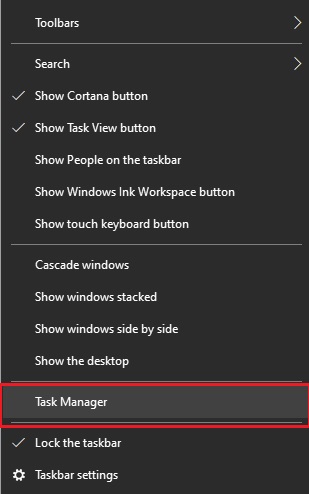
- Select Task Manager to launch it.
- Under the Processes tab, locate programs like MSI Afterburner, EVGA Precision XOC, NZXT CAM, and f.lux.
- Click on these programs one after the other and End task.
- Exit the Task Manager, relaunch the game, and check whether the problem has disappeared or still Red Dead Redemption 2 won’t launch.
Fix 7: Remove the settings folder
You may encounter the Red Dead Redemption 2 launcher error if the game’s settings folder is corrupted. Hence, below is how to delete the settings folder to fix this problem.
- Hit your keyboard’s Windows and R keys together.
- Go to Documents and choose the folder named Rockstar Games.
- Select the Red Dead Redemption 2 folder.
- Now, delete the folder named Settings.
- After deleting the folder, relaunch your game to see whether Red Dead Redemption 2 is launching or not.
Fix 8: Clear the details of your launcher profile
Corrupt profile details may also lead to Red Dead Redemption 2 not launching on your computer. Thus, below we share how to delete these details.
- Go to the Rockstar Games Launcher and select Settings.
- Choose Account information and go to its Delete local profile segment.
- Select Delete to proceed to the next step.
- Confirm your action to delete the local profile.
- Now, sign in to the Rockstar Games Launcher and launch your game.
Fix 9: Verify the game file integrity
Corrupted game files may be a reason for the Red Dead Redemption 2 not launching Steam error. Hence, verifying the game file integrity may help you fix it. Below we share the step-by-step directions to do it.
- Open Steam and go to the LIBRARY section.
- Right-click Red Dead Redemption 2 and choose Properties.
- Select LOCAL FILES and VERIFY INTEGRITY OF GAME FILES.
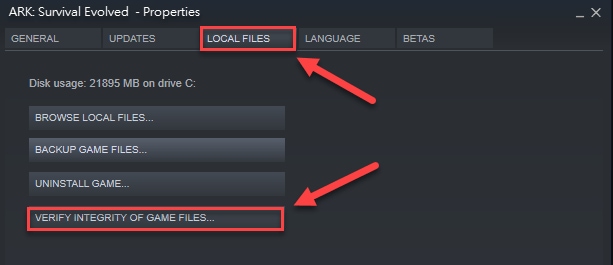
- Launch Red Dead Redemption 2 after the verification process is complete.
Also Read: How to Fix the Xbox Remote Play Controller Not Working
Red Dead Redemption 2 Won’t Launch: Fixed
This article helped you fix the launching issues with Red Dead Redemption 2. You may apply all the above fixes to arrive at the best solution or update drivers via Bit Driver Updater to solve the problem instantly.
You may reach out to us through the comments section in case you have any doubts or questions about this article.



