How to Fix Error Code 0x800f08a in Windows 10
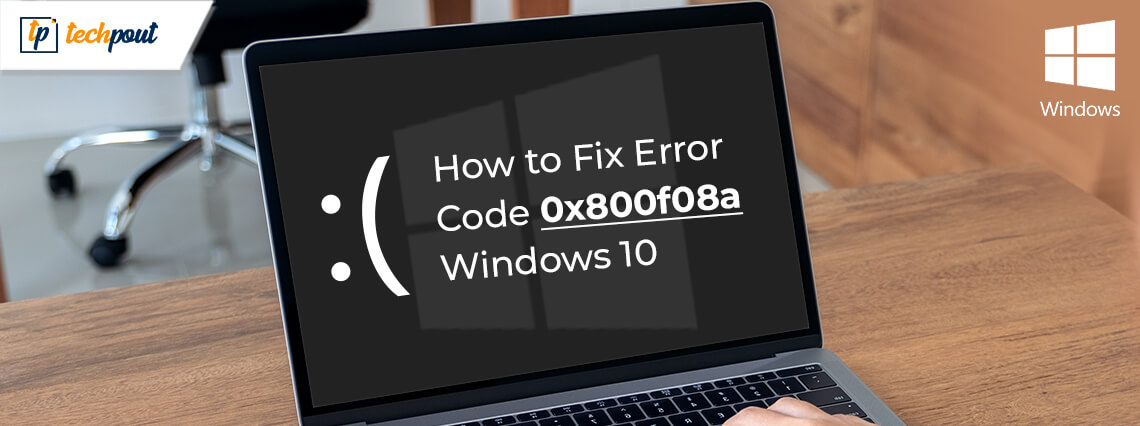
Microsoft has a decades-old history of frequently updating Windows with various improvements and patches. Earlier this month it released a security update for its Windows 2004, 1903, and 1909 version known as the KB4565351 & KB4566782 updates.
It is believed that the update has resulted in serious issues leading to error code 0x800f08a. While installing the update, users are getting an annoying message saying that there is a problem in installing some of the updates and we will try again later.
As a result of this. Users are unable to complete and download the latest security updates on their Windows 10 devices. If you are facing similar problems here is a quick workaround for you to fix all the problematic areas related to error code 0x800f08a on your Windows 10 device.
How To Fix Error Code 0x800f08a? | Simple Solutions
Use the below-mentioned methods to solve error 0x800f08a on your Windows 10 device easily and quickly.
- Use Windows Update Troubleshooter to solve the issues
- Reset the Windows Update Components
- Resolve error x800f08a on Windows 10 by cleaning WinSxS
- Make Use of System Restore Points to fix error code 0x800f08a
- Reset your Windows 10 device
- Manually Download the Latest Security Updates
Without wasting any more time let’s explore the possible solutions in detail.
1. Use Windows Update Troubleshooter to Solve the Issues
Are you annoyed with the Windows update related issues that pop-up on your screen from nowhere? Then run the Update Troubleshooter to fix and resolve the issue in no time. Our step-to-step guide will help you do it.
- Start the Settings app by pressing the Windows + I key simultaneously on your keyboard.
- Now from the Settings Windows select Update & Security tab.
- Next in the left-panel lookout for the Troubleshoot option and open it.
- Now from the list of options displayed in the left-panel choose the “Additional Troubleshooter” button.
- Expand the Windows Update option and click on the “Run The Troubleshooter” option.
- Wait until the process gets over.
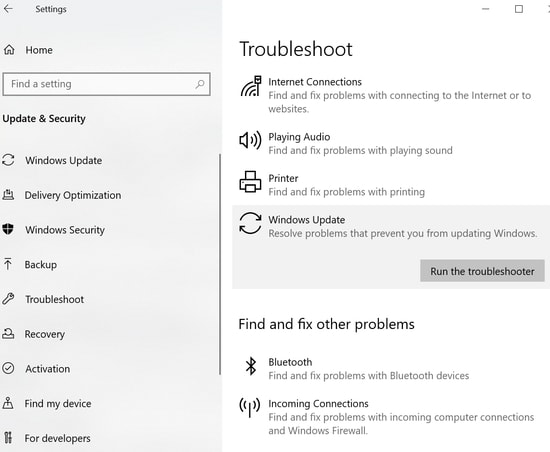
- Now restart your device and try installing the updates again to see if the issues persist.
2. Reset the Windows Update Components.
Problematic areas inside the update components can also result in error 0x800f08a on Windows 10. In such scenarios, it becomes essential to repair the update database if you want to successfully download the update. You can do it by following the steps mentioned below.
- Press the Window +Q key on your keyboard and then type cmd to access the Command Prompt Window on your device.
- Now from the right-hand panel click on “Run as administrator”.
- Enter the below commands in the windows and press enter after each command. Doing this will help you close certain services from running.
- net stop wuauserv
- net stop cryptSvc
- net stop bits
- net stop msiserver
- The next step is to rename the Catroot2 and Software Distribution folder, for this enter the below commands and press enter after each one.
- ren C:WindowsSystem32catroot2 Catroot2.old
- ren C:WindowsSoftwareDistribution SoftwareDistribution.old
- Now it’s time to rerun the services that you had closed earlier, to do so use the below commands.
- net start wuauserv
- net start cryptSvc
- net start bits
- net start msiserver
- The above-mentioned method will solve all the update related problems for you. However, if the problem still exists you can move on to try out the next method.
Read Also: Download Best Free Software for Installing Drivers
3. Resolve x800f08a on Windows 10 by Cleaning WinSxS.
Cleaning up the WinSxS folder also offers an easy way to fix error code 0x800f08a. Just a few simple steps and you will be able to download the updates on your device.
- Launch the Run window by pressing the Win+R key.
- Next press the Ctrl+Shift+Enter key to access the Command Prompt on your device.
- Now against the blinking cursor type command “dism /online /cleanup-image /startcomponentcleanup” and press Enter.
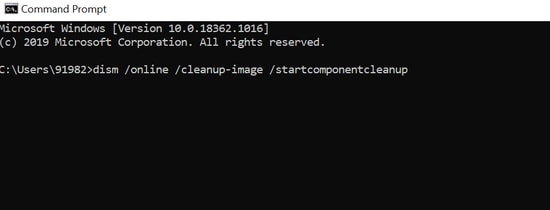
- This will activate the DISM option which will scan and repair all the problematic areas in the folder.
- Wait for the process to complete.
- Restart your PC and check if you can download the updates or not, if not move on to check our next solution.
4. Make Use of System Restore Points to Fix Error Code 0x800f08a
If you are in a habit of creating restore points before every update then use them to restore your device to the state where it was working just fine. Here’s what you need to do.
- Launch the Control panel on your computer by hitting the Win+Pause/Break button on your keyboard.
- Now from the newly displayed window select System Protection tab. If you are using Windows 10 version 2004 then you can access the System Protection tab under the right column of the Settings window.
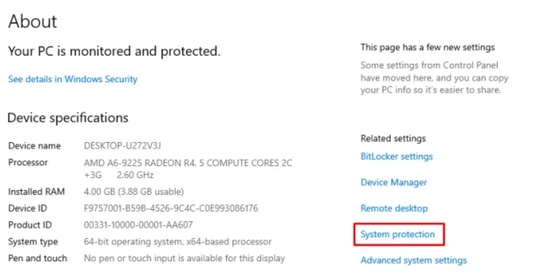
Image Source: How To Edge
- In the System Protection window press, the System Restore button and click on the Next button.
- A dialog box with a detailed list of available restore points will get displayed on your screen.
- Pick the most recent restore point here.
- Scan it for any bugs by clicking on the Scan for affected Programs button.
- Wait until the scan process completes. Once it ends click on the backup/restore point again and hit the Next button.
- The above steps will solve all the issues related to error code 0x800f08a and will restore your device to the previous state.
Read Also: Best Disk Cloning Tools For Windows PC
5. Reset Your Device
If none of the above-mentioned fixes have worked for you, then resetting your device can also help you resolve the issue. To do so, follow our step-to-step guide
- Open the Search window from your Taskbar.
- Type Reset this PC and click on the Get Started button.
- In the next window choose the Keep My files button and hit the Next button.
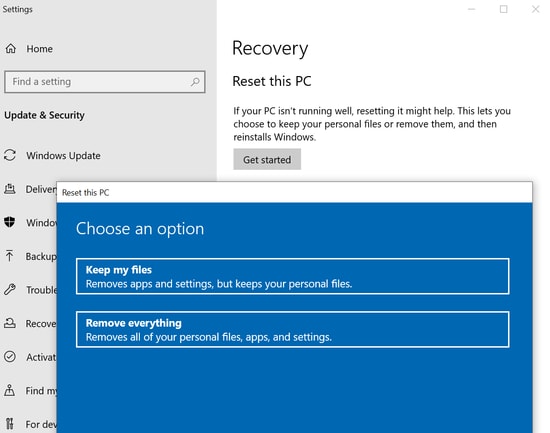
- Finally, press the Reset button.
6. Manually Download the Latest Security Updates
If the automatic install is failing on your device you can consider downloading them manually using the Microsoft Update Catalogue. Learn how to fix error code 0x800f08a by manually installing the latest security updates.
- Launch Official Microsoft Update Catalogue.
- Now in the search bar type the update package number.
- Check out for the most recent and compatible version for your device.
- Click on the Download button followed by the .msu link.
- Now apply the update by double-clicking on the .msu file.
- Finally, reboot your device.
Read Also: How to Turn Off Windows 10 Telemetry and Data Collection
Error 0x800f08a On Windows 10 | Fixed & Resolved
So, these are some workarounds that might help you tackle the update issues related to error code 0x800f08a. Follow our troubleshooting guide to get rid of this annoying problem and enjoy smooth working. If you have any additional questions regarding this matter, feel free to ask us in the comments section below.


