How to Fix Diablo Immortal Won’t Launch on Windows PC

An easy & precise tutorial on how to fix Diablo Immortal not launching on Windows 10, 11, 8, 7. Continue reading for more information!
Blizzard Entertainment is famous for creating visually amazing video games such as the Overwatch series, Starcraft series, World of Warcraft series, Diablo series, and many more. These games are available for Windows computers as well as mobile devices. The makers have just recently launched a brand new massively multiplayer online action role-playing game (MMORPG) named “Diablo Immortal” for the Android, iOS, and PC platforms. Due to the fact that the game has just recently been released, there have been several reports of problems, most of which state that Diablo Immortal won’t launch on PC.
These kinds of problems are not uncommon in PC games, particularly in newly released titles on the market. There might be a problem with the program, such as a bug or a malfunction, or there could be many failures. It would seem that a significant number of PC players are experiencing difficulties with the game not opening or the startup process failing. Therefore, it is always preferable to go to the bottom of the problem and address it in its entirety.
Solutions to Fix Diablo Immortal Won’t Launch on Windows PC
You may use these tried and tested suggestions to fix Diablo Immortal not launching on PC. It’s possible that you don’t need to test out all of them. You just have to go through each possible solution one by one until you discover the one that works. Now, without further ado, let’s get started!
Solution 1: Verify That Your Computer Meets the Minimum Requirements
Due to the fact that this is not a very resource-intensive game, you should have no trouble running it on your system. However, verifying whether your computer meets the game’s minimal system requirements is still a good idea. You will find the minimum and recommended requirements below:
Minimum Requirements:
Operating System: Windows 7, Windows 8, Windows 10, Windows 11 (64-bit)
CPU: AMD FX-8100 or Intel Core i3
RAM: 4 GB
Video Card: Intel HD Graphics 530, ATI Radeon HD 6850, or NVIDIA GeForce GTX 460
Vertex Shader: 5.0
Pixel Shader: 5.0
Recommended Requirements:
Operating System: Windows 11, Windows 10 (64-bit)
CPU: AMD Ryzen 5 or Intel Core i5
RAM: 8 GB
Video Card: AMD Radeon RX 470 or NVIDIA GeForce GTX 770
Vertex Shader: 5.0
Pixel Shader: 5.0
Also Read: Valorant Not Launching on PC Error [FIXED]
Solution 2: Verify the Integrity of Game Files
It is quite common to have some hiccups in the new game. Even if the creators are releasing new content every night, you should still scan and repair the game files before attempting anything more sophisticated. This will allow you to determine whether or not the game files have been damaged or out of date. Here is how to fix Diablo Immortal not launching on PC.
- Run the Battle.net launcher, and choose Diablo Immortal from the list of games.
- To adjust the settings, choose the cog next to the Play button. After that, pick the Scan and Repair option.
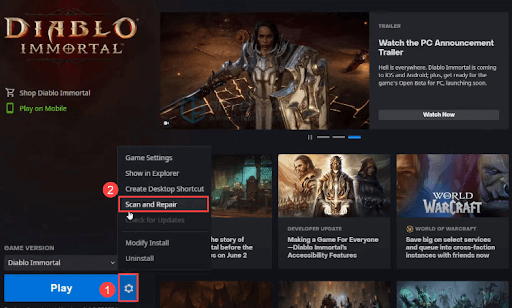
- Hold tight while you wait for the procedure to finish. When you are finished, choose Play from the menu, and then check to see whether the game may be started.
If this solution does not work for you and Diablo Immortal won’t launch on PC still persists, please look at the one mentioned below.
Solution 3: Update Outdated Graphics Card Drivers
If you’re running an old or malfunctioning graphics driver, you can have problems starting up newly released games. Therefore, you should absolutely upgrade your GPU driver in order to fix Diablo Immortal not launching issues.
You are able to manually update your graphics driver by going to the website of the manufacturer, obtaining the most recent version of the right installer, and then installing the driver step by step. However, if you don’t have the time or patience to do it manually, you may use Bit Driver Updater to automatically update your drivers. To update drivers using Bit Driver Updater, simply follow the steps below:
- Download and install Bit Driver Updater from the button below.

- Launch Bit Driver Updater, then choose the Scan option from the menu. After that, Bit Driver Updater will do a scan of your computer to look for any problematic drivers.

- Click the Update All button to have your system immediately download and install the most recent version of all drivers that are either missing or not functioning correctly.

(This feature is only available in the Pro edition; when you click the Update All button, you will be requested to upgrade. If you do not want to pay for the Pro edition, you are still able to download and install all of the drivers you need by using the free version; but, in order to do so, you will need to download each driver individually and then manually install each driver.)
Also Read: How to Fix Epic Games Launcher Not Working
Solution 4: Perform Clean Boot
When there is a clash with another piece of software, players have reported that Diablo Immortal won’t launch. The simplest approach to find out, given that we all use our personal computers in various ways, is to run a clean boot. This will launch Windows with just the essential services and apps that are required by the system. To fix Diablo Immortal not launching on Windows 10, 11, follow the steps below:
- To open the Run box, press Win + R simultaneously on your keyboard. This will bring up the Run box. Then, type msconfig in the Run box, and click the OK button.
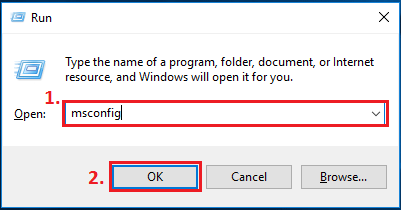
- In the new window that has been shown, go to the Services tab, and then select the checkbox that is located next to “Hide all Microsoft services.”
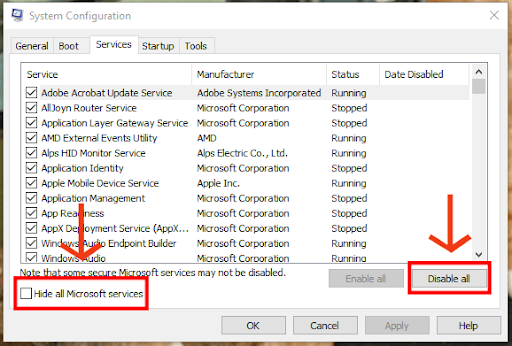
- Deactivate all of the services except the ones that are associated with the makers of your hardware, such as Realtek, AMD, Logitech, NVIDIA, and Intel. After that, choose OK from the menu to commit the changes.
- You can launch Task Manager by simultaneously pressing the Ctrl, Shift, + Esc keys on your keyboard. Once it’s open, head to the Startup tab.
- Select each application that you think could be causing interference one at a time, and then click the Disable button next to each one.
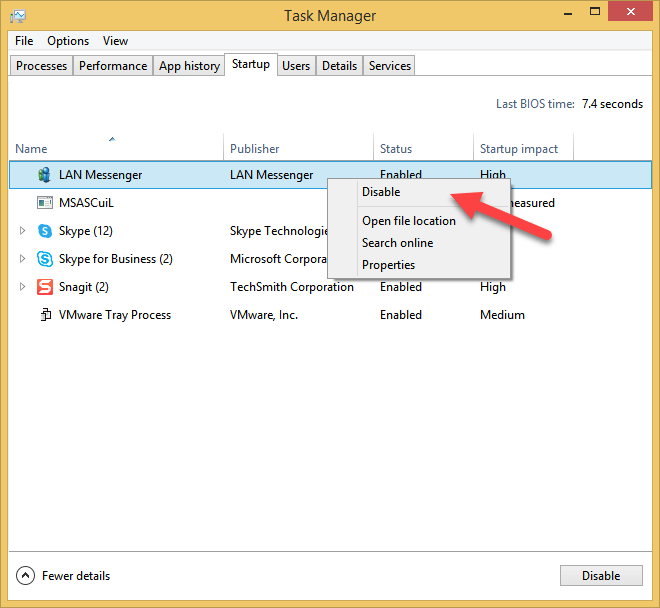
- Reboot your PC
As soon as you restart your computer, just the absolutely necessary applications and services will become active. You are free to open Diablo Immortal at this time and observe whether or not the game continues to crash.
if you are still facing Diablo Immortal not launching on Windows 10, 11, then proceed with the other solutions mentioned below.
Solution 5: Reinstall Diablo Immortal
None of the aforementioned solutions worked to fix Diablo Immortal not launching on Windows 10/11? Don’t worry, this might help you out. Reinstalling the game is a workaround that has been suggested by a number of people who have had this problem. You may give it a go and see how it goes since Diablo Immortal is a lot more manageable than Call of Duty: Warzone. During this time, you may also wish to do a fresh installation of the Battle.net client on your computer. This will surely help you resolve the problem.
Also Read: How to Fix Nvidia Driver Crashing Issue in Windows 10, 11
How to Fix Diablo Immortal Won’t Launch on Windows PC: Explained
That’s all! We hope our step-by-step guide on how to fix Diablo Immortal not launching on PC helps you fix the problem. Please feel free to drop your queries or further suggestions in the comments section below.
Additionally, for more tech-related information, you can subscribe to our Newsletter and follow us on Social Media – Facebook, Instagram, Twitter, or Pinterest.


