How to Fix Biomutant Crashing Problem on Windows PC {SOLVED}

Here is how to fix Biomutant Crashing on Windows PC. Read the entire write-up for further details!
Biomutant is one of the most awaited games of the year. It is an open-world RPG and its recent release delighted gamers from all around the globe. The game was released for PC and consoles but it seems like PC gamers are not content with the game. The reason behind this is: Many gamers who tried this amazing game reported frequent crashes and lags while playing the game. So, what’s the solution?
These crashes and glitches can be fixed easily and don’t worry as we have the remedy to fix the Biomutant crashing issue.
But, before diving into the answer of “how to fix Biomutant crashing on Windows PC?”
Let’s Take a Quick glimpse at Some Reasons that can cause Biomutant crashes:
Biomutant can crash for many reasons but we’ve shortlisted the most evident ones. These are:
1. System Not Meeting Minimum Requirements
It’s quite obvious that a game can give you nightmares while running if your system isn’t up to the game’s standards.
Biomutant is a high-end game and requires a high-end system to operate flawlessly.
So before trying any of the upcoming fixes make sure that your system meets the minimum requirements.
2. Overclocking
If you have enabled overclocked CPU or GPU for better PC performance, you might be disappointed cause it may not work as you expected.
3. Outdated Drivers
Outdated graphics or other drivers can be the main culprit behind your Biomutant crashes. The outdated drivers are a nuisance and can reduce your computer’s efficiency by a lot.
So, these are some common factors why your Biomutant is facing frequent crashes and issues.
Also See: How to Fix Dragon Age Inquisition Crashing On Launch In Windows 10
Solutions to Fix Biomutant Crashing Problem on Windows PC
Now, let’s talk about some solutions that can work and fix the Biomutant crashing on Windows PC.
Solution 1: Disable Overclocking
As we discussed earlier, Overclocking may not be as good as we’re told. It can cause various incompatibility issues between your system and your game.
To check if that’s the case, disable overclocking utilities present on your PC and toggle the clock speed back to normal.
If your Biomutant crashes are still persistent, there are more fixes in our basket.
Solution 2: Restart Your System and Steam
Sometimes, the biggest errors can be solved by the smallest steps. The same can happen in your case too. Try restarting your PC and steam to fix the Biomutant crashing issue. A simple restart can help you and if it doesn’t.
Let’s move on to the next remedies.
Also See: How to Fix Minecraft Realms Internal Server Error 500 {SOLVED}
Solution 3: Authenticate Integrity of your Game Files
Corrupt files are one of the biggest foes of a game. And, to be on the safe side, it’s better to authenticate the integrity of your game files. Here are the steps to do so:
Step 1: Start the Steam client and select the Library tab.
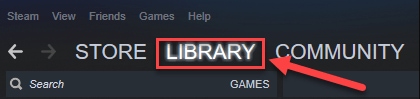
Step 2: Navigate Biomutant from your game list and click on Properties.
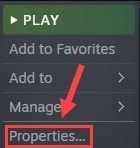 Step 3: Select the Local Files tab. Then, click on Verify integrity of game files.
Step 3: Select the Local Files tab. Then, click on Verify integrity of game files.
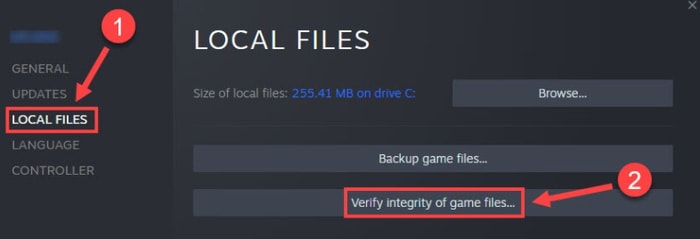
Crack your fingers till the process completes and then test the game. If the issue is still resolute let’s try the next few fixes.
Solution 4: Update the Graphics Driver
Graphics driver is one of the main components that play a crucial role while running a high-end game. There is a substantial probability that your Biomutant crashes can be happening because of your faulty or outdated graphics driver.
To fix this, you need to update your graphics driver. There are two ways to do it:
Method 1: Update your graphics driver manually
To update your graphics driver manually, you need to visit the manufacturer’s official website( Nvidia, AMD, etc) and then look for the latest driver available. Then, download and install it on your PC.
Manual method is a tricky process and requires a considerable amount of technical knowledge, time, and computer skills.
If you lack any of these, we highly recommend you use the automatic method to update your driver.
Method 2: Update your Graphics Driver Automatically Using Bit Driver Updater (Highly Recommended)
The manual method is error-prone and time-consuming. To relieve your burden we’ve brought you; Bit Driver Updater.
Bit Driver Updater is a revolutionary tool that allows its users to update your system’s driver in one go. With the Bit Driver Updater’s palette of unique and amazing features, one can experience state-of-the-art service.
Not only your graphics driver but it can update your whole system’s drivers in just a single click; yep you read it right, just a single click. Isn’t it amazing?
Some robust features of Bit Driver Updater are:
- Huge driver database.
- Optimizes your PC performance.
- 24*7 customer support.
- Quick updates.
- Backup & restore wizard.
- Deep and thorough scans.
- Scan scheduler.
These are some industry-grade features that Bit Driver Updater provides its users.
That’s enough talking about the driver updater tool. Now, let’s discuss how you can use Bit Driver Updater to update your graphics driver.
Step 1: Download Bit Driver Updater from its official website, for free.
Step 2: Install the software by running the downloaded file and following the on-screen instructions.
Step 3: Launch Bit Driver Updater on your system. Then, click on the scan option.

Step 4: After that, wait till the scanning and create the list of drivers that might need an update.
Step 5: Click on the Update All button to update the faulty or outdated drivers.

Updating your graphics driver can prove helpful to fix Biomutant crashing problem and enhance gaming experience.
If the issue is still evident. Let’s move on to the solution.
Also See: How to Fix Genshin Impact Not Launching on Windows PC
Solution 5: Disabling Overlays
According to the majority of gamers, Steam overlays is a worrisome feature that can cause Biomutant crashes. Simply, disable overlay and check if the issue is gone or not.
If you’re utilizing overlay with a third-party app, ensure to turn them off as well.
You can disable overlay by following these steps:
Step 1: Open Steam and locate the Library tab.
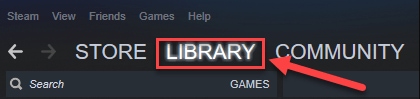
Step 2: Right-click on Biomutant. Then, click on Properties.
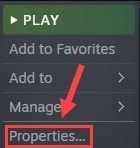
Step 3: On the general tab, remove the tick from Enable Steam overlay while in-game.
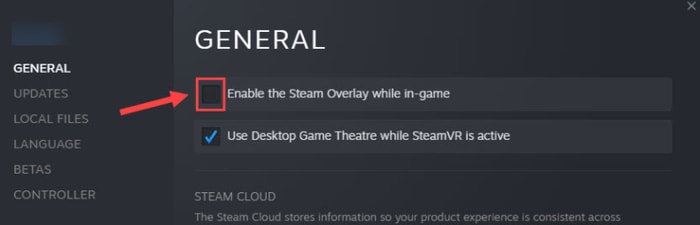
Step 4: Reboot the Steam.
This should disable overlay and your game should be working just fine.
Final Words
Biomutant is an astounding game that every gamer should witness once. If crashes are invading your gaming experience make sure to try these fixes and solve your issue.
These solutions have done wonders for thousands of users and should do the same for you.
You don’t have to try them all, just work your way from top to bottom until you find the perfect solution for yourself.



