How to Fix ADB Device Unauthorized Message on Windows
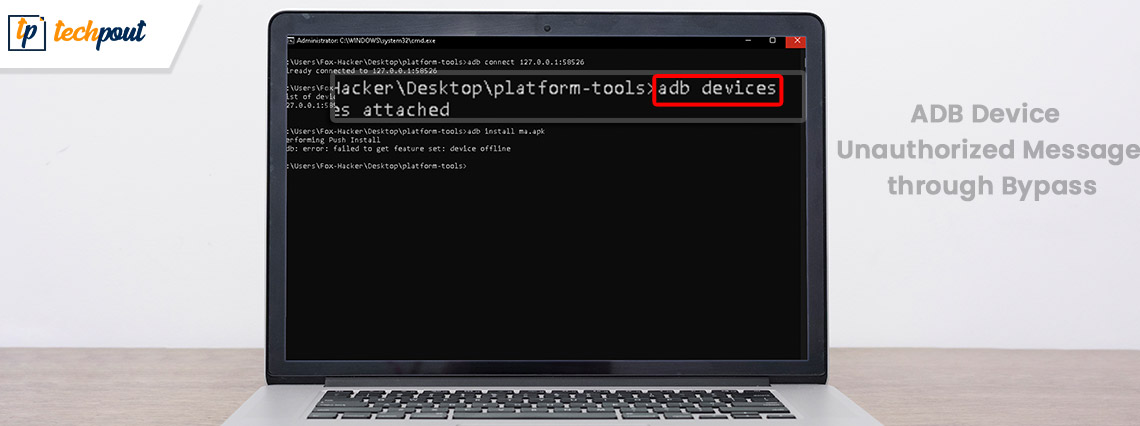
If you are getting the ADB Device Unauthorized message on your Windows PC, this guide can help you fix this problem immediately and use the Android Device Manager options with ease.
Android Device Manager is an Android-integrated feature that allows you to connect your smartphone to the computer so that if the device is damaged, misplaced, or stolen, you can use this feature to find the device or even erase its data if required. You can also lock any Android smartphone using this tool.
The Android Device Manager works with the help of a technology called the Android Debugging Bridge (ADB). You may find this feature or a command line in the developer settings or options of any Android device. However, to use the ADB feature, you need to connect your device to the computer using a USB cable. When the Android device is connected to the system, the ADB allows you to do a thorough check-up of the smartphone and find errors, if any.
By default, the manufacturers of Android devices keep the ADB feature deactivated on the smartphone, however one can easily unlock it using Developer Options/Settings.
Although the ADB feature is meant to help Android users secure the data on the Android and check the device for errors, it can also pose problems for you. One such problem is the error message stating “ADB Device Unauthorized”.
This error is quite common and may appear on your Windows device when you connect the system and the device via a USB cable. The error is not very troublesome and can be fixed or bypassed very easily. This is something that we will address here.
Fixes for the ADB Device Unauthorized Error Windows 10/11
Before we proceed towards the fixes for the ADB Devices Unauthorized Windows 10 error, you should know why this problem appears. Below are some of the most common reasons that may result in this error:
- Faulty connection
- Error with the RSA fingerprint
- Defective USB cable
- Outdated, corrupted, or missing USB drivers
Now that the common reasons that may result in this error are clear, let’s proceed to the fixes for ADB Device Unauthorized.
Solution 1: Change the USB Cable
Commonly, why the ADB Devices Unauthorized Windows 10 error appears, is because of a faulty USB cable. Your cable may be worn out, broken, or damaged in some other way internally or externally. Hence, whenever you come across this error, try using another USB cable for better results. You may not be able to find out the damage to a USB cable physically, hence, replace the cable right away and see if the problem persists.
Also Read: How to Download ADB & Fastboot Drivers for Windows
Solution 2: Turn On USB Debugging
You can only use the Android Debugging Bridge (ADB) features on Windows after you enable Debugging on the Android device. To do this, you need to take the help of the Developer options. By default, the developer options are disabled or hidden on your device. Follow the procedure below to find out how to turn on developer options and then USB debugging:
- Open the Settings on your Android device and tap on About Phone.
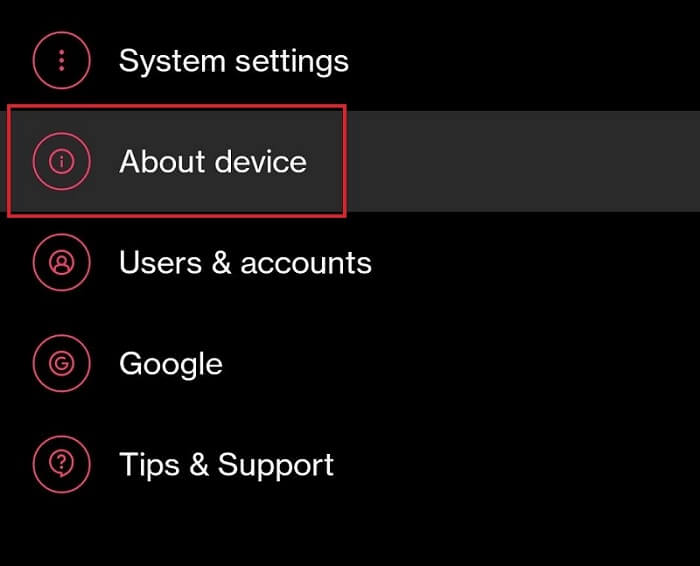
- Tap on Version.
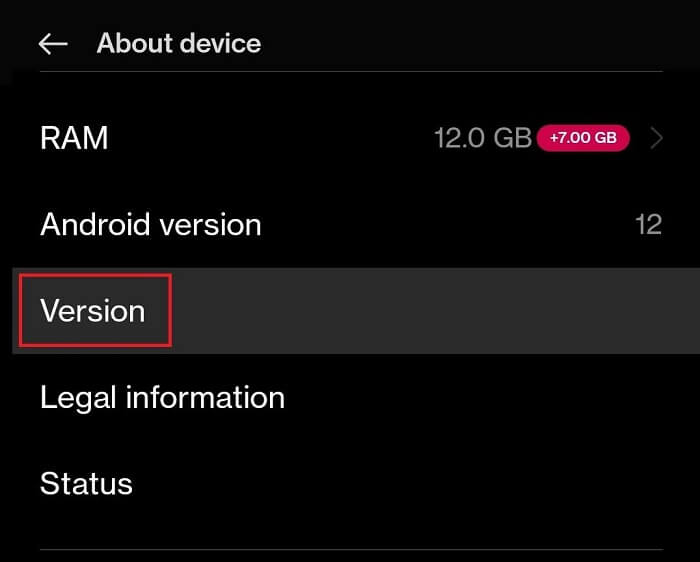
- Look for Build Version and tap on the same 5-6 times to enter the Developer Mode.
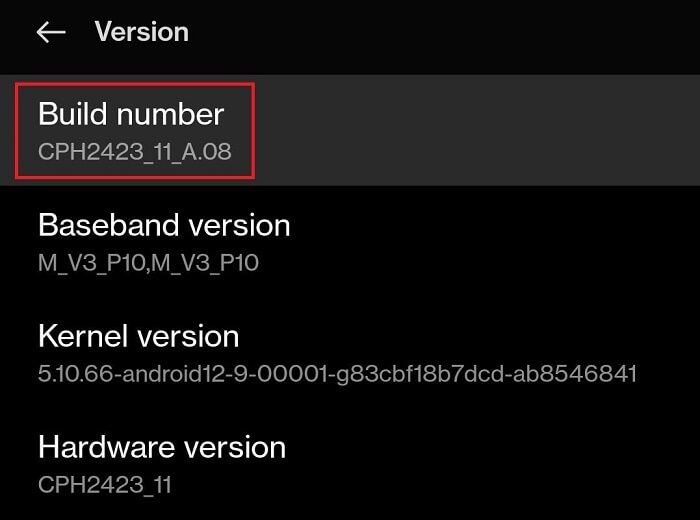
- Enter the device password if prompted.
- Open the System Settings and tap on Developer Options. (You may also search for Developer in the settings search)
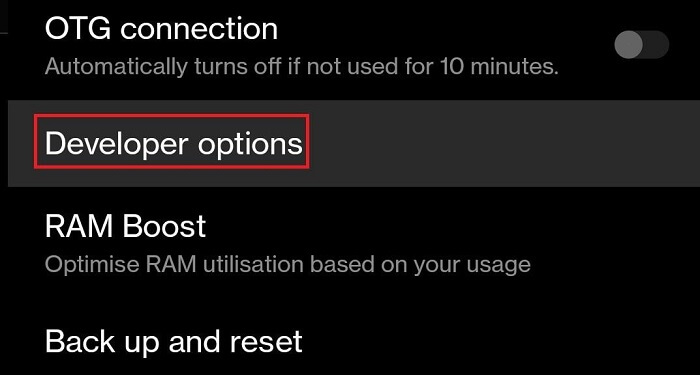
- Look for the Debugging category and toggle on USB Debugging settings.
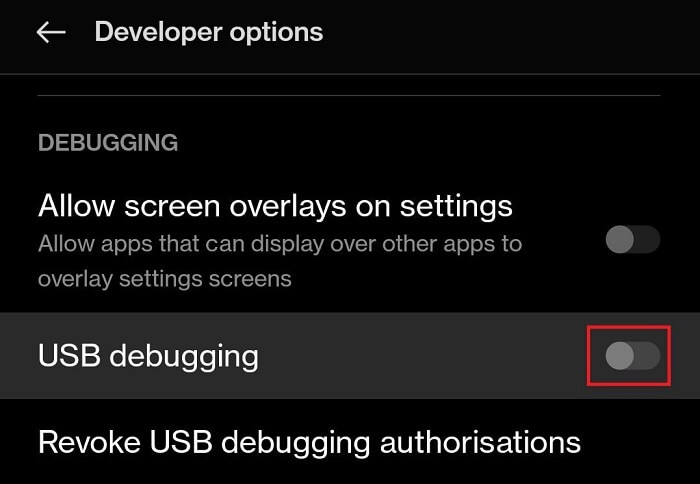
- If your device sends a prompt, tap on Ok or Allow to proceed.
Now use the Android Device Manager or the ADB services on Windows. You will not face the ADB Device Unauthorized bypass broken screen error. However, if the problem persists, take the help of the next solution.
Solution 3: Download and Install SDK Platform Tools
To remove the ADB Device Unauthorized error message from the device, you may also need to install SDK Platform Tools. This is an Android developer support program that allows you to get access to the locked features and services of Android. Follow the below steps to know what you need to do:
- Click on the Link Provided to proceed.
- From the list of Download buttons, click on the one reading Download SDK Platform-Tools for Windows.
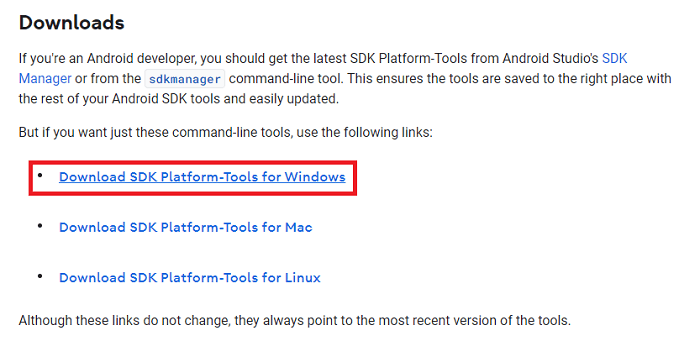
- Accept the Terms and Conditions of the Tools.
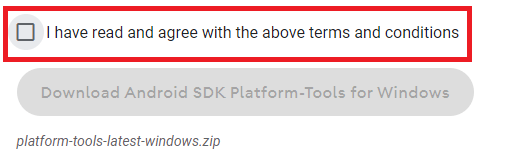
- Hit the Download Android SDK Platform-Tools for Windows button.
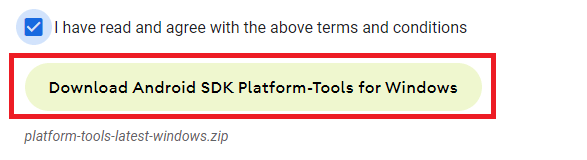
- Save the file on your Windows PC.
- When the download is complete, extract all the files in the Zip.
If nothing works to fix ADB Devices Unauthorized Windows 10, then the last solution provided below will surely do.
Also Read: ADB Interface Driver not Found Error on Windows
Solution 4: Update the USB Driver Using Bit Driver Updater (Automatically)
The last and the ultimate solution to fix the ADB Devices Unauthorized Windows 11/10 error is to update the USB driver. If the USB driver on your Windows device is outdated, the OS will face problems in reading and running the USB devices. Hence, it’s best to update the driver as there is no other solution that will work here.
To update the USB driver, you will find different methods. However, all of these methods are not safe to deploy. Additionally, these unsafe solutions may cause even more problems for your device rather than fixing one. So, it’s best that you use the Bit Driver Updater to update the drivers.
USB driver updates are not the only advantage that you get with the Bit Driver Updater. This is an automatic tool that updates all kinds of drivers for different devices and operating systems for you. Additionally, the software shows personalized updates only, according to your operating system for ease.
Bit Driver Updater provides a plethora of features for Windows users. With the tool, you can fix the ADB Devices Unauthorized Windows 11 error with ease by updating the drivers with one click. As all the driver updates from the tool are certified hence the tool is safe as well.
Not only this, but you can also create backups of drivers and restore them with Bit Driver Updater. Scheduled updates and multilingual operating systems make it even easier for all to use the tool. But that’s enough about the tool, let’s have a look at the procedure to fix the error through USB driver updates.
How to Fix ADB Devices Unauthorized Windows 11/10 with Bit Driver Updater?
To update the drivers on your system using the Bit Driver Updater, you need to follow the below procedure:
- Click on the button below to Download the updater

- When the download completes successfully, run the setup file to install Bit Driver Updater.
- Run the tool on your operating system and let it scan your system deeply for updates. If the scan does not start immediately, do it manually using the Scan Drivers button.
- When all the updates appear on your system click on the Update All button on the UI.

- Restart your system when the installation is complete.
Also Read: How to Fix USB Tethering Not Working in Windows PC
ADB Device Unauthorized On Windows 11/10: Fixed
We hope that you were satisfied with the methods to bypass the ADB Device Unauthorized Windows 11/10 shown above. After you execute all the solutions, you will not face any sort of connection problems with using the debugging or Android Device Manager.
For other questions and information, use the comments section below.


