ADB Interface Driver not Found Error on Windows 10,8,7 {FIXED}
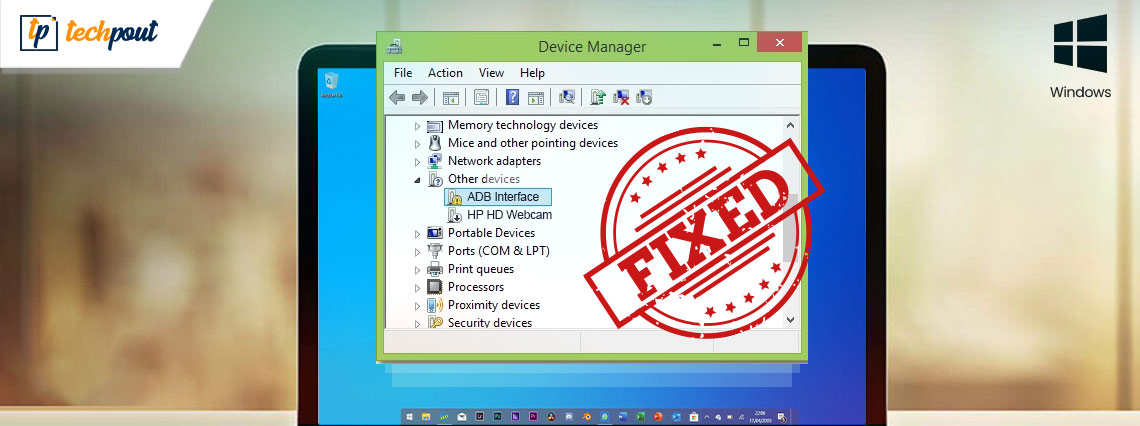
To help you with the ADB interface driver not found error we have shared some of the steps. Follow the steps as mentioned below to resolve the issue.
Android Debug Bridge or ADB is a utility that allows you to use your mobile devices using the USB cable from your PC. while some of you might not know this but this really is a utility which 100% works. The majority of the users don’t face issues while using ADB but sometimes the computer shows an error message device not found. If you are one of the users who has faced this issue then worry not it can be solved easily and in this guide, we will help you.
Drivers are the only issue which is why you are facing this problem but you can easily resolve it by installing the correct drivers. If you don’t know how to do it then follow the method that you like for driver installation.
Methods to Fix ADB Interface Driver Not Found
Here are the two methods including automatic and manual which you can follow to fix ADB recovery devices not found.
Method 1: How To Fix ADB Interface Driver Not Found Manually using Device Manager
Here in this method, you can simply download the drivers using the Device Manager. Not only the ADB drivers but all the drivers who have issues.
- Right-click on the Windows icon from the bottom left corner of the screen. A new menu will appear.
- Right-click on the ‘SDK manager’ option and then select the ‘Run as administrator’ option.
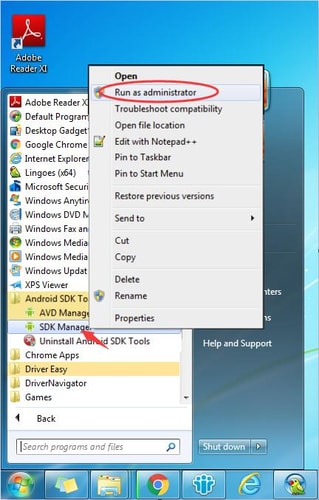
- In the new window click on ‘Extras’, then on ‘Google USB Driver’. After selecting it click on the ‘Install 1 Package’ option from the bottom right corner of the window.
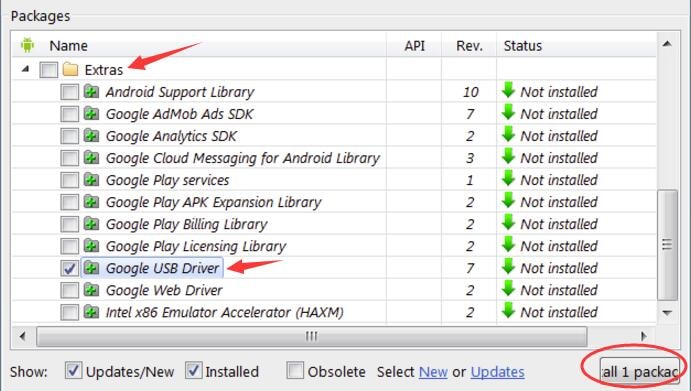
- After the installation is complete, plug in your mobile using the USB cable.
- Now press the ‘Windows’ button with the ‘R’ button from your keyboard.
- In the run command open box, type “devmgmt.msc” and press enter or click on OK.

- On the Device Manager window find your ‘Android device’ under the ‘Other Devices’ section.
- Right-click on the ‘Android Device’ option and click on ‘Update Driver Software’.
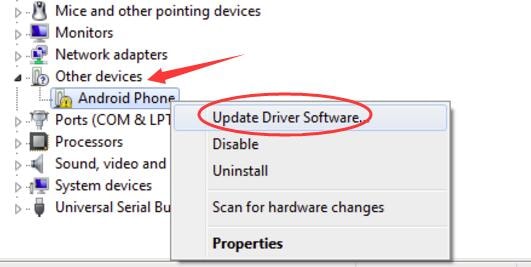
- In the next window, you will observe two options saying “Search automatically for updated driver software” and “Browse my computer for driver software”. Click on the browse option as you have already downloaded the driver. (if you want you can select the search automatically option and it will automatically search for the driver which you need).
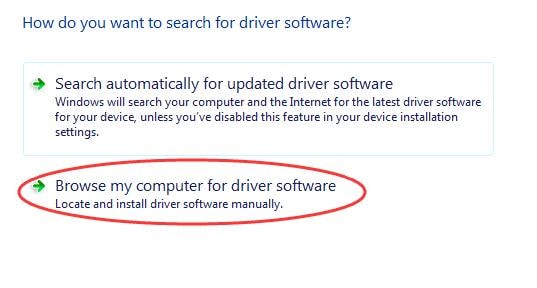
- Now Click on ‘Let me pick from a list of device drivers on my computer’.
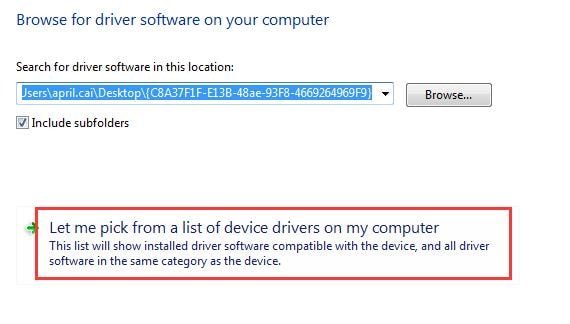
- Click on the ‘Have Disk’ option.
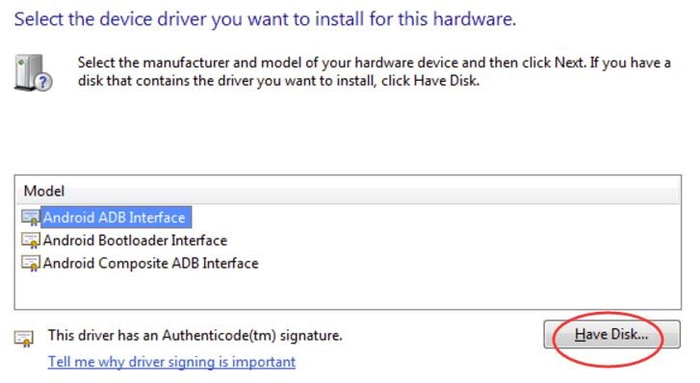
- Now browse the file location by clicking on ‘Browse’.
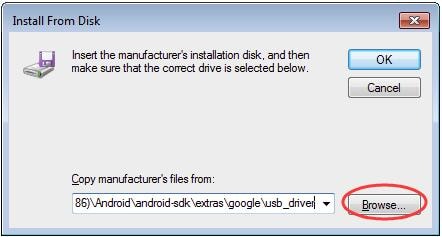
- After you are done with selecting the location, click on Android ‘ADB interface’.
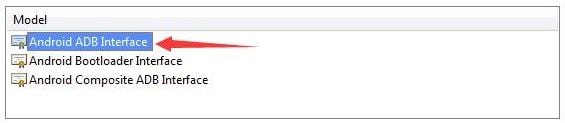
Now after some time, you will observe that the driver is installed and you have fixed the ADB interface driver not found the issue.
Also Read: USB 3.0 Driver Download and Update for Windows 10, 8, 7 {Quick Tips}
Method 2: How to Fix ADB Interface Driver Not Found Using Bit Driver Updater
If you found the manual method tough for fixing ADB interface driver not found error then this automatic method will help you in solving the problem in less time and comparatively fewer steps. In this method, we will be using the Bit Driver Updater.
A little brief about the software, This is a great software which is designed to help you find the authentic drivers for your computer. The software scans automatically and shows you the drivers which need to be repaired or replaced. Follow the below-mentioned steps to rectify the error device ‘(null)’ not found.
- Download Bit Driver Updater from the official website and install it.

- After the installation is completed, click on the software icon and run it.
- The software automatically starts the scanning for faulty or missing drivers. If you wish to scan for a particular one you can simply click on the left side menu and then proceed with adding the filters.

- Now simply start the scan and wait till the results are displayed on the screen.
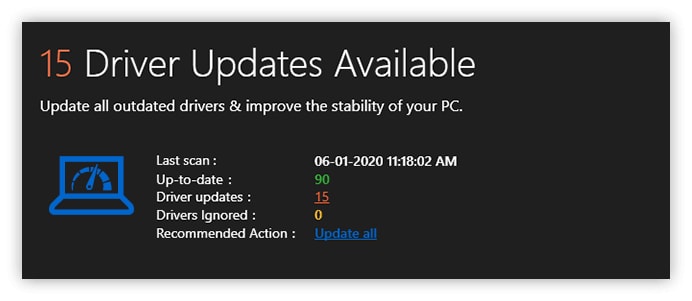
- After a few minutes of wait, you will witness a list of drivers which need to be updated or downloaded. You can either select one by one for downloading them or you can even assign the software to download them all.

Here is how you can easily fix ADB recovery device not found error using the Bit Driver Updater software.
Also Read: How to Fix USB Device Not Recognized Error in Windows 10/8/7
Fixed ADB Interface Driver Not Found
Now that you have read both the methods to fix ADB recovery device not found. You can easily follow the steps of any method and control your device from a computer easily. If you have never used the manual method earlier then we would not recommend you to do it as it can be time-consuming and it has many steps to follow. You can simply use the second method and update all your drivers in no time. Apart from this if you face any issue then you can write to us in the comment section below, we will try and help you with your problems.


