Download HP LaserJet P1102w Driver for Windows 10, 8, 7

Download and update HP LaserJet P1102w printer driver for Windows PC to avoid numerous printing glitches. In this write-up, you will find easy & quick methods for getting the correct drivers.
HP LaserJet P1102w is a wireless printer that offers accurate and good quality printing outcomes. Be it for office or personal use, it is an ideal choice. But, it doesn’t matter how advanced or robust your printer is, you still need the correct driver file to make it work accurately as expected.
Also, in order to get more stable and consistent performance from your HP LaserJet P1102w printer, you need to keep its drivers always up-to-date. Don’t worry, if you have no idea how to find and download the suitable driver file for your printer. This driver guide helps you.
Hassle-Free Way to Update HP LaserJet P1102w Printer Driver on Windows PC (Recommended)
If you are unable to find the correct drivers manually, then you can use Bit Driver Updater to automatically find, download and install the drivers. Bit Driver Updater requires just two clicks to get this task done. Furthermore, it only provides WHQL tested and certified drivers. You can even try this amazing utility for Free. All you need to do is just click on the download link below.
Methods to Download, Install and Update HP LaserJet P1102w Driver for Windows PC
Are you getting “Printer Driver is Unavailable” while using your HP LaserJet P1102w printer? Then, it’s time to update the associated drivers. You can easily do the task of downloading and updating the drivers with the use of the below-explained methods.
Method 1: Manually Download HP LaserJet P1102w Driver from HP’s Official Website
HP itself provides driver support for their own products. So, you can head to the official website of HP and download the correct installer. Here are the steps that you need to follow in order to perform HP LaserJet P1102w driver update on Windows:
Step 1: Go to HP’s official website.
Step 2: Hover over the Support tab and choose Software & Drivers.
Step 3: After that, you need to identify the product that you want to update. Since you are searching for an HP LaserJet P1102w printer driver, hence you have to choose Printers.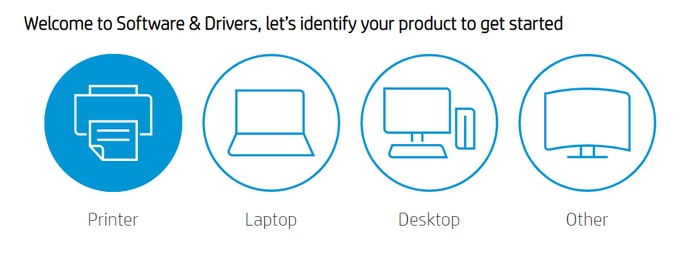
Step 4: Write HP LaserJet P1102w in the search box and click on the Submit button.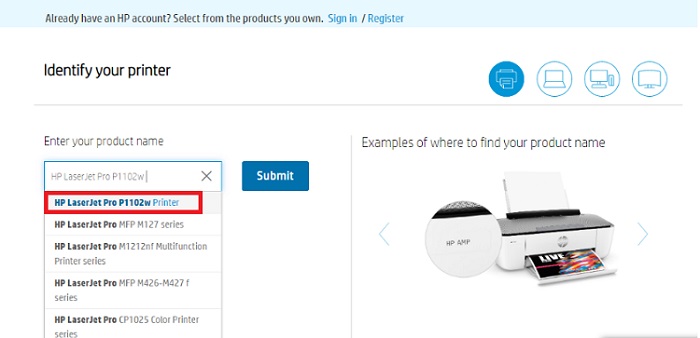
Step 5: Now, check the selected operating system is accurate, if not, then click on Choose a different OS and select the compatible version of OS that you are currently using.
Step 6: Lastly, make a click on the Download button shown next to the HP LaserJet Pro P1102w driver.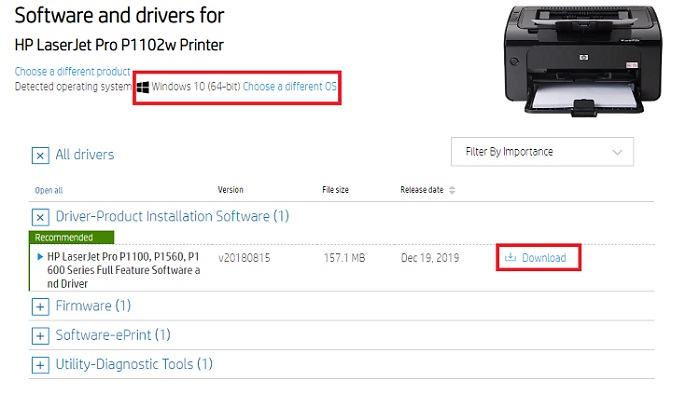
Once the complete driver file is downloaded, then run it and follow the instructions that appeared on your computer screen to get the genuine driver updates installed on your machine.
Also Read: How to Download, Install and Update Printer Drivers for HP Printers
Method 2: Update HP LaserJet P1102w Printer Driver in Device Manager
Another way to perform HP LaserJet professional P1102w driver download for Windows PC is to use Device Manager. It is a default utility tool in the Windows operating system that manages hardware devices and their drivers. So, you can use this utility for updating outdated drivers by following the below steps:
Step 1: To get started, first you need to introduce the Run Dialog box by pressing Windows + R keyboard buttons at the same time.
Step 2: Then, write or paste the following command inside the run dialog box and press the Enter key.
devmgmt.msc

Step 3: The above actions will take you to the Device Manager window, wherein you need to find the Printer or The Print Queues category.
Step 4: Double click the same category to expand it.
Step 5: Thereafter, find HP LaserJet P1102w driver and right-click on it. Then, choose Update Driver Software from the appeared context menu list.
Step 6: From the next prompt, choose Search Automatically for the Updated Driver Software option.

The Device Manager may take a few minutes to complete the process. So, you need to wait for a while. Once done, then reboot your computer to save new changes.
Also Read: Download HP LaserJet P1005 Printer Driver for Windows 10, 8, 7
Method 3: Use Bit Driver Updater to Automatically Install HP LaserJet P1102w Driver
If you are not confident about your technical skills to update device drivers manually, then you can try Bit Driver Updater to do the same task automatically, in just a few clicks of the mouse. It is a globally recognized utility tool that automatically scans your PC for outdated drivers, later on, updates them too. The utility also backs up the older driver on its own before updating them, so they can be restored when needed.
Not just a driver updating utility, but it also works as a system optimizer and cleans all the junk from your PC, which eventually leads to better system performance. To update drivers with Bit Driver Updater, follow the steps shared below:
Step 1: First of all, download the Bit Driver Updater on your PC.
Step 2: Run its setup file and install the driver updater utility by following the on-screen instructions.
Step 3: After that, invoke Bit Driver Updater on your PC and click on the Scan button.
Step 4: Wait until it finishes the scanning process and prompts a list of drivers that need an update.
Step 5: Now, locate the problematic printer driver and click on the Update Now button to update printer driver on Windows PC. And, if in case you are a proud user of its pro version, then you can update all outdated drivers within a click, by clicking on the Update All button.

The support team of Bit Driver Updater offers 24/7 technical help and 60 days complete money-back guarantee. To unlock its full functionality we suggest you rely on its pro version.
Also Read: HP OfficeJet Pro 9010 Driver Download for Windows {Printer & Scanner}
Method 4: Run Windows Update to Get Latest HP LaserJet P1102w Driver
Last but not least, the user can fix common driver issues by keeping the Windows OS version up-to-date. Not only resolves the driver problems, but also brings the latest security patches, improvements, bug fixes, and additional features. Proceed with the steps shared below for the same.
Step 1: Click on the Start menu button presented at the bottom of the left side corner.
Step 2: Then, click on the gear (Settings) button.
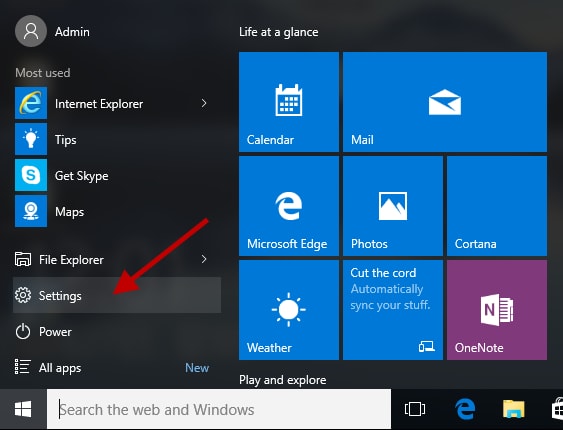
Step 3: In Windows Settings, choose the Update & Security option.

Step 4: Then, select Windows Update from the left menu pane and click on the Check For Updates from the right side of the screen.

Now, wait until Windows OS searches and install the latest driver and other updates. Once completed, then restart your computer.
Also Read: Download and Install HP OfficeJet Pro 9015 Printer Driver
HP LaserJet P1102w Driver Download and Update for Windows PC: DONE
In this write-up, we have discussed some easy but effective methods that help you download and install the HP LaserJet P1102 w driver without any hassles. You can choose any of the above-explained methods to perform the same task.
But, if in case, you are looking for expert suggestions, then we would recommend you to get your printer driver downloaded and updated using an automatic driver updater like Bit Driver Updater. The utility not only saves you time but also reduces the chances of installing the incorrect drivers.
Do tell us in the comments below which pick would you prefer to get the same task done. Also, for more tech-related stuff like troubleshooting tips, news, and downloading guides, subscribe to our Newsletter. Moreover, you can follow us on Facebook, Twitter, Instagram, and Pinterest.



