How To Watch Facebook Videos on TV Using Chromecast
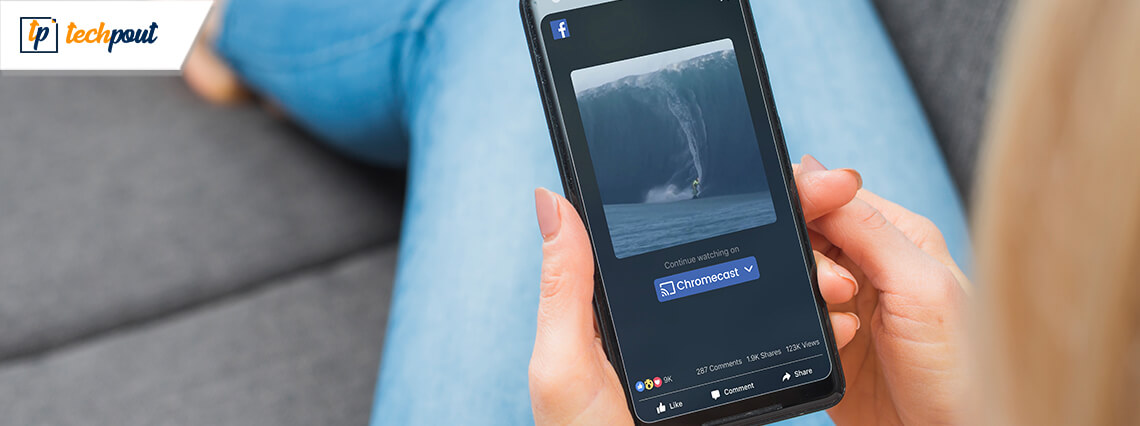
Do you know how to watch Facebook videos on TV? It’s a simple and easy process to catch all those Facebook videos on your TV screen. Facebook videos, people’s stories, and a whole lot of news and promotional videos featuring on Facebook keep you updated on what’s going on in the world and not just in the lives of your loved ones.
Facebook videos are an excellent way to share news and your everyday stories with the rest of the world. Creating amazing videos and uploading them on Facebook is absolutely easy. The native videos appear in the news feed which plays automatically. Live streaming Facebook videos help you enjoy the real-time reactions of the participants.
Facebook is an excellent platform for video content creators and vloggers, after YouTube. Facebook is a bigger platform to create informative as well as entertaining videos. Reaching a greater segment of the target audience is easy due to Facebook’s humongous user base.
Coming to the possibility of streaming Facebook videos on your TV, Chromecast makes it possible from your web browser, Android or iOS device. Facebook videos can be watched on Apple TV too.
Google Chromecast is a video streaming device that can be connected to your digital TV’s HDMI port, which lets you stream media from any web-based platform directly on your TV. Enabling Chromecast is absolutely easy on the TV. However, in this post, we will only focus on the way to cast a Facebook video via your Chromecast device.
How To Chromecast Facebook Videos on TV:
Usually, if you have a Chromecast device, a smartphone with an FB app, and a TV with HDMI port, then you can follow the below methods to Chromecast Facebook videos on your TV.
#1. Stream Facebook Videos on TV via Chromecast Using the Facebook App:
- After plugging the Chromecast onto your TV, you can ensure that the Chromecast and your phone are on the same WiFi network.
- Go to the Facebook app on your phone and choose a video to play.
- Consecutively find the “Cast” icon (top right corner of the video).
- You can click on the “Cast” icon and choose the Chromecast device name from the list of all available devices.
- This will establish a connection between the Chromecast device and the app.
- Once the app connects to the Chromecast device, the chosen Facebook video will start playing on your TV.
Read More: How to Connect Your Wireless Headphones to TV
#2. Cast Facebook Videos on TV via Chromecast from the Chrome Browser:
If you browse Facebook on your laptop or desktop Chrome browser, then you can directly stream videos from Facebook’s platform on your TV using the below steps:
- Log in to Facebook on your Chrome browser and go to the menu icon of the Chrome browser.
- Here you will find the “Cast” button.
- The Chrome browser will look for all available devices.
- You can then select the “Cast Tab” after clicking on the dropdown box of “Sources.”
- Finally, you can select the Chromecast device to cast that particular Chrome tab on your TV.
- Thus, this is how you can play the web version of Facebook on your TV.
#3. Facebook Watch TV App:
Alternatively, you can also download the Facebook Watch TV app to catch all the latest videos on Facebook on your smart TV. Refer to the below steps:
- Go to the application hub of your television.
- Then, download the Facebook Watch TV app.
- You can open the Facebook video app for your TV and go to the videos.
- Further, you can choose the “Continue with Facebook” option on your TV screen.
- You will see a code on the screen.
- You need to open the Facebook app on your smartphone and then, approve the code from your notifications section on the Facebook app of your phone to grant authorized access.
- If you Facebook from a browser, then you can click this link and enter the code manually.
Summarizing
Ultimately, it can be said that the provision made to access Facebook videos on the TV via Chromecast can be immensely beneficial to video content creators as well as viewers.
While watching the videos on TV, users can go back to the News Feed and scroll through it on their smartphone or computer. This can enable you to choose specific videos and play it on the TV. Videos can be chosen from the News Feed as well as from the Saved tab of the platform.
To summarize the above content, you can choose three ways to watch Facebook videos on the TV. The first and second way is to cast Facebook videos via the Chromecast device and the third way is to directly use the Facebook Watch app. You can choose whichever method is most feasible for you to enjoy Facebook videos on your TV screen.


