Canon PIXMA MG2522 Driver Download and Install for Windows 10

Here is everything you need to know about the best Canon MG2522 drivers download, installation, and update methods.
MG2522 is among the most popular all-in-one inkjet printers. It delights users with top-notch printing capabilities with a resolution of 4800*600 DPI (color) and 600*600 DPI (black) and a fast print speed of up to 8.0 ipm (black) and 4.0 ipm (color). However, it can perform smoothly only when there is an up-to-date, correct, and compatible Canon Pixma MG2522 driver installed on your system.
The driver connects your printer to the computer. It helps the system understand your instructions by converting them into binary codes, i.e., 0s and 1s. Moreover, the absence of a compatible driver may lead to several printer and computer performance issues.
Hence, this article guides you through the most suitable ways to download, install, and update the driver for Canon PIXMA MG2522 printer. Let us get started right away without wasting your valuable time.
How to Download, Install, and Update the Canon PIXMA MG2522 Driver
You can follow any of these methods to get an appropriate driver downloaded and installed for your Canon MG2522 printing machine.
Method 1: Get the drivers for the Canon MG2522 printer from the official website
Canon’s official website hosts all drivers you may require for various Canon products, including the MG2522 printer. You can download and install the driver from there if you know about your computer’s operating system. However, if you have no idea what operating system your computer runs, you can follow the Win+I hotkey>System>About path to note the OS details before following the below steps to get the driver.
- Firstly, navigate to the official website of Canon.
- Secondly, you can choose Support from the menu on the Canon homepage.
- In this step, you are required to select Software & Drivers from the Support section.
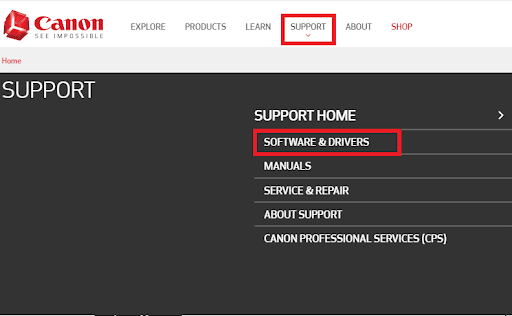
- You can now input your product name, i.e., Canon PIXMA MG2522 in the on-screen search box and select your printer from the search results.
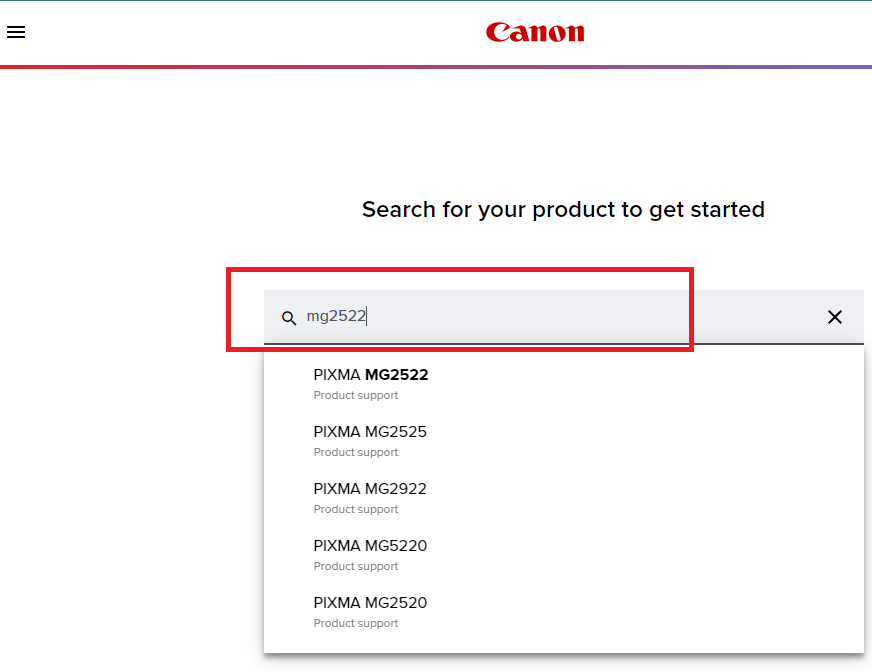
- The product support page will now appear on your screen. You can select Software & Drivers from the available quick links.
- In this step, ensure your Operating System and Version are correctly detected. If they are not correct, you can select them manually.
- Next, you can click on the download icon to get the driver package downloaded to your computer.
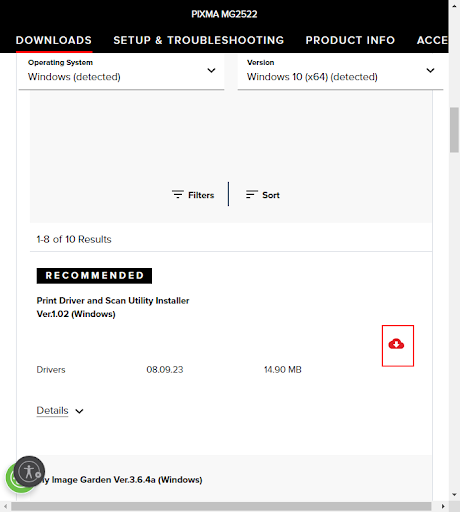
- Double-click on the downloaded driver package and follow the directions to complete the driver installation.
- Lastly, reboot your system to save and apply the changes.
Also Read: Canon Pixma MP250 Printer Driver Download for Windows 10, 11
Method 2: Use Device Manager to download and install the Canon PIXMA MG2522 driver
Device Manager is a built-in Windows tool to solve various problems by downloading, installing, uninstalling, reinstalling, and performing other driver-related functions on peripheral devices. Though it requires time, patience, and technical expertise to download and install the Canon MG2522 printer Windows driver, below is how to perform this action.
- The first step requires you to open the Device Manager. You can open it by right-clicking on the Start icon and selecting the Device Manager from the options on your screen.

- The Device Manager will now appear on your screen. You can now expand the Print queues or Printers category.

- In this step, right-click on your Canon MG2522 printing machine and choose Update Driver Software or Update Driver from the available options.

- Next, you are required to answer the question, “How do you want to search for driver software?” Choose the option that allows you to Search automatically for updated driver software.

- In this step, you must keep patience for an hour or more until the system finds, downloads, and installs the latest printer driver.
- Lastly, reboot your computer so the newly installed drivers can take effect.
Also Read: Canon MP280 Driver Download and Update for Windows 10, 11
Method 3: Use Win Riser to download and install the updated Windows 10 MG2522 printer drivers automatically
The manual methods explained above to download the Canon MG2522 driver software and get it installed require a lot of patience, meticulous attention, and technical expertise. However, if you wish to download and install the latest drivers quickly, easily, and safely, we suggest performing the task with Win Riser, i.e., one of the best driver updaters.
The Win Riser program is popular across the globe for its one-click automatic driver updates and PC optimization. Moreover, it delights users with features such as scheduled driver updates, rollback of drivers to the previous version if an update has created a problem, malware detection and removal, junk cleaning, removal of invalid registry entries, startup optimization, and much more. You can experience this incredible software by downloading and installing it from the link below.
After installing the software, you can use it by taking the following quick and easy steps.
- Firstly, let Win Riser scan your system for a few seconds.
- Next, go through the detected issues.
- Click Fix Issues Now to solve all problems instantly.

- Lastly, restart your PC to allow the changes to take effect.
Above, we discussed three methods to download the Canon MG2522 drivers, install, and update them. Let us now answer some related questions to clear up any confusion you may have.
Also Read: Canon MF240 (Printer & Scanner) Driver Download for Windows 10, 11
Frequently Asked Questions
Below you will find an answer to all the questions you may have about downloading and installing the Windows 10 MG2522 printer drivers.
Q1. How to install a Canon PIXMA MG2522 printer without a CD?
You can effortlessly install your printer even if there is no CD available. All you have to do is follow any method from the above guide.
Q2. Why can’t I install Canon MG2522 drivers?
A poor network connection may be the reason you are experiencing problems with driver installation. You can go through this guide to repair the internet connection in Windows.
Q3. How to print with Canon PIXMA MG2522?
Printing with your Canon MG2522 printer is simple. You can go through this guide to learn how to do it.
Q4. How do I connect my Canon MG2522 to WiFi?
Unfortunately, PIXMA MG2522 does not support WiFi connectivity. Hence, you require a USB cable to connect it to your computer.
Also Read: Canon G7020 Driver Download and Update for Windows
Summing Up
This article guided you through multiple methods to download, install, and update the Canon MG2522 driver without an installer CD and addressed various related queries. You can follow any method you are comfortable with. However, if any doubt or question persists, do not hesitate to reach out to us through the comments section. We will try to help you in the best way possible.



