Canon G7020 Driver Download and Update for Windows

You can download and install driver updates for your Canon G7020 scanner and printer to get top-notch printing and scanning performance. This article shares how to do it in the best possible ways.
Canon is a well-known name in the printing industry. It makes world-class printers with top-notch specifications. One such highly impressive printer from Canon is the G7020. However, like every other peripheral, you may experience issues with this printer if there is no compatible and up-to-date Canon G7020 driver.
The Canon G7020 printer driver connects your printing machine to the PC to help your computer understand and execute your commands correctly. Without the driver, your PC cannot perform the printing function the way you may expect.
Hence, this article shares the best methods to download the Canon PIXMA G7020 driver, install it, and update it to prevent issues like the printer not printing. Let us begin with them without wasting your invaluable time.
Methods to Download, Install, and Update Canon G7020 Driver
Below are the methods you can try to download and install an updated printer and Canon G7020 scanner driver on your computer.
Method 1: Download and install the Canon G7020 driver via the official website
The official website of Canon has all the drivers you may need for the printers from the manufacturer. Hence, you can download the Canon G7020 printer driver and install it from there. Below are the detailed steps to do it.
- Firstly, navigate to the official website of Canon.
- Now, hover your mouse pointer over the Support tab.
- Choose Software & Drivers from the Support menu.
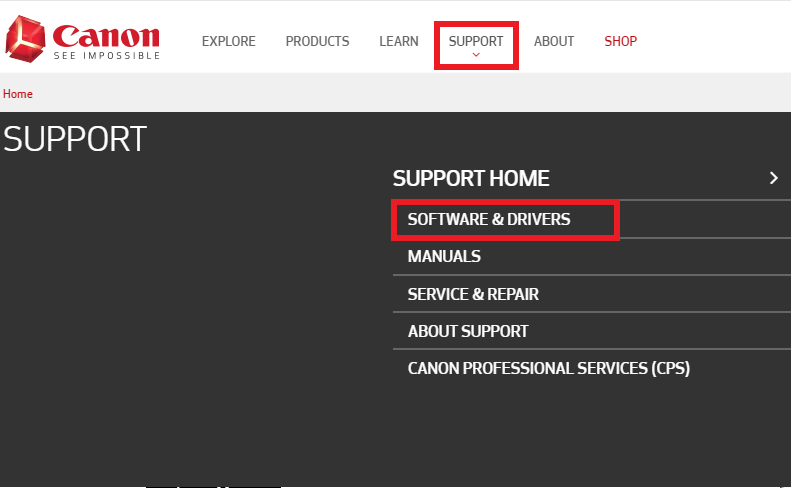
- Now, search for the Canon G7020 printer and select it from the search results.
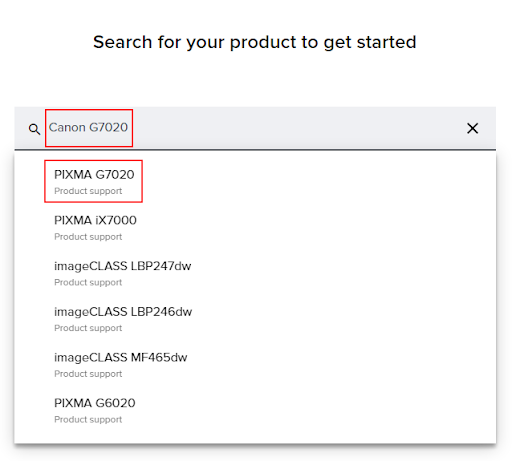
- You can now select the option to navigate to the Software & Drivers page.
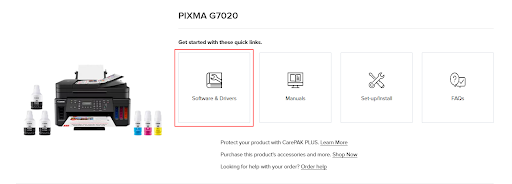
- Now, choose your Operating System and its version if the detected one is incorrect.
- Click Download to get the setup of the latest Canon PIXMA G7020 driver downloaded on your PC.
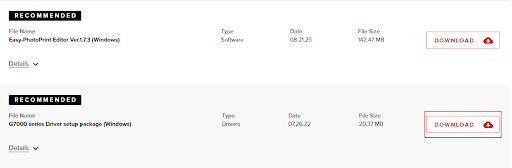
- Double-click the downloaded file and follow the on-screen directions to install the Canon G7020 printer driver.
Also Read: Canon MG2520 Driver Download and Update for Windows 10, 11
Method 2: Use Device Manager to download the Canon G7020 driver update
Device Manager in Windows is a tool to download, install, and update drivers. Though the process to get the Canon PIXMA G7020 drivers through the Device Manager is a bit time-consuming, you can follow these steps to give it a try.
- Firstly, right-click the Windows icon on your taskbar and choose Device Manager from the available options.

- After opening the Device Manager, click Printers or Print queues to view them.

- Now, right-click Canon G7020 and choose Update driver option from the available options.

- Search automatically for updated driver software if you are on Windows 10. If you have Windows 11, Search automatically for drivers.

- Wait until Windows completes the search, download, and installation of the Canon PIXMA G7020 drivers on your device.
- Lastly, allow your computer to restart.
Method 3: Download and install the Canon G7020 driver update automatically (Recommended)
Manual ways to download and install driver updates are tiring, time-consuming, and may hamper your computer’s performance if it goes wrong. Hence, we recommend downloading and installing driver updates automatically through programs like Bit Driver Updater.
The Bit Driver Updater updates all drivers in one go. Moreover, it offers several useful features like backup and restoration of old drivers, acceleration of driver’s download speed, scheduled scans for out-of-date drivers, and a lot more.
You can use the following link to download the Bit Driver Updater software and install the same.
After downloading and installing the program, allow it to scan your device for a few seconds. Once the scan completes, all outdated drivers appear on your screen. You can Update All these listed drivers automatically with just a click.
You can also update the Canon PIXMA G7020 drivers individually. However, updating all drivers is always a better choice to ensure smooth PC performance.
Also Read: Canon MG2500 Driver Download for Windows 10, 11 (Full Driver Package)
Method 4: Update your computer’s operating system
Updating the operating system is also a popular way to download and install updated drivers. However, it may not be successful if the driver update is extremely new. Still, you can follow these steps to try it.
- Firstly, call up the Settings panel using the Windows+I keyboard shortcut.
- Now, choose the Update & Security setting from the on-screen options.

- You can now Check for updates to your operating system.

- Download and install the available updates to your operating system.
- Lastly, restart your computer to complete the Canon PIXMA G7020 printer driver download and installation.
Canon G7020 Driver Downloaded, Installed, and Updated
This article acquainted you with various methods to download, install, and update the Canon G7020 scanner driver. You can perform this task by following any of these ways. However, if you wish to save time and effort, we recommend updating your drivers with the help of Bit Driver Updater.
Also Read: Canon G2012 Driver Download and Install for Windows 10, 11
If you know other better methods to download and install the latest Canon G7020 printer driver or have any questions, kindly contact us through the comments section below.



