Canon Pixma E410 Driver Download for Printer & Scanner on Windows PC

In this write-up, we are going to explain how to find, download and install Canon Pixma E410 driver for Windows 10, 8, 7 PC.
Get a new Canon Pixma E410 multi-functional printer? Does it lag in responding properly? Don’t worry, you can fix this issue easily just by updating its respective drivers. A printer driver is an essential component for channelizing effective communication between Windows OS and printer. When corresponding drivers goes missing or out-of-date your device abruptly stops working properly. Therefore, it is mandatory to keep device drivers updated and in good working order.
Keeping the printer or other Windows drivers up-to-date not only helps you solve annoying printing errors but also improves the overall PC performance. To help you with this, we have discussed a few easiest approaches to perform Canon E410 printer driver download for Windows PC.
Quickest Way to Download & Updater Canon Pixma E410 Printer Driver for Windows PC (Strongly-Recommended)
Don’t have sufficient time to read the complete article? Nothing to worry about, you can try Bit Driver Updater. It is a highly advanced and globally recognized driver updater utility that automatically verifies your system and finds the most appropriate drivers for your device. Also, the utility just takes a click to repair all broken or corrupted drivers. Below is a download link to try the Bit Driver Updater for Free.
A List of Methods to Download, Install and Update Canon Pixma E410 Driver for Windows 7, 8, 10
Below listed are some of the handiest methods that you can consider to download Canon E410 scanner drivers on Windows PC for ensuring a way better printing experience.
Method 1: Manually Download and Install Canon Pixma E410 Driver from Official Support
Canon keeps introducing the latest driver updates for themselves. So, you can get the correct version of drivers for your Canon Pixma E410 multifunction printer from the manufacturer’s official website. Below are the steps to download Canon Pixma E410 driver software using this method.
Step 1: To begin with the process, visit Canon’s official website.
Step 2: Head over to the Support tab and then click Software & Drivers to get the Canon Pixma E410 installer file.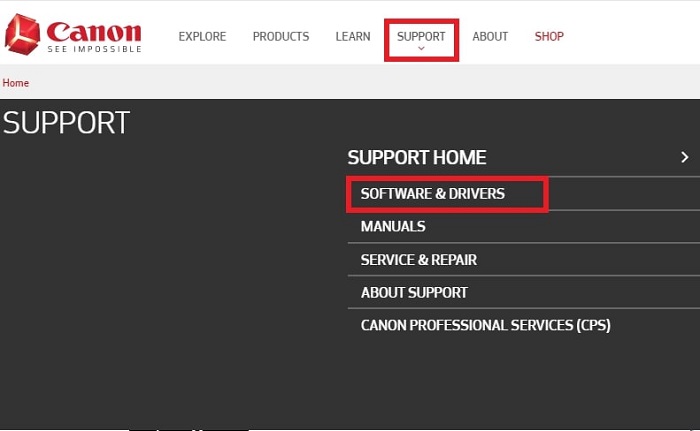
Step 3: In the search box, type your product name that’s Pixma E410, and choose the suitable result.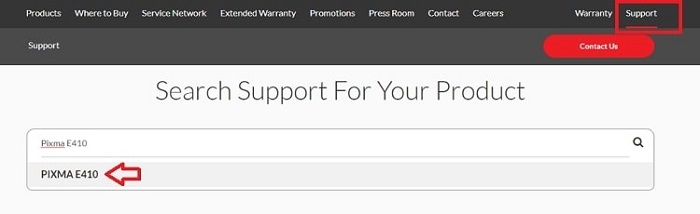
Step 4: Next, select the correct version of the Windows operating system and click on the E410 series Full Driver & Software Package (Windows).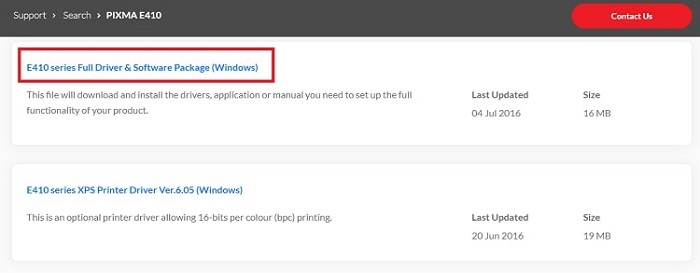
Step 5: After that, click Download.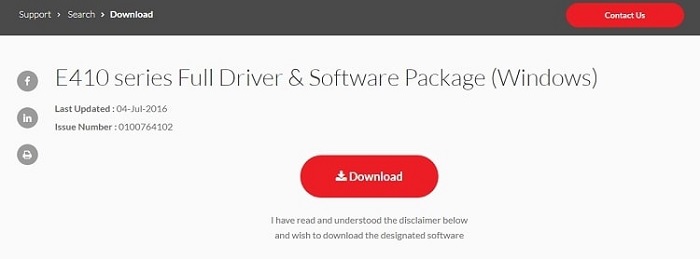
Step 6: Once the Canon Pixma E410 setup download process gets finished, double click the downloaded file and follow the on-screen instructions to install the drivers on your PC.
Also Read: Install and Update Latest Canon Printer Drivers For Windows 10, 8, 7
Method 2: Update Canon Pixma E410 Printer Driver using Device Manager
The user can also use the Windows built-in utility called Device Manager to perform Canon printer driver download. Here is how to do that:
Step 1: Press the Windows logo + R keyboard buttons at the same time to invoke the Run dialog box.
Step 2: Then, type devmgmt.msc inside the Run dialog box and hit the Enter key from your keyboard.
Step 3: This will take you to the Device Manager window, wherein, you will need to navigate to the Printers or Print Queue category and double click on it to expand the category.
Step 4: Locate the Canon Pixma E410 printer and right-click on it to choose Update Driver Software.
Step 5: In the next window, choose the option saying Search Automatically for Updated Driver Software.
Step 6: Now, wait for the Windows default functionality to finish the process. Once done, reboot your PC.
Also Read: Canon G2010 Printer Driver Download, Install & Update for Windows 10
Method 3: Use Bit Driver Updater to Automatically Get Latest Canon Pixma E410 Printer Driver
If you find the aforementioned methods a bit tedious or time-consuming, then you can use Bit Driver Updater. As we have said above, the software automatically detects your Windows and then finds the most compatible version of drivers for you. Below is how to use Bit Driver Updater for updating the outdated drivers.
Step 1: Download Bit Driver Updater on your computer.
Step 2: Run its setup file and complete the installation by executing the on-screen instructions.
Step 3: Summon Bit Driver Updater on your system and wait until it finishes the scanning on your device.
Step 4: Review the scan results.
Step 5: Click on the Update Now button presented next to the printer drivers.
Step 6: Alternatively, click on the Update All button to update the other outdated drivers too along with the Canon Pixma E410 driver.
See how convenient and quick it is to update old or faulty drivers with Bit Driver Updater. It is the best driver update utility available in the market. The software also possesses round-the-clock technical help and a 60-days complete money-back guarantee.
Also Read: Download Canon Pixma MP287 Printer & Scanner Driver for Windows 10
Download and Install Canon Pixma E410 Driver for Windows PC: DONE
Thus, you can easily perform Canon Pixma E410 driver free download for Windows 10, 8, 7. We hope the installation guide helps you. Please let us know in the comments section below if you have any queries.
In addition to this, do tell us in the comments if you have any suggestions or further tips. Want to read more downloading or troubleshooting guides? If yes, do subscribe to our Newsletter, plus, follow us on Facebook, Twitter, Instagram, or Pinterest.



