Brother HLL2300D Driver Download and Update for Windows 10, 11

You can follow this guide to download the update for Brother HLL2300D driver and install it on your computer.
Brother HLL2300D is a renowned laser printer, well-known for printing 27 pages per minute, 2-sided printing, and 250-sheet capacity paper tray. However, despite having the best-in-class features, the printer may only deliver the expected performance with a Brother HLL2300D driver.
The driver bridges the gap between your operating system and printer, helping them communicate with each other. If you do not have an up-to-date driver downloaded and installed on your computer, the PC may not understand and execute your printing instructions correctly.
Hence, this article discusses the best methods to download the Brother HLL2300D driver, install, and update it on Windows 10/11. Let us get started with them without any further ado.
Methods to Download, Install, and Update the Brother HLL2300D Driver
You can follow the below approaches to get the up-to-date driver for your Brother HLL2300D printer downloaded, installed, and updated.
Method 1: Download the Brother HLL2300D driver update from the official website
Like all other computer peripherals, the driver for your Brother HLL2300D printer is available on its official website. You can download and install it from there if you are aware of your computer’s make and model. You can trail along the path Settings>System>About to find the needed details about your operating system. After noting the needed information about the OS, you can follow these steps to get the required driver.
- Firstly, navigate to Brother’s official website.
- Now, choose Support from the top menu.
- Select the Software & Driver Downloads option from the on-screen menu.
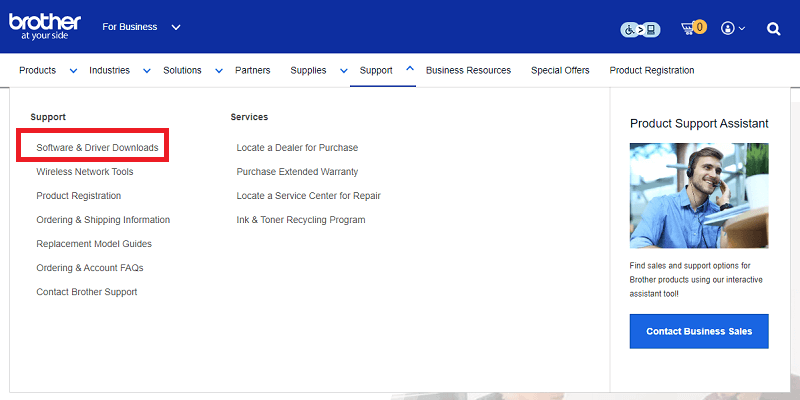
- Type Brother HLL2300D in the search bar and hit the Enter key on your keyboard.

- Now, click on the link that appears on your screen.
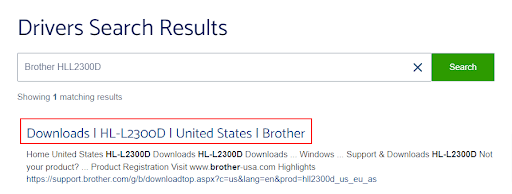
- Choose your OS Family from the available options.
- Select your OS Version.
- Now, click on the OK button to proceed to the next screen.
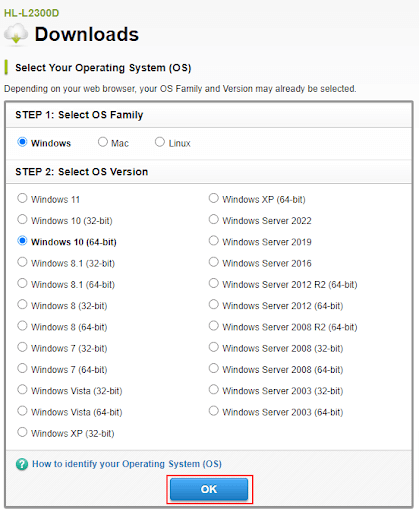
- Click on the latest driver to get its installer on your computer. Please note that you have the option to download the full driver and software package or only the printer driver. You can download the complete package if you are downloading the printer driver for the first time.
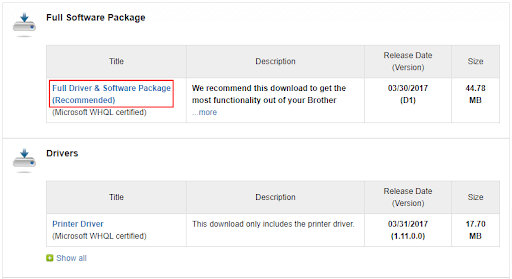
- Read and Agree to the EULA and Download it.
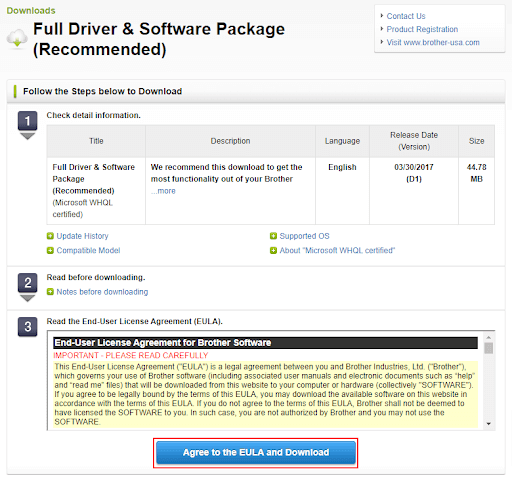
- Now, double-click on the installer you downloaded in the previous step and follow the instructions to install the Brother HLL2300D driver for Windows 10/11
Also Read: How to Fix Brother Scanner Not Working Windows 11, 10
Method 2: Use the Device Manager utility to get the Brother HLL2300D driver for Windows 11 or 10
All Windows computers have a utility named Device Manager to download the needed drivers, install, and update them. You can use this utility to download the Brother HLL2300D driver update and install it. Below is the step-by-step procedure to do it.
- Firstly, look for the Device Manager on your computer and open it.

- Now, click on the Printers or Print queues category to get its expanded view.

- Right-click on the Brother HLL2300D printer and select Update driver from the small menu.

- Search automatically for the updated driver software or Search automatically for drivers depending on whether your computer is running Windows 10 or 11.

- Allow Windows to find, download, and install the driver you need.
- After completing the above steps, restart your system.
Also Read: Brother HL2240 Driver Download and Install on Windows PC
Method 3: Update your computer’s OS
Updating your device’s operating system downloads and installs the latest drivers, as well, if Windows can find them. Hence, below is how to update your operating system to download the Brother HLL2300D driver and install it.
- Firstly, press your keyboard’s Windows and I keys in unison to open the Settings panel.
- Now, click on Update & Security setting to view it.

- Choose the option that allows Windows to Check for updates.

- Now, download and install the suggested updates on your system.
- Finally, reboot your system.
Also Read: Brother HL-3170CDW Driver Download and Update for Windows 10,11
Method 4: Download the Brother HLL2300D driver automatically (Recommended)
Above, we discussed various manual methods to download, install, and update the Brother HLL2300D driver. These ways to get the driver may seem uncomplicated. However, users realize their level of complexity when actually putting them into practice. Moreover, a single wrong step you take when downloading the driver manually can result in irritating problems, such as the printer not working.
Hence, we always suggest downloading and installing updated drivers automatically through specialized software like Bit Driver Updater.
The Bit Driver Updater downloads all driver updates and installs them automatically with a single click. Moreover, it boasts a lot of helpful features like driver backup and restoration, acceleration of the driver download speed, scan scheduling, etc.
You can download this incredible software and install it from the following link.
After installing the software on your device, let it scan your system for a few seconds. Once the scan is complete, you can review the result and update all flagged drivers with one click on the Update All button.
If you want only the Brother HLL2300D driver update, you can download and install it using the Update Now option. However, we and many other tech experts recommend updating all drivers to make sure you get top-notch computer performance.
Also Read: How to Download and Install Brother Printer Drivers
Brother HLL2300D Driver Downloaded and Installed
This article acquainted you with the best methods to download the Brother HLL2300D driver update for Windows 10/11 and install it. You can follow any method that fits your needs the best.
However, we recommend automatic driver updates through Bit Driver Updater to minimize the chance of error and consequent damage to your computer.
Moreover, if you have any related questions or concerns, you can drop them in the comments section below.



