Brother HL-3170CDW Driver Download and Update for Windows 10,11

This article guides you through the best possible methods to download the updated Brother HL-3170CDW driver for Windows 10/11.
Brother HL-3170CDW is among the most affordable yet best laser printers. However, some glitches, like the printer not working, may hamper your printing experience if your computer does not have an appropriate Brother HL-3170CDW driver.
The Brother HL-3170CDW driver for Windows is an interface that connects your computer to the printer. Without it, the PC system cannot understand and perform your instructions correctly.
Hence, this article shares an easy-to-follow tutorial with some quick and easy methods to download the Brother HL-3170CDW driver, install, and update it.
How to Download, Install and Update Brother HL-3170CDW Driver
You may follow these ways to download and install the latest update for the Brother HL-3170CDW driver on Windows 10/11.
Method 1: Download and install the driver update from Brother’s website
The Brother’s official website has all drivers you may need to use the printers from this manufacturer. You may follow the following directions to download and install the Brother HL-3170CDW driver update for Windows 10/11.
- Navigate to the official Brother website.
- Choose Support from the top menu and select Software & Driver Downloads from the menu that drops down.
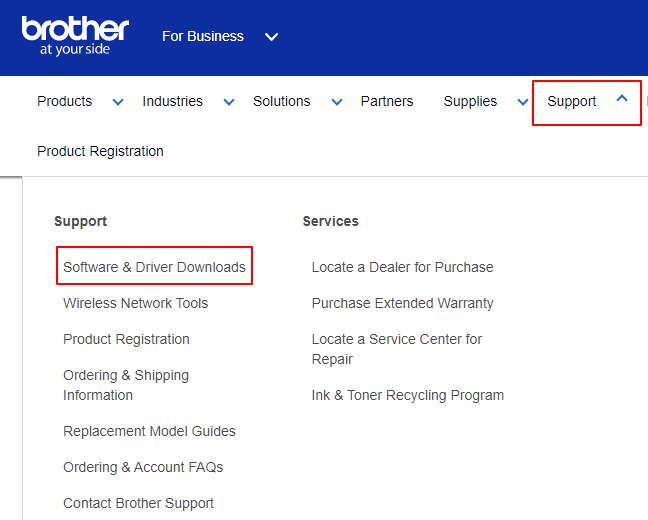
- Search for your printer model, i.e., Brother HL-3170CDW.
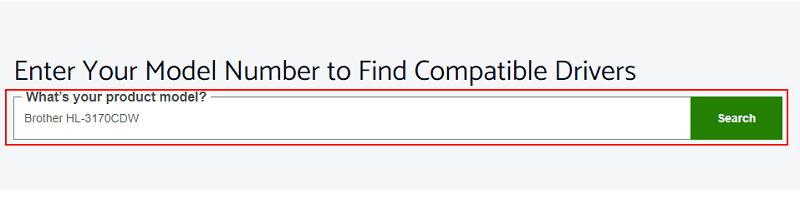
- Click on the search result that you get on your screen.
- Select your OS from the options available to you.
- Click on the link to download the driver installation file.
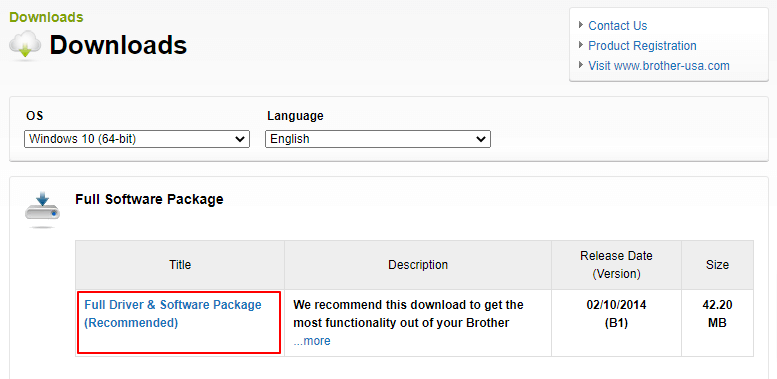
- Read and click on the button to Agree to the EULA and Download the driver file.
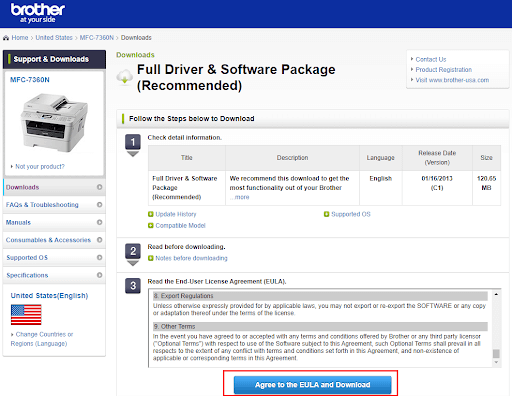
- Click twice on the driver file downloaded on your computer and follow the instructions to complete the Brother printer driver installation.
Also Read: How to Download & Update Brother MFC7360N Driver
Method 2: Download the Brother HL-3170CDW driver using Device Manager
Device Manager is a utility in Windows allowing you to download and install the required drivers. The following is how to download the Brother HL-3170CDW driver update and install the same on your system.
- Use Windows search to look for and open Device Manager.

- Select Printers or Print queues to locate your printer in the Device Manager.

- Right-click on your Brother HL-3170CDW printer and pick Update driver from the options on your screen.

- Search automatically for updated driver software. Windows 11 users may Search automatically for drivers.

- After performing the above steps, you may restart the system to complete the Brother HL-3170CDW driver download on Windows 10/11.
Also Read: How to Download & Update Brother DCP L2520d Driver
Method 3: Get the Brother HL-3170CDW printer driver via Windows update
Updating the operating system is another way you may download the newest Brother HL-3170CDW driver. Below are the steps you may need to follow to download the driver from there.
- Right-click the Start icon located in the extreme left corner of your taskbar.
- Choose Settings from the options you have on the screen.
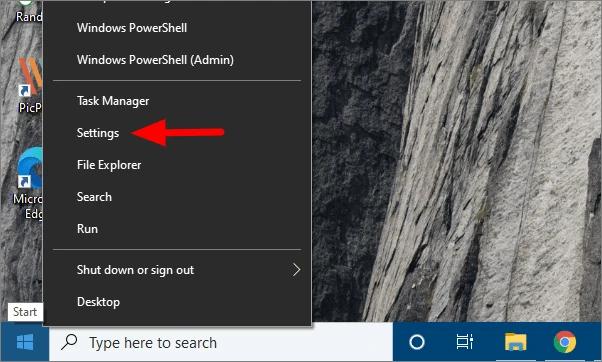
- Choose Update & Security from the settings menu.

- Check for updates.

- Download the update you get and install it on the computer.
- After completing the download and installation, restart the device to finish the update process.
Also Read: Brother HL-2270DW Driver Download and Update for Windows
Method 4: Use the Windows troubleshooting mechanism
Windows boasts a troubleshooter to solve common problems. You may use Windows troubleshooting to fix the issues that plague your printer and install the needed driver for it. Below are the step-by-step instructions to do it.
- Open Settings on your computer.
- Go to Update & Security.
- Pick Troubleshoot from the menu on the left pane of the Update & Security window.
- Choose Printer from the options on the right section of the on-screen window and Run the troubleshooter.
- After Windows identifies the problems with your printer and helps you fix them, restart the computer.
Also Read: Brother MFC-L2710DW Driver Download & Update
Method 5: Download the Brother HL-3170CDW driver update automatically (Recommended)
Above, we learned the manual ways to download the updated Brother HL-3170CDW driver for Windows 10/11. As it is evident, these methods are somewhat tiring and time-consuming. Hence, we find it better to update drivers automatically through Bit Driver Updater.
The Bit Driver Updater software updates all old drivers instantly with just a click. Moreover, it provides a lot of other benefits like backing up and restoring drivers, scheduling driver scans, acceleration of download speed, and much more.
The following is the link where this wonderful program is available for download and installation.
After downloading the software and getting it installed on the device, a list of drivers that need to be updated appears. You may pick the option to Update All of them instantly.
There is also a button called Update Now next to the Brother HL-3170CDW driver if you wish to update it independently. However, updating all drivers is always better for the best system performance.
Now, you may go through the below section to clear doubts, if any.
Also Read: Brother MFC-7860DW Driver Download and Update for Windows
Frequently Asked Questions
Below you may find the answer to all queries you may have regarding the Brother HL-3170CDW driver download, installation, and update.
Q1. How do I install my Brother printer driver on my computer?
You may follow these directions to install the driver for Brother HL-3170CDW driver manually.
- Launch Control Panel.
- Select Devices and Printers.
- Choose the option to Add a printer.
- Click on your printer and select Next.
- Go to Install the printer driver screen and select your printer from the list of manufacturers.
- Select your printer model from the on-screen options and click Next.
- If there is an earlier driver, select Replace the current driver option and choose Next.
- Click Next and select a sharing option.
- Select Next.
- Set your printer as the default device or print a test page.
- Click Finish.
Q2. How do I reinstall the Brother-HL3170CDW driver?
Below are the steps you may follow to reinstall the driver for the Brother HL-3170CDW driver.
- Open the Device Manager utility.
- Select Printers or Print queues.
- Right-click your Brother HL-3170CDW printer and Uninstall device.
- Delete the driver software for this device.
- Choose Uninstall.
- In the Device Manager window, choose Action to scan for hardware changes.
- Lastly, allow your system to restart to complete the reinstallation process.
Q3. How do I update the Brother HL-3170CDW driver?
You may use the methods shared in this write-up to download the Brother HL-3170CDW driver’s latest version for Windows 10/11. If you wish to update the driver quickly, easily, and automatically, we recommend doing it through Bit Driver Updater.
Also Read: Download, Install & Update Brother HL-L2370DW Printer Driver
Brother HL-3170CDW Driver Downloaded and Updated
This article introduced you to the methods you may try to download the Brother HL-3170CDW driver update and get it installed. You may choose the method that seems the most convenient for you.
However, according to our knowledge and experience, downloading and installing driver updates via Bit Driver Updater is the easiest and safest thing to do. In case of any questions or confusion about this article, please contact us through the comments section.



