Brother MFC-L2710DW Driver Download & Update [Easily]
![Brother MFC-L2710DW Driver Download & Update [Easily] Brother MFC-L2710DW Driver Download & Update [Easily]](https://wpcontent.techpout.com/techpout/wp-content/uploads/2022/03/24184216/Brother-MFC-L2710DW-Driver-Download-Update-Easily.jpg)
Read to know the best methods to download and update Brother MFC-L2710DW drivers for Windows 11, 10, 8, 7 PC.
Brother MFC-L2710DW is a compact multifunction printer and is a great choice for home or small offices. This monochrome laser all-in-one printer delivers high-class print speed along with wireless connectivity. Its automatic document feeder helps enhance productivity with multi-page scans, copies, and fax. However, the printer requires correct and up-to-date drivers to work appropriately. The wrong, out-of-date, or corrupted printer drivers make the machine completely unresponsive which eventually hampers the work.
Therefore, installing the latest version of printer drivers is essential. On this note, we have prepared this installation guide containing the hassle-free ways to do Brother MFC-L2710DW driver on Windows 10, 11, 8, 7 PC.
Quickly Update Brother MFC-L2710DW Drivers via Bit Driver Updater (Highly-Recommended)
Bit Driver Updater is our top recommendation to perform driver download for Windows operating system without any hassles. This is a professional driver updater tool that installs all the latest PC drivers with a single click of the mouse. The tool also cleans system junk across the corners of the system. You can try it for free by clicking on the link given below.
Methods to Download, Install and Update Brother MFC-L2710DW Driver
Check out the methods discussed below to perform Brother MFC-L2710DW driver download on Windows operating system. No need to try all of them, just walk through the list until you find the best approach for you.
Method 1: Download Brother MFC-L2710DW Driver from Official Site
Every manufacturer provides driver support for their devices or products, and so Brother does. Brother keeps releasing the latest version of drivers for improving the efficiency of their products. So, you can download the drivers from the official website of Brother. To do so, you need to follow the steps shared below:
- Navigate to the Brother’s official Software & Driver Downloads page.
- Scroll down the page and enter your product model to find the compatible drivers. In this case, write MFC-L2710DW in the search box and click on the Search button.
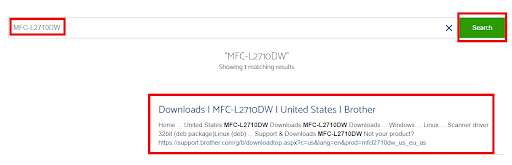
- Then, click on the suitable match from the searched results.
- Select the correct OS family and version. Later, click on OK to proceed.
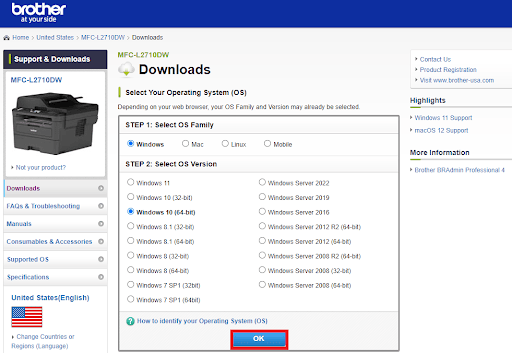
- Now, click on the Full Driver & Software Package (Recommended) under the Full Software Package.

- Next, click on Agree to the EULA and Download option to begin the process.
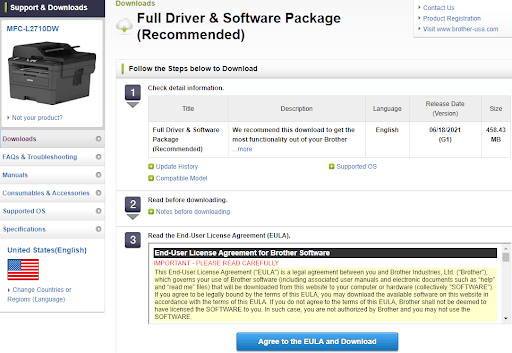
Once downloaded, double click on it and follow the installation wizard to get the process completed successfully.
Also Read: Brother MFC-7860DW Driver Download and Update for Windows
Method 2: Update Brother MFC-L2710DW Driver in Device Manager
Device Manager is another way to find and download the latest version of drivers on your device. So, you can use this Windows default tool to install Brother MFC-L2710DW driver. Here is how to do that:
- Firstly, open the Run dialog box by using Windows + R keyboard shortcut.
- Then, in the run box, type devmgmt.msc and hit the Enter key from your keyboard.

- Now, the Device Manager window will pop up on your screen, here you need to locate and expand the Print Queues category by clicking double on the same.
- After that, right-click on your Brother MFC-L2710DW driver and select Update Driver Software from the context menu list.

- From the next prompt, choose the Search Automatically for Updated Driver Software option to proceed.

Now, be patient and let the Device Manager install the available driver updates for your printer. Once it’s done, then restart your computer to validate the recent changes.
Also Read: Download, Install & Update Brother HL-L2370DW Printer Driver
Method 3: Automatically Install MFC-L2710DW Driver using Bit Driver Updater
The above two methods require a good technical understanding as well as a lot of time or patience. So, some users who are new to technology find it a bit challenging to update drivers manually. If that is the case with you too, then try Bit Driver Updater.
Amongst all the driver updaters available in the marketplace, Bit Driver Updater is the preferred choice of millions of PC users across the globe. Automated functioning and quick navigation are the two major aspects that make it so popular in the industry. Scan scheduler, 24*7 technical support desk, performance booster, one-click driver update, and auto-backup & restore tool are the advanced features of Bit Driver Updater.
The driver updater comes in two different models i.e., free or pro version. To be more specific, with the free version, you will be able to update the outdated device drivers one by one. Plus, you aren’t able to use all of its features. Whereas, using the pro version will help you perform bulk driver downloads at once. Also, you can have access to all its features. Below is how to update Brother MFC-L2710DW drivers using Bit Driver Updater:
- To kick off the process, download and install the Bit Driver Updater. You can even do it for free by clicking on the button below.

- Run the professional driver updater on your computer and click on Scan.

- This may take a few minutes. So, wait and let the process be finished.
- Once done, find the problematic Brother printer driver from the list and click on the Update Now button beside the very same. If you own a pro version, then as outlined above, you have a chance to update all outdated drivers in one go by making a click on the Update All button.

That’s all! See how effortlessly and quickly you can update your old, buggy, or corrupted PC drivers with Bit Driver Updater. One more noticeable thing about the utility is, the full or pro version of Bit Driver Updater offers a 60-days complete money-back guarantee.
Also Read: Brother MFC-L2700DW Printer Driver Free Download and Update
Download and Update Brother MFC-L2710DW Driver on PC: DONE
By keeping the associated drivers up-to-date, you can ensure the smooth operation of your Brother MFC-L2710DW printer. In this write-up, we have shared three non-cumbersome methods to find and install the Brother MFC-L2710DW driver for Windows 11, 10, or older versions.
We hope you liked this detailed driver installation guide. If there is anything you would like to share with us, then feel free to tell us in the comments below. Looking forward to hearing from you.
Lastly, before you go, do subscribe to our newsletter, so you can quickly get the latest updates, articles, and every bit of information related to the technology niche. Additionally, you can also follow us on Instagram, Facebook, Twitter, or Pinterest.


