Akko Cloud Driver Download and Update for Windows 10, 11
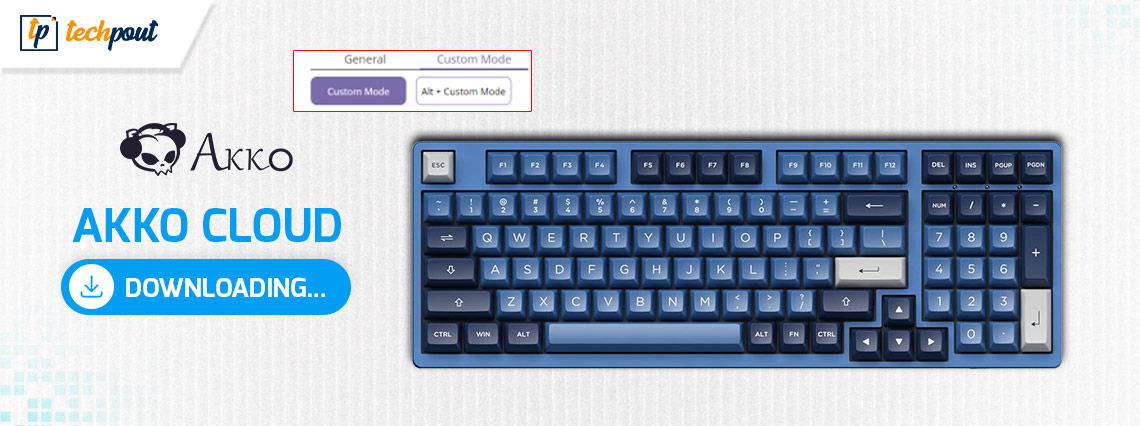
This article shares the 4 best methods to download, install, and update the Akko Cloud driver for Windows 10/11 effortlessly.
Akko is a name synonymous with world-class gaming mechanical keyboards. However, despite the top-notch features, you may experience issues, such as your keyboard not being detected by the system, if there is no Akko Cloud driver on your PC.
A driver is software your system needs to communicate with the keyboard. Without an appropriate and compatible driver, your keyboard may not perform correctly. Hence, this article guides you through the best ways to download, install, and update the Akko Cloud driver for Windows 11 and 10. Let us get started with downloading, installing, and updating the driver without further ado.
Top Methods to Download, Install, and Update Akko Cloud Driver
Below are ways you can download the Akko Cloud driver on your Windows 10/11 computer, install, and update it.
Method 1: Download and install the updated Akko Cloud Driver via the Official Website
The official website of Akko is one of the most reliable sources of the required drivers. You can download the Akko Cloud driver update and install it from there through these steps.
- Firstly, navigate to the official Akko website.
- Now, click on the Support tab and choose Downloads from the dropdown menu.

- Find the Akko Cloud driver for Windows and click on the Download icon.
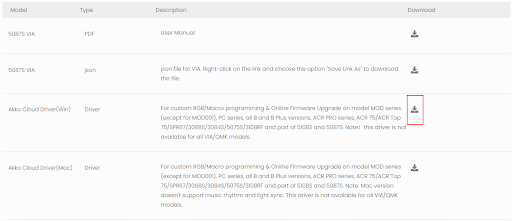
- Double-click on the downloaded file and follow the directions to install the driver on your device.
Also Read: How to Update and Reinstall Keyboard Drivers on Windows 10
Method 2: Use Device Manager to update the driver for your Akko Cloud device
Device Manager is a tool found in all Windows computers to download, install, and update drivers. Though the process to get the required drivers through the Device Manager is time-consuming and needs technical skills, you can follow these steps to try it.
- Firstly, use the Windows+X shortcut to bring up the Quick Access menu.
- Now, select Device Manager from the menu you have on your screen.

- Click on the keyboards category to expand it.
- Now, right-click on the Akko Cloud and select Update driver from the available options.

- Windows 10 users search automatically for updated driver software. Whereas Windows 11 users search automatically for drivers.

- Now, wait until Windows finds and installs the required drivers on your device.
- Lastly, restart your computer to complete the Akko Cloud driver installation process.
Also Read: Dell Keyboard Driver Download and Update in Windows 10, 11
Method 3: Download the Akko Cloud Driver Update automatically (Recommended)
The manual methods to download, install, and update the Akko Cloud driver for Windows 10/11 are complicated and time-consuming. Moreover, a single wrong turn when downloading or updating the driver can lead to serious issues, such as the device not working.
Hence, we recommend updating the driver automatically using dedicated software, such as Bit Driver Updater. The Bit Driver Updater updates all drivers automatically with one click.
Additionally, this software offers many useful features, such as backup and restoration of existing drivers, acceleration of the download speed of drivers, scheduled scans for outdated drivers, and more. You can download and experience this software through the following link.
After installing Bit Driver Updater, let it scan your device for a few moments (generally, only two to three seconds). Once the scan finishes, you can Update All the listed drivers with one click.
There is also an update now tool to update only the Akko Cloud driver. However, we suggest updating all problematic drivers to ensure smooth PC performance.
Also Read: How to Download and Update HP Keyboard Driver
Method 4: Update the OS of your PC to download and install the updated Akko Cloud driver
OS updates, in addition to fixing common issues, bring with them updated drivers (if the driver updates are not released extremely recently). The success rate of this method to fetch the latest drivers is quite low. Still, you can follow these directions to try it.
- Firstly, use the keyboard shortcut Windows+I to bring up the settings panel.
- Now, choose Update & Security from the options you have on the screen.

- Click on the Check for Updates tab.

- Now, download and install the Windows updates.
- Lastly, allow your computer to reboot so that Windows updates can take effect.
Also Read: Download and Update HID Keyboard Device Driver For Windows 10/8/7
Akko Cloud Driver Downloaded, Installed, and Updated
This article discussed multiple ways to download the Akko Cloud driver for Windows 11 and 10. You can get the required drivers in any of these ways. However, we prefer updating drivers with Bit Driver Updater since it is an easier and more reliable way to update drivers.
However, if you have any other better way to get the needed driver or have any questions/suggestions about this article, feel free to contact us via the comments section.



