Dell Keyboard Driver Download and Update in Windows 10, 11

Just like other system hardware Dell keyboard requires a compatible driver to function properly. These drivers help in communicating with your operating system and performing the desired functions. To maintain the efficiency of Dell keyboard drivers the manufacturers i.e Dell release regular updates on their official website. Also, these updates provide bug fixes and improvements.
However, some users reported issues while downloading the Dell keyboard driver update on their Windows 11, 10, or older version devices. If you also fall in this category this guide is for you. Read the complete guide to identify
How to Perform Dell Keyboard Driver Download and Update for Windows 10 and 11?
The section below has partly manual and automatic methods to download and update Dell keyboard drivers for Windows 11, 10, or older version devices. No need to apply the steps for all these methods, just identify the suitable option and use it on your device.
Method 1: Dell Keyboard Driver Update with Device Manager
Unaware of your system specifications? Don’t panic, the automatic utility of Windows i.e Device Manager can download Dell keyboard driver or other drivers in a partly automatic way. This utility is the driver directory of your Windows device. Here are the simple steps you need to follow for the Dell keyboard driver update on Windows 11, 10, or other devices.
Step 1: Use Windows and X shortcut keys to open the Quick Access menu on your device. Select Device Manager from the list. 
Step 2: Open the Keyboards category and locate the Dell Keyboard driver under this category. If you are unable to find these drivers under the keyboards category, look for it under Human Interface Devices. 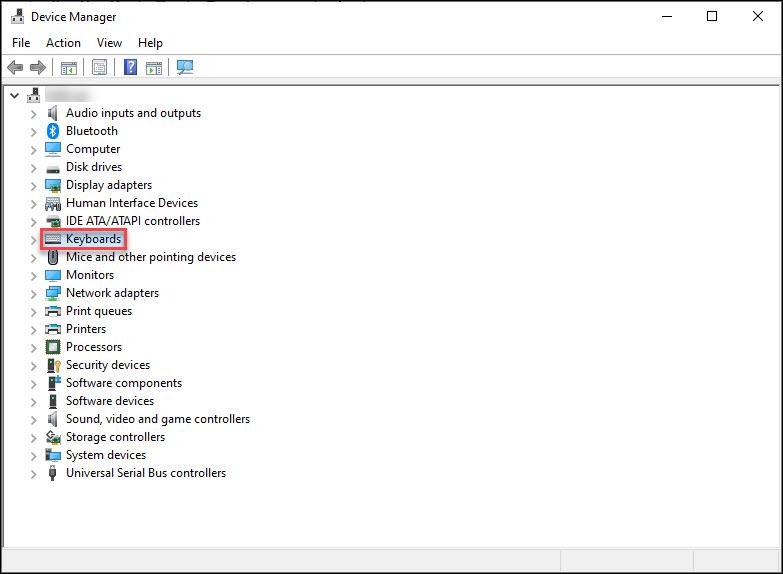
Step 3: Right-click on the Dell Keyboard driver for Windows 11 or your respective device and choose the Update Driver software option.
Step 4: In the following dialog box select the automatic driver search option to install the Dell keyboard driver update automatically.
Once the installation completes, make sure to Restart your PC to bring these driver updates into effect. However, if you still find Dell keyboard driver updates a complicated task, use the fully automatic method given below.
Also Read: How to Download Dell Audio Driver for Windows
Method 2: Dell Keyboard Driver Update via Bit Driver Updater (Automatic)
The above way is partly manual but if you still want to simplify driver updates, the best choice is Bit Driver Updater. This driver updater software can make your life easy and download dell keyboard driver and other system drivers with just a single click. Moreover, the tool has some other notable features too that are mentioned below.
Features of Bit Driver Updater:
- Quick and easy system scan to identify pending updates.
- Schedule driver updates.
- Restore and Backup
- WHQL certified drivers
- 100% money back guarantee for up to 60 days of Pro version purchase
- 24*7 tech support
And to use the full potential of the driver updater tool you must upgrade to the Pro version.
Update Dell Keyboard Driver for Windows 11, 10 via Bit Driver Updater:
Step 1: Download the Bit Driver Updater software below.
Step 2: Follow the instructions that pop up on your screen to install the tool.
Step 3: Double-click and launch the tool. Click on the Scan Drivers option to begin the search for the Dell keyboard driver update.
Step 4: Wait till the process completes and the list of all the pending driver updates is depicted.
Step 5: Click on the Update Now option next to Dell Keyboard driver for Windows 10 or 11. Moreover, with the Pro version of Bit Driver Updater you can use the Update All option present at the end of the list.
Note: If you are using the free version of the software you can only download one update at a time.
Step 6: Click on the downloaded Dell Keyboard driver update and apply the steps to install it on your device.
Restart your computer to bring the updated drivers into effect.
This method is convenient for both beginners and professionals. You can not only download Dell keyboard drivers but all the other system drivers with just one click. The process is handy and 100% reliable. Also, all the user queries are addressed by a 24*7 available support team.
However, if you don’t want to rely on an external tool, you can download the Dell Keyboard driver updates from the manufacturer’s website.
Also Read: How to Update and Reinstall Keyboard Drivers on Windows
Method 3: Dell Keyboard Driver Update via Official Website (Manual)
If you have the time and patience for a manual Dell Keyboard driver download, head to the official website of Dell. Make sure you are aware of the requirements of your operating system to find compatible drivers. Once you have the version and bit type i.e 32 bit or 64 bit apply the below-mentioned steps to download and update Dell keyboard drivers on Windows 11, and 10.
Here is how it can be done.
Step 1: On your browser open the official website of Dell. Else, directly visit the Dell Drivers and Download section Here.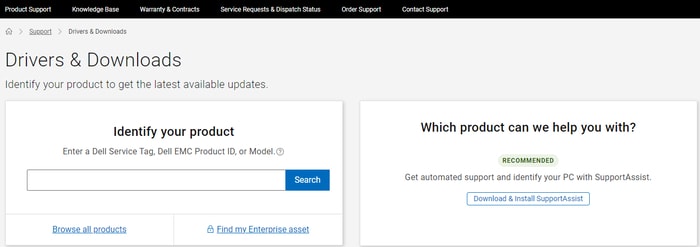
Step 2: Search for Dell Keyboard Drivers with their respective model numbers.
Step 3: Download the drivers compatible with your Windows operating system.
Step 4: Once the download completes, follow the on screen steps to install Dell Keyboard driver for Windows 11,10, or older version devices.
Also Read: Dell Drivers Free Download and Update for Windows
Download and Update Dell Keyboard Driver: DONE
And it’s done. In the above guide, we have mentioned the best yet simplest methods for Dell keyboard driver download and update. Read all the methods and apply the steps for the one that is feasible for you. However, if you want an easy way to download the Bit Driver Updater software. The tool not only downloads Dell Keyboard driver updates but can download all other system driver updates with just a single click.
If you need any more information ask us in the comments section. Also, you can leave your views or suggestions in the space below. If you found the article helpful don’t forget to subscribe to our blog for similar tech guides. Additionally, to never miss any updates follow us on Facebook, Twitter, Instagram, and Pinterest.



