Bluetooth Driver for Windows 10, 11 (Download, Install, and Update)
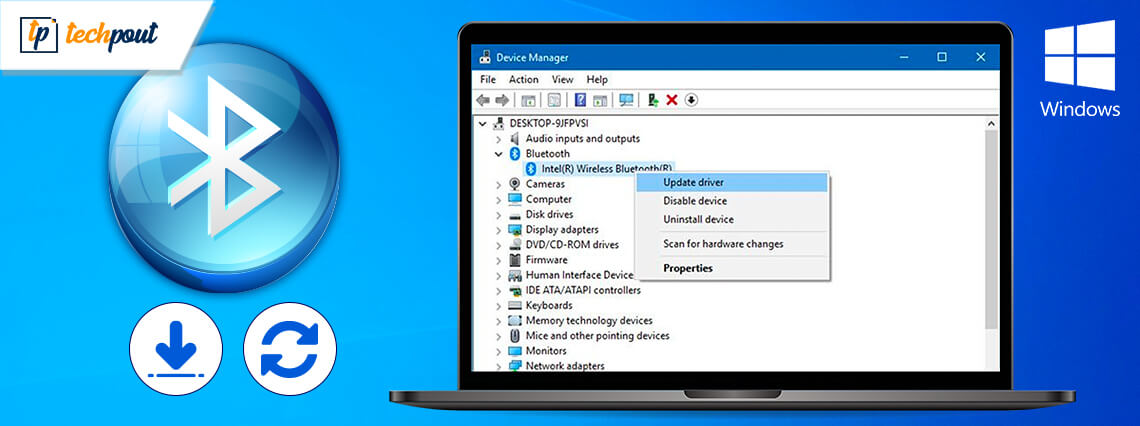
You can download, install, and update the Bluetooth driver effortlessly through the methods shared in this article.
Are you not getting undisrupted Bluetooth connectivity on your computer? If yes, you need to pay heed to Bluetooth drivers. Like any other hardware component, you cannot use Bluetooth without a correct, compatible, and up-to-date Bluetooth driver for Windows 10 or other versions of the Windows operating system.
The Bluetooth driver for Windows 11 and older versions helps you connect with other Bluetooth devices without any problems. Moreover, it keeps annoying issues, such as Bluetooth not working, at bay.
Hence, this article guides you through the methods to download, install, and update the Bluetooth driver for Windows 7/10/11. Let us begin with them without any further delay.
Experts Recommended: Use Win Riser
If you’re thinking about updating or reinstalling Bluetooth driver Windows 10, then we suggest you use one of the most proficient software Win Riser Driver Updater. It not only helps update all your hardware drivers in a jiffy but also improves the speed and overall performance of your computer. Additionally, you can even schedule the updates for any driver if required. Driver backup and restore are two of the main reasons why users love this tool. That’s why we recommend you give it a try. Here is the download tab.
Methods to Download, Install, and Update Bluetooth Driver for Windows 10/11/8/7
You can follow these methods to get the latest Bluetooth driver for Windows 10,11 downloaded and installed on your computer.
Method 1: Download Bluetooth driver for Windows 10 via the manufacturer’s website
Like every other driver, Bluetooth drivers are also available on the manufacturer’s website. You can download the latest Bluetooth driver for Windows 10 or other Windows operating systems via the manufacturer’s website. The common Bluetooth manufacturers include Intel, Broadcom, etc. You only need to follow the below steps to download and install the required drivers.
- Firstly, navigate to the official website of your Bluetooth manufacturer.
Note: We are sharing the screenshots from Intel as an example. However, the steps to download the Bluetooth driver for Windows 11/10/7 are more or less the same for all manufacturers.
- Select the Support option.
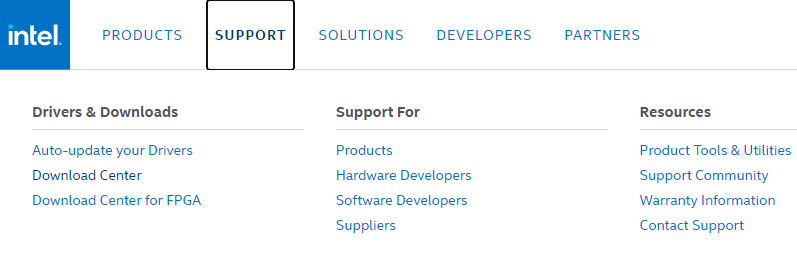
- Now, choose Drivers & Downloads from the Support menu.
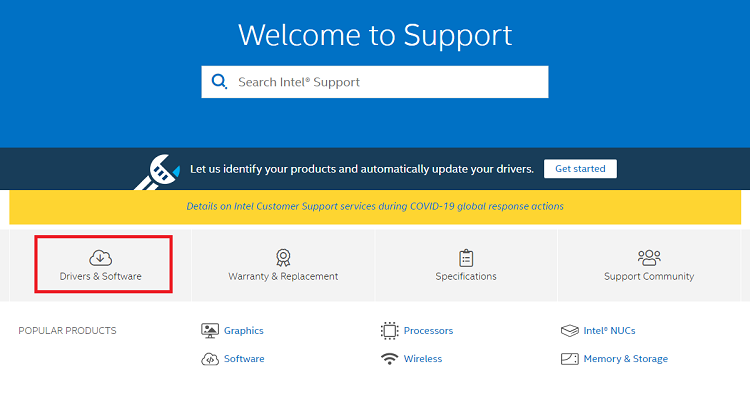
- Select your product from the available list of options or use the search box to search for it.
- Now, choose your operating system if it is not automatically detected.
- Click on the Download button or the link to download the Bluetooth driver for Windows 10,11 and 7.
- Double-click on the Bluetooth driver installer you downloaded in the previous step and follow the instructions to install the driver.
Also Read: HP Bluetooth Driver Download and Update for Windows 10 (Laptop & PC)
Method 2: Download the Bluetooth driver for Windows 11/10/7 using the Device Manager
You can use an in-built driver management tool in Windows, i.e., Device Manager to download the Windows Bluetooth driver for Windows 10 and its counterparts. The following are the steps to do it.
- Firstly, right-click on the Windows icon present on the taskbar and select Device Manager from the menu you get.

- After the Device Manager appears, click on the category of Bluetooth to expand it.
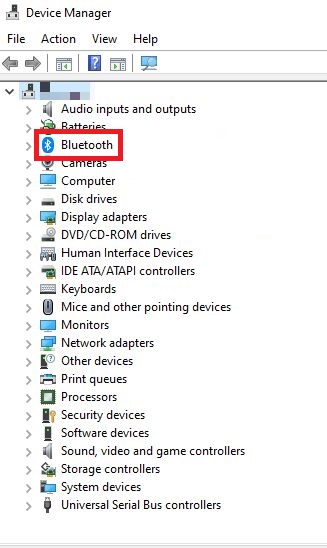
- Now, right-click on the Bluetooth driver you wish to download and update.
- Choose Update driver from the menu on your screen.

- Now, Search automatically for updated driver software if you are using Windows 10 or 11. Otherwise, choose to search for drivers automatically.

- After completing the search, Windows downloads and installs the appropriate Bluetooth driver for Windows 10/11/7 automatically.
- Lastly, after the driver download and installation completes, restart your computer.
Also Read: MSI Bluetooth Driver Download for Windows 10, 11
Method 3: Download the Bluetooth driver update by updating your operating system
Updating Windows downloads the missing drivers on your computer and updates the already existing ones. Hence, you can get your operating system updated to download, install, and update the Bluetooth driver for Windows 10, 11, or 7. Below is the way to do it.
- Firstly, use the keyboard shortcut Windows+I to bring up the Settings menu.
- Now, select Update & Security from the options available in the Settings panel.

Note: Windows 7 users need to choose Windows Update from the Control Panel. You can open the Control Panel by using the search utility of your computer.
- Now, click on the option to Check for updates to your operating system.

- Lastly, download and install all the suggested updates and restart your computer to complete the Bluetooth driver download, installation, and update.
Also Read: Asus Bluetooth Driver Download and Update for Windows 10, 11
Method 4: Download the Windows 10, 11 Bluetooth driver update automatically (Recommended)
After going through the methods shared above to download, install, and update the Bluetooth driver for Windows 11/10/7 manually, you might have understood why we don’t recommend manual driver updates. Updating drivers manually is such a hassle. Moreover, if even a single step goes wrong, you may face extremely annoying consequences, such as system crashes.
Hence, we recommend updating drivers hassle-freely and automatically through Bit Driver Updater. It is one of the best programs to update drivers with highly-beneficial features, such as driver backup and restores, driver download speed acceleration, automatic one-click driver updates, and much more.
You can go to the following link to download, install, and try this amazing software.
After installing the Bit Driver Updater, here are a few simple steps you need to follow to download the Windows 10, 11 Bluetooth driver update.
- After installation, wait for a couple of moments until the software scans your computer.
- Now, go through the scan results and Update All flagged drivers to the latest version.

If you wish to download only the Bluetooth driver update, you can do so using the Update Now feature. However, we always prefer updating all drivers on Windows 10 to ensure smooth computer performance.
Above, we discussed various ways to download and install updated Bluetooth drivers for Windows 10 and its successors/predecessors. Let us now answer a few questions you may have about the same.
Also Read: Toshiba Bluetooth Driver Download and Update for Windows PC
Frequently Asked Questions
Below we answer all the questions you may have about downloading, installing, and updating the Bluetooth driver for Windows 11/10/7.
Q1. What is a Bluetooth driver?
In simple words, a Bluetooth driver is a connecting link between your operating system and Bluetooth device. It helps them communicate seamlessly with each other, so you get an error-free Bluetooth connection.
Q2. Do I need to install drivers for Bluetooth?
A Bluetooth driver is essential for seamless communication between your computer and Bluetooth device. Hence, you should install it to prevent errors such as Bluetooth not working.
Q3. Can you download a Bluetooth driver?
It is extremely simple to get a driver for your Bluetooth device. You can download the Bluetooth driver for Windows 10 (64-bit and 32-bit) effortlessly through the methods shared in this article.
Q4. How do I find my Bluetooth driver?
You can find your Bluetooth driver in the Bluetooth category of the Device Manager. Firstly, launch the Device Manager and then click on Bluetooth to find it.
Q5. How to reinstall the Bluetooth driver on Windows?
It is quite simple to get the Bluetooth driver reinstalled. All you have to do is follow these steps.
- Launch Device Manager.
- Click on the Bluetooth category.
- Right-click your Bluetooth device.
- Select Uninstall Device from the on-screen menu.
- Click on the option to “Delete the driver software for this device.”
- Lastly, complete the uninstallation and restart your computer.
Bluetooth Driver for Windows 10/11 Downloaded, Installed, and Updated
This article discussed how to download, install, and update the Bluetooth driver for Windows 10, 11, and 7. You can follow any of the above methods to do it.
However, in our opinion, the best way to download and install updated drivers is through an automatic Bluetooth driver installer and driver updater software like the Bit Driver Updater.
If you know other better methods to get the Bluetooth driver for Windows 10 or have any questions/suggestions about this article, kindly drop them in the comments section.



