How to Download & Install XP-Pen Drivers In Windows 10
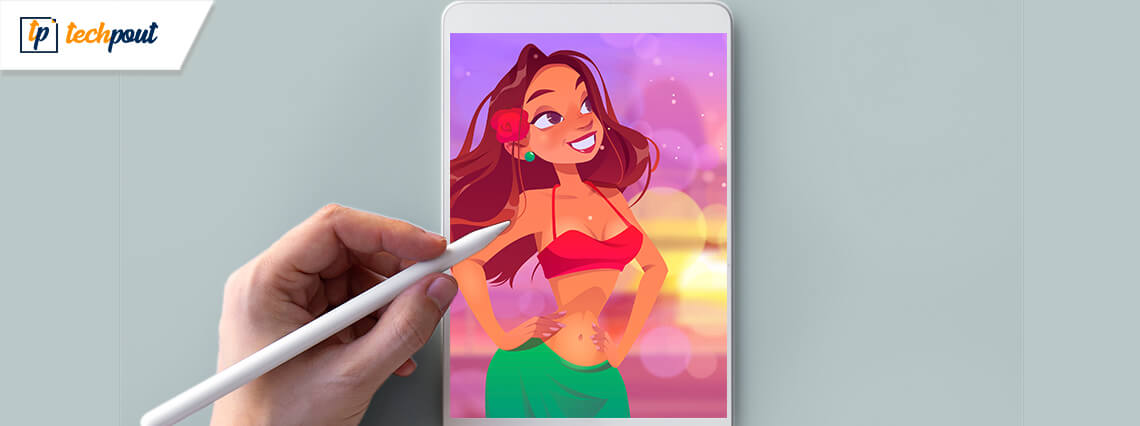
Are you facing issues while using an XP-Pen, then follow the methods to download and install XP-Pen drivers in Windows 10 easily.
XP-Pen is a great tool that is mostly used for the purpose of e-learning, designing, graphics, and other types of technical purposes. This tool is budget-friendly which brings in a mixture of traditional as well as new technology. You can simply use the tool just like a pen and your tablet or mobile phone as a canvas or blank paper where you can create any type of art.
Unlike a normal pencil or a pen where you can face some problems which might interfere while you work. In the worst-case scenario, you might not be able to work with XP-Pen. There can be many reasons behind the issue, but the culprit behind the problem is drivers.
In this article, we have listed some of the best methods which you can use to download and install the drivers of XP-Pen and solve the issue. So without any further delay let’s take a look at how to solve the issue of XP-Pen.
Best Methods to Download and Install XP-Pen Drivers
Follow the below-mentioned methods to easily download XP-Pen Drivers.
1. Manual Method to Download and Install XP-Pen Drivers
Manual methods require knowledge of drivers and their identification. In this process, the user needs to manually search for the drivers which are compatible with the tool as well as for the system. If by mistake the user downloads an incompatible driver then the issue with XP-Pen will remain. If you have never done manual driver installation, we would recommend you to use the second method. Now let’s take a look at the steps which you need to follow to easily download and install the drivers of XP-Pen.
- Open a web browser and visit the official website of XP-Pen. (If you wish to download other drivers too then you can follow the same procedure as listed the only difference will be in the driver name.)
- Now on the website click on the ‘Support Tab’. (The support tab consists of solutions for almost every problem which you will face while using XP-Pen. In the future, if you face any issues you can refer to this section and then FAQs for more details.)
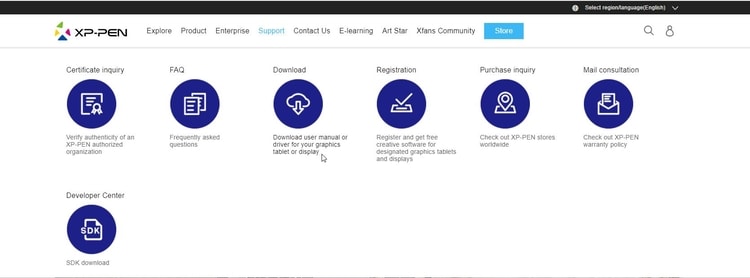
Also Read: How to Manage a Spike in Online Shopping at the Office
- In the Support Tab window, select the ‘Download’ option. (In the download section you can find all the drivers and other essential addons which are required to be downloaded for the proper functioning of the tool/ gadget.)
- Now select the product category and then the product model. (The product model plays a very important role as if you enter the wrong model then the driver can be incompatible and the issue might remain. So be careful while you enter the model number/ product model.)
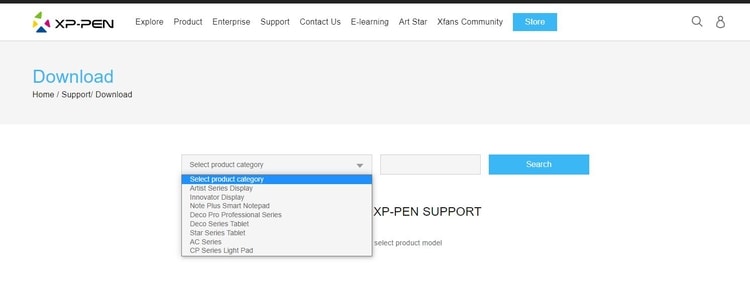
- After entering the product details you will be redirected to a new page that consists of the results for the drivers. Now you need to click on the ‘Download’ button next to the ‘Driver Update’ option. (Before you start the downloading process check whether the driver is compatible with the system if not then check other options from the list. Download only the driver which is compatible with your PC.)
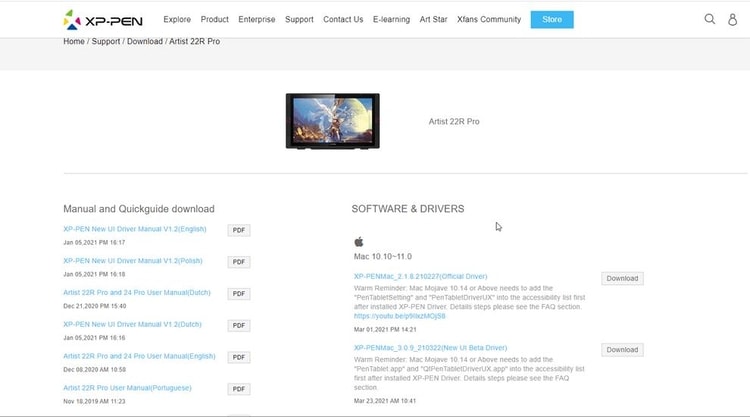
- After the download is complete, open the downloaded file and proceed with the installation process. ( While installing you will be required to grant access a few times, after that the process will start and the drivers will be installed.)
After you have installed the drivers you need to restart your computer to save changes. It is always recommended to restart after you uninstall or install any software or driver on the computer.
Now when the computer restarts try using the pen and we hope it would work perfectly.
Also Read: How to Update Drivers on Windows 10,8,7 – Update Device Drivers
2. Automatic Method to Download and Install XP-Pen Drivers
If by reading the above method you have thought that the method of installing a driver is very complex then check this method. The manual method is a very time-consuming and frustrating method while on the other hand automatic method is very smooth and easy. In the automatic method, all you need is a driver updater tool that can help you with the process.
The driver updater tool becomes your hand and works in the best way to keep your computer fast and issue-free. The software scans and finds the outdated or incompatible drivers in the system and then updates or reinstalls them. The software downloads the drivers from authentic and genuine sources only.
Now you must be wondering which software should you choose out of the many. So worry not we have personally checked and found the best driver updater tool that you can use. The software is named Bit Driver Updater. It not only helps you with the process of driver update but also boosts the performance of the system. The software offers many features which include:
- Fast Process: The software downloads and installs software quickly. If we compare the process to the manual method then it is 10X faster.
- One-click Updates: All you need to do is assign the software to update the drivers and the rest will be taken care of by the software.
- Enhanced System Performance- This is the best feature that the software offers. Most of the driver updater software only focuses on updating the drivers while this software does work on improving the performance of the PC so that the user can enjoy uninterrupted working.
- Deep Scan- The software scans deeply and finds incompatible and outdated drivers which need to be replaced for enhanced performance.
These are some of the features which Bit Driver Updater offers. Other than this the process to update drivers is also very easy. Within a few minutes, you can update all the drivers of the system. So now let’s take a look at the steps using which you can download and install the XP-Pen drivers.
- First, you need to open the driver updater software.
- On the home screen, you can witness the ‘Scan Drivers’ option. Click on the button.

- For a few minutes, the software will analyze and scan for the faulty and incompatible drivers in your system.
- After the scan is complete, you can observe a list of all the drivers which need to be fixed or replaced.
- Now you can either update all the drivers at once or you can even select the drivers one by one to update. (Depending on your preference you can select the option and proceed. Some of the driver updater software might not offer the feature of updating one by one, in such cases, you need to update all the drivers at once.)

After some time all the drivers of your computer will be repaired or replaced. You can easily work now without any interruption. We would recommend you to use driver updater software instead of using the manual method as it is very easy and less time-consuming.
Also Read: How To Update Graphics Drivers In Windows 10 {Simple Guide}
Solved: How to Download & Install XP-Pen Drivers In Windows 10
After successfully downloading and installing the drivers of XP-Pen you can easily work without any interruption. You can choose any method which suits you and eases you. For all beginners, it is always recommended to use the second method. Beginners make mistakes with new things which can result in bigger issues. Even if by mistake you download the drivers from the wrong website it can carry along threats, which can affect the data of the system.
If you have any queries or suggestions regarding this article then write us down in the comment section and we will try to solve them. For more technical articles subscribe to our newsletter and never miss any updates on technology.


