uTorrent Not Downloading/Connecting to Peers [Fixed]
![uTorrent Not Downloading/Connecting to Peers [Fixed] uTorrent Not Downloading/Connecting to Peers [Fixed]](https://wpcontent.techpout.com/techpout/wp-content/uploads/2022/05/17183727/utorrent-not-downloading_connecting-to-peers-fixed.jpg)
uTorrent has helped millions of users across the globe to download or share large files easily. The platform is one of the most common clients of BitTorrent. But many users reported the issue of uTorrent not downloading or connecting to its peers. Although, these issues are easily fixable but can piss off some users in hurry to download files from the web.
The article below lists 100% workable fixes for uTorrent not downloading connecting to peers. Go through the list and pick the one that works well with your Windows device.
Methods to Fix uTorrent not Connecting or Downloading
We have listed the simple fixes to address the download and connection issue with uTorrent. However, you don’t need to apply all these fixes. Apply the below-listed fixes one by one until the issue of uTorrent not connecting or downloading issue is resolved.
FIX 1: Allow uTorrent via Windows Firewall
The setup wizard for uTorrent automatically adds an exception in the Windows Firewall. However, sometimes this can fail as directed by third-party software.
Here are the steps to allow uTorrent through Firewall.
- In the search bar write Firewall and open Firewall and network protection.
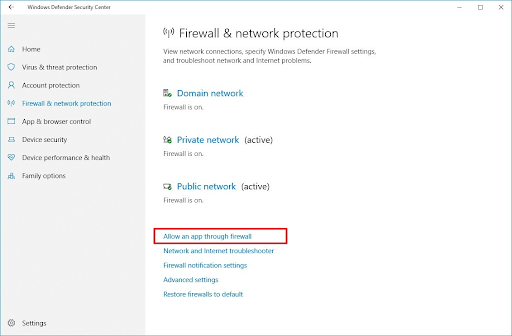
- Click on the link Allow an app through the firewall. Then click on the button Change Settings.
- Move to the bottom and find uTorrent. Mark public & Domain.
- Click on OK to apply the settings.
If the uTorrent not Downloading or Connecting error is due to the antivirus software here is what you can do to fix it.
The Antivirus software installed on your device can take the control over Windows Firewall. And can block uTorrent leading to download or connection issues.
Follow the guidance of your respective antivirus software through their official support page.
If the uTorrent not downloading or connecting issue persists don’t panic try the further set of fixes to resolve it.
FIX 2: Update your Tracker
If the uTorrent on your device got stuck on the stage of connecting with peers the issue can be due to outdated seeders. Refer to the steps below to update your tracker and fix uTorrent not connecting to peers issue.
- Right-click and click on the Update tracker option to check for peers.
- If this doesn’t work, close uTorrent. Enter %APPDATA% command in the address bar of File Explorer. Open uTorrent and remove the file resume.DAT.
Relaunch uTorrent and check if the uTorrent not connecting or downloading issue is fixed. If not, move on to the next alternative.
FIX 3: Run the uTorrent Tests
If the settings of uTorrent are the reason for uTorrent not downloading or connecting, adjust them by using the following steps.
- Click on Options and then open the Setup guide.
- Click on Run tests option. Wait till the connection is tested automatically and adjusted to the correct settings.
If the scan did not fix the uTorrent not downloading issue then try the next alternative.
FIX 4: Force the Protocol Encryption
A few configurations set on your uTorrent can interrupt the connection which can lead to a download issue. But here are the steps to update these configurations and resolve uTorrent not download error on your Windows PC.
- Click on Options and then Preferences.
- Click on BitTorrent option present in the left pane.
- Look for Protocol Encryption. Update the option Outgoing to Forced from Disabled.
If the download issue persists, move to the next method to resolve uTorrent not downloading.
Also Read: Best uTorrent Alternatives to Download Torrent Files
FIX 5: Set Speed of Download to Maximum
Increase the speed of download to its maximum to get over the issue of uTorrent not downloading. Given below are the steps to do so
- Click on Options and open Preferences.
- Navigate to the Bandwidth tab and find the option Maximum download rate limit i.e set to zero. And unlimited set to default. Update it to the speed that can match your download speed (for example 1800kbps)
Apply the updated download speed and check if uTorrent can connect or download now. If still uTorrent won’t download, move to the next method to fix it.
FIX 6: Alter Incoming Port
The connection settings can be hampered if the port is disrupted and can lead to uTorrent not downloading. The following steps can be taken to switch to another port and resolve the issue.
- Click on Options and then on preference.
- Select the Connection tab and increase or decrease the current value. Click on OK to apply then check if the problem is due to a network connection problem.
- Moreover, you can enable the following options to increase the transfer rate as it enables the direct connection with seeders.
- Enable UPnP port mapping
- Enable NAT-PMP port mapping
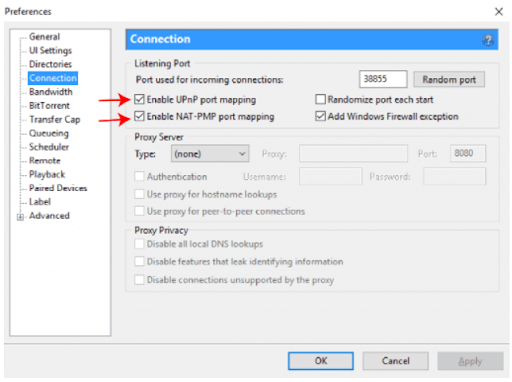
- Click on OK to update the settings.
Now check if you are able to download or connect to peers with uTorrent. If the uTorrent not downloading issue persists proceed with the following fix.
FIX 7: Find Another Torrent File
In case all the above fixes brought no luck for your Windows device to fix uTorrent not connecting, try finding better file for torrent. If the torrent file on your device is dead or faulty you must replace it with another one. Here are the sources to look for torrent files that have more seeds.
- The Pirate Bay: Overall the best source
- RARBG: For the latest content
- 1337x: Has Enhanced Search options
- YTS: Best source for movies
- Torrentz2: Ideal for music data
Closing words on uTorrent not Downloading or Connecting to Peers
We hope the above fixes helped you resolve uTorrent not connecting or downloading on your Windows 10, 11, or older version devices. Apply these fixes to have a glitch-free experience with uTorrent. The issues can be faulty settings of your uTorrent or Windows Firewall. However, it can be difficult to identify the cause but the above fixes can be tried to address and resolve uTorrent not connecting or downloading.
If you need any further assistance write your question in the comments below. Don’t forget to subscribe to our blog for more informative technical content.


