Sharp Printer Driver Download and Update for Windows 10, 11

Like every other system hardware, printers also require respective drivers to communicate with the operating system. The latest and appropriate drivers act as a channel to offer channel for communication and function as desired. The following guide talks about Sharp printer drivers for Windows users.
Several users complained about issues with Sharp printer driver update and download. Majorly the concern came into existence after the Windows update. Although the issue can lead to malfunctioning of your printer it is easily fixable.
Read the complete guide to download and update the latest Sharp printer driver download for Windows devices. So without any further delay let’s begin.
Methods for Sharp Printer Driver Download and Update for Windows 10/11
The following section explains the steps for each manual and automatic method to download, install, and update the latest Sharp printer driver for Windows 11 or 10. No need to apply them all, just move down the list and pick the most suitable method for your device.
Method 1: Manual Sharp Printer Driver Download via Official Website
The product manufacturer releases regular driver updates to ensure Sharp printer’s peak performance. Apply the following set of instructions to download the latest Sharp printer driver update. However, these steps are only feasible if you have some basic technical skills and knowledge about your system’s specifications.
Step 1: On your web browser head to the official website of Sharp. Or simply Click Here to directly navigate to the webpage.
Step 2: Select your Region, Category, Product Name, and language for your Sharp printer driver.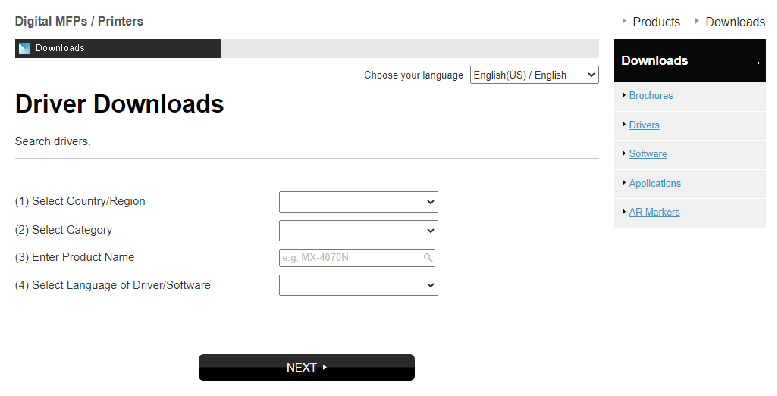
Step 3: Search for the respective drivers and download the version compatible with your Windows device.
Step 4: As the download completes, double-click and launch the file to proceed with the installation steps.
Step 5: Follow the on-screen instructions and Restart your PC to apply the updated Sharp printer drivers.
Although the manual method is the most reliable to download Sharp printer driver for Windows 10 it requires basic technical skills. Therefore, if you don’t want to invest much time choose the partly manual or automatic methods mentioned below.
Also Read: Printer Driver Downloads For Free on Windows 11, 10, 8, 7
Method 2: Update Sharp Printer Driver Device Manager
You can take advantage of a built-in program known as Device Manager to manually download and update the Sharp Printer driver for Windows 10, 11, and later versions.
Use the Windows Device Manager program to locate the most recent driver updates for your Sharp Printer model. Apply the instructions that follow to install drivers with the help of this utility.
Step 1: To bring up the Run command box on your computer, hit the Windows logo key and the letter R on your keyboard at the same time.
Step 2: In the box that appears, type the command devmgmt.msc, and then click the OK button.
Step 3: Now, within the Device Manager application, navigate to the Print Queues category, and then expand that category by clicking on it.
Step 4: Click the Update driver button after right-clicking on the model of your Sharp Printer.
Step 5: Click the Search automatically for an updated driver software option that appears on the following screen.
This will automatically search for pending updates on drivers. Following the completion of the installation of the latest Sharp printer driver update, all that is required of you is to restart your computer.
However, if you still find the method complicated you can simply opt for the following fully automatic method for driver updates.
Also Read: How to Download, Install and Update Printer Drivers for HP Printers
Method 3: Download Sharp Printer Driver Update using Bit Driver Updater
The Sharp Printer drivers for Windows 10 can be downloaded or updated using this technique, which is by far the easiest and most convenient of the available options. In contrast to the manual techniques that were discussed before, this method merely requires you to click a button in order to install the most recent driver versions that are advised by the manufacturer for your Sharp Printer and any other computer peripherals.
Step 1: Download and Install the Bit Driver Updater tool on your system with the help of following button.
Step 2: After finishing the program’s installation without any problems, you will be able to initiate the scanning procedure by going to the navigation panel on the left side of the screen.
Step 3: After the scan completes, the tool will provide you with a list of all of the out-of-date, corrupt, and incompatible drivers that are currently installed on your personal computer.
Step 4: Once you have obtained the list, you will have the choice to either click the Update Now option that is located next to the driver that you wish to update.
Note: With the Pro version of the tool, you can select the Update All option in order to update all of the drivers that are causing problems in a single step.
Step 5: Install the latest Sharp printer driver update and Restart your device.
Also Read: How to Download and Install Brother Printer Drivers
Method 4: Download Sharp Printer Driver Update with Windows Update
In addition to bringing the most recent fixes or enhancements, maintaining the most recent version of the Windows operating system allows for the installation of any available driver updates. Therefore, in order to get the Sharp Printer printer driver, the user can also run Windows Update on their computer.
To carry out this procedure, simply follow the instructions that are outlined below.
Step 1: To begin, you will need to simultaneously click the Windows key on your keyboard along with the I button.
Step 2: In the Settings Windows click on Update & Security option.
Step 3: After that, make sure that the Windows Update option is selected from the left-hand menu pane, and then click the Check For Updates button.
Step 4: Wait till the pending updates are scanned and downloaded automatically on your device.
Once the Windows update including latest Sharp printer driver completes Restart your PC.
Also Read: How to Download Epson Printer Drivers For Windows 10/8/7
Sharp Printer Driver Download and Update: DONE
Hopefully, with the help of the above methods you were able to download, update and install the latest Sharp printer driver for Windows 11 or 10 devices. We have listed the possible methods for the driver download and update out of that you can pick the most suitable one. In our opinion, use the Bit Driver Updater software to make not just the printer but all other system driver updates easier.
For any further concerns or suggestions reach out to us in the section of comments below. Also, if you found the guide needful make sure to subscribe to our blog. To never miss any tech tips or updates follow us on Facebook, Instagram, Twitter, or Pinterest.



