How to Fix Roblox Error Code 524
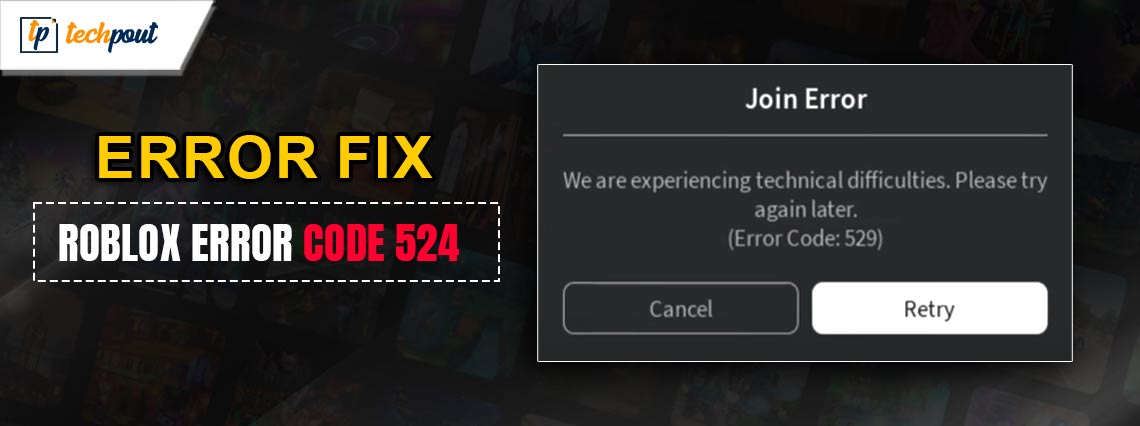
Searching for a potential solution to fix Roblox error code 524? Don’t worry, we got you covered. In this article, you will learn multiple ways to resolve this problem, without any hassles.
Roblox, an online gaming platform that has gained enormous popularity, has taken the globe by storm and drawn millions of players of all ages. By enabling players to build their own games or to explore games created by other users, it provides a gaming experience that is both original and interesting. On the other hand, much like any other platform, Roblox has its fair share of technological problems. Gamers can get Error Code 524, which is a common problem. This mistake can be unpleasant since it often prohibits players from joining a specific game or gaining access to it.
This article will provide you with several effective solutions that help you resolve Roblox Error Code 524, easily & quickly. However, it would be great if you first figure out what causes this problem. Doing so will ensure a seamless and better gaming experience on Roblox. Now, without further ado, let’s get started and ensure that you are able to resume your game without any interruptions.
What is Roblox Error Code 524?
Roblox players can come across the error message, Error Code 524 when they attempt to join a game but are not permitted to do so. A notification that reads “Not authorized to join this game” is the usual manifestation of the error message.
When a player tries to enter a VIP server, which is a private server that is reserved for certain players or those who have been allowed access by the game’s designer, they will often get this error. It is also possible for this to happen if the designer of the Roblox game has implemented specific server limits or limitations on participation in the games. Error Code 524, in a nutshell, is a problem that stops players from entering a game because of permission concerns.
A List of Solutions to Fix Error Code 524 in Roblox
Listed below are the following simple but effective solutions that you can consider in order to resolve the Roblox error code 524 issue.
Solution 1: Ensure that the Roblox Servers are not Down
Error Code 524 may appear on occasion as a result of technical difficulties with the server. Visit websites such as DownDetector or the official Twitter account for Roblox to check for any updates relating to the outage. This will allow you to determine whether or not the Roblox servers are down. Before making an effort to join the game, you should wait until the servers are back up and operational if they are currently down.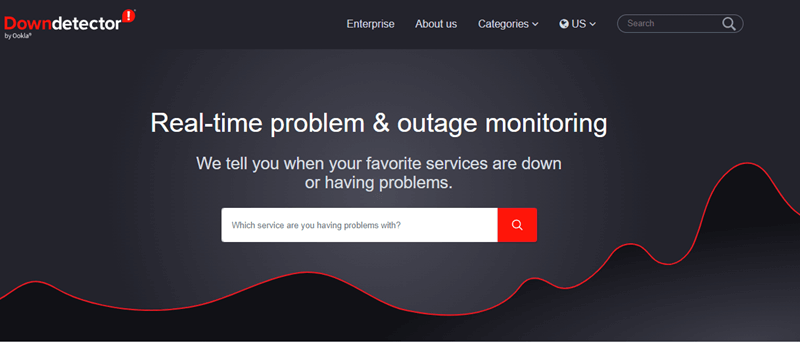
Also Read: How to Fix Error Code 403 on Roblox
Solution 2: Friend Invitation for VIP Server Player
If you can receive invitations from the players that are already present in the VIP server, then you are able to join the server. You will then be able to resolve the Roblox error 524. In order to do that, follow the instructions below:
Step 1: Initially, launch ROBLOX and go to the settings menu. Choose the Privacy option.
Step 2: The next step is to scroll down until you find the option that says “Who can invite me to a VIP server?”
Step 3: To save the changes, choose Everyone and then click the OK button.
Step 4: After that, you will be able to search for the player’s name and then wait for him to accept your invitation.
Step 5: Following the acceptance of the invitation, click the Join Game button.
In the event that you are able to successfully join the game, this indicates that the Roblox error code 524 has been resolved. If this is not the case, you might attempt the following option.
Solution 3: Reset the Cookies and Cache in Your Browser
Eliminate any saved data that might be the source of the problem by clearing the cookies and cache in your browser. The procedure differs from browser to browser, depending on which one you are using. In most cases, you will be able to locate these functions inside the settings or options menu of the browser. Here is how to do that:
Step 1: Start your web browser and then click the settings icon, which is often a three-dot or three-line icon.
Step 2: Go to “Settings” or “Options.”
Step 3: Find the “Privacy & Security” or “Privacy” area of the website.
Step 4: Look for the option to delete all of your browser history, cookies, and cached files and pictures.
Step 5: To clear the data, choose the time period you want to clear (ideally “All time”) and then click “Clear Data” or “Clear Now.”
Once done, check if the error code 524 on Roblox is resolved. If not, then try other solutions mentioned below.
Also Read: Roblox Keeps Crashing on Windows 10, 11 PC: Fix
Solution 4: Disable AdBlock and any Other Extensions You Are Using
When using Roblox, it is important to disable any browser extensions that might potentially cause interference, such as AdBlock or VPN services. In most cases, you can manage extensions by going to the “Extensions” or “Add-ons” area of your web browser’s settings or options menu. To do so, simply follow these steps:
Step 1: Launch either the settings menu or the options menu of your browser.
Step 2: Proceed to the “Extensions” or “Add-ons” area of the user interface.
Step 3: Find the AdBlock extension as well as any other extensions that can cause Roblox to malfunction.
Step 4: It is possible to disable these extensions by either clicking the “Remove” or “Disable” buttons or by toggling them off.
You could try joining the game once again after restarting your browser. This might fix the Roblox error code 524. But, in case, this also fails to resolve the issue, you can try another tactic explained below.
Solution 5: Reinstall Roblox
If nothing has worked from above, then you can attempt to reinstall ROBLOX to resolve the Roblox error code 524 problem. Here is how to do that:
Step 1: Firstly, type Roblox into the search field of Cortana.
Step 2: Next, select the Roblox search result by right-clicking on it, and then choose the Uninstall option to proceed.
Step 3: The next step is to find and highlight Roblox inside the Programs and Features window, and then choose the Uninstall option from the bottom menu.
Following that, you will be able to download it again by going to the official Roblox website. This should definitely help you fix the problem.
Also Read: Roblox Error Code 267 [FIXED] | Top 10 Methods
Wrapping Up!
Roblox Error Code 524 is a problem that may be quite aggravating, but it is not impossible to fix it if you use the appropriate solutions. We discussed seven different tactics to resolve this problem. By using these strategies, you will be able to rapidly resolve this problem and enjoy the uninterrupted gaming experience. However, you do not need to apply all of them, just work your way down until you find the best solution for you. So, look no further, and discover all that Roblox has to offer, and have fun doing it!
That was all about how to bypass Roblox error code 524 on PC. Hopefully, you found the troubleshooting tips mentioned above useful. For further assistance, you can contact us through the comments box below.
Moreover, you can subscribe to our Newsletter so you never miss a tech update.


