How to Recover Deleted Audio Files from Windows PC

In this article, we acquaint you with the best possible ways to recover deleted music/audio files from your Windows PC.
Online music streaming services are blooming. Still, many users download their favorite tracks for offline listening. Moreover, users also keep different forms of audio files, such as voice recordings and podcasts, stored on their computers for various purposes. And it is pretty disheartening to lose these precious files due to accidental deletion or other reasons. However, the good news is that you can effortlessly recover audio files from Windows.
All you need to do is, read this article to learn various quick and easy ways to recover deleted audio files from your PC. Let us start with audio file recovery without any further ado.
Methods to Recover Audio Files from Windows
You may recover deleted music files and other audio files from your PC through the following ways.
Method 1: Recover files from Recycle Bin
If not more than 30 days have passed since you deleted audio files from your PC, you can recover them via Recycle Bin. The Recycle Bin is a temporary storage place for deleted music and other files before their permanent removal. Below is how to perform file recovery from there.
- Double-click the Recycle Bin icon on your desktop. If you do not see the icon, activate it by following the path Settings>Personalization>Themes>Desktop Icon Settings>Recycle Bin.
- Now, find the audio file you wish to recover and right-click it.
- Choose Restore from the on-screen context menu.
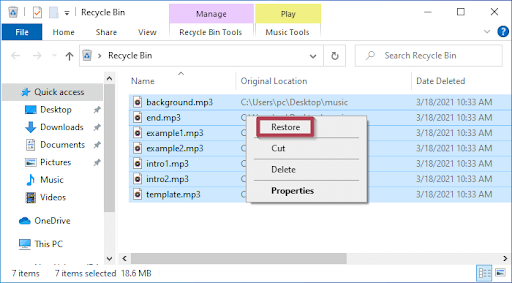
- After completing the above steps, your device’s deleted audio files get restored.
Also Read: How to Recover Deleted Photos from Windows
Method 2: Use Windows File History to recover deleted audio files from Windows
You may use File History to recover deleted music files and various other audio files. The only prerequisite is that the File History feature should already be enabled on your computer. If the File History feature is active, perform these steps to restore the desired files.
- First, search File History on your PC.
- Now, select the option to Restore your files from File History.
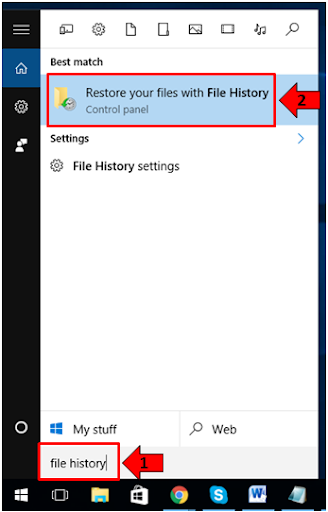
- Select the audio file you want to recover and click on the Preview option to make sure you are recovering the correct file.
- Lastly, click on the green-colored button to Restore the deleted audio files.
Method 3: Use data recovery services
Several programs help recover lost data, including audio files, from Windows. You can use them to perform recovery of deleted files.
However, you should choose only legit software for recovery. You can pick from the following best free data recovery software for Windows if you are confused about which software to choose.
- Stellar Data Recovery for Windows
- Recuva
- Disk Drill
Above, we looked at various methods to restore deleted music and different audio files. Now, let us answer some common questions about the same to clear any doubts you may have.
Frequently Asked Questions
In this section, we answer questions users often ask about recovering audio files like music on Windows PC.
Q1. Why did my audio file disappear?
The following may be the reasons audio files disappeared from your computer.
- Accidental deletion of audio files
- Interruptions when transferring or copying files to another device
- Formatting of the drive having audio files
- Corrupted SD card or hard drive
Q2. Can deleted audio files be recovered?
Luckily, you can recover audio files from the Recycle Bin (within 30 days of deletion), Windows File Recovery, and third-party recovery software. We discussed all these methods in detail in the above guide.
Q3. Where do permanently deleted files go?
If you delete files from the Recycle Bin or use the Shift+Delete command to remove files, Windows deletes them permanently. These permanently deleted files are then removed from the Recycle Bin, but they stay on the disk where they were located until the disk data is overwritten by some new file.
Also Read: Best Data Recovery App And Software For Android
Summing Up
The above were different methods to recover audio files from Windows PC after accidental deletion or losing them. Note that you can also use the above ways for deleted video recovery in Windows.
If you have any questions or concerns about this article, do not hesitate to let us know through the comments section below.


