How to Download and Update Razer Headset Driver

Here will get all the best and easy ways to download and update Razer headset driver
Razer is one of the most famous and trusted labels in the hardware industry for computer peripherals. Along with basic peripherals it also produces high-end gaming equipment for professional gamers. In the following guide, we will talk about Razer Headsets.
Several users faced issues while using the Razer headsets on their Windows devices. These issues are mostly related to drivers. In order to maintain the proper functioning of Razer Headset or other devices you must download the latest driver updates. The following section of the article mentions multiple methods to perform the download and update drivers for Razer headset on your Windows devices. So without any further delay let’s begin!
Methods to Download and Update Razer Headset Drivers for Windows 11, 10
Go through the following methods and select the suitable option to download and install and update the latest driver of Razer headset update on Windows devices.
Method 1: Download Razer Headset Driver from Official Support
If your technical knowledge and skills are sound enough you can download and update the latest driver for Windows 11 or 10 from the official website of the manufacturer. The official support team releases regular updates from drivers to offer an uninterrupted hardware experience.
Therefore, if you have the time and enough technical skills use the manual method for Razer headset driver download for Windows 10, 11, or older version devices.
Step 1: Visit the official webpage of Razer.
Step 2: On the home page locate and click on the Support tab.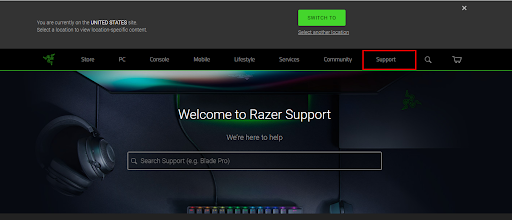
Step 3: In the search bar type the model number of your Razer Headset and press the Enter key on your keyboard.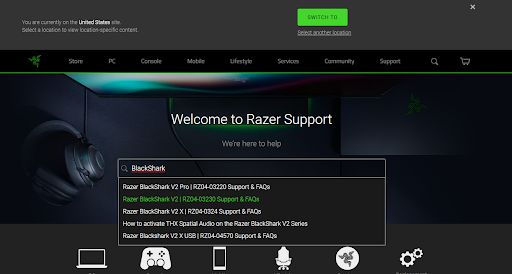
Step 4: Further, click on the Drivers & Downloads category.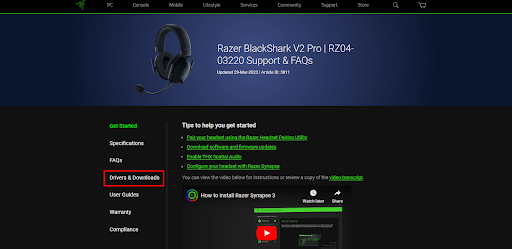
Step 5: Download the latest driver available for your Windows version.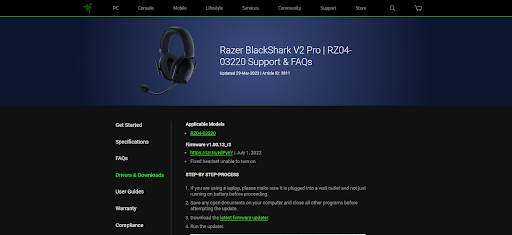
Step 6: Double-click on the Razer headset driver update and apply the instructions to install the drivers.
The manual method might not be a suitable alternative for users who lack tech skills. Therefore, proceed to the following partly manual or automatic method to update the driver of Razer Headset easier and quicker.
Also Read: How to Download and Update Razer Deathadder Driver on Windows 10,11
Method 2: Driver Download for Razer Headset from Device Manager
With the Device Manager utility of Windows, you can download the latest driver updates on your device. This method is partly manual and can be suitable for all system drivers including the Razer driver for Windows 11 devices.
Step 1: Press Windows + R and write devmgmt.msc. Click on OK to Open Device Manager.
Step 2: Locate the Razer headset driver under any of the following categories
- Audio Inputs and Outputs
- Sound, Video, and Game Controllers
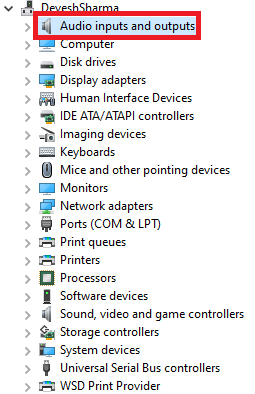
Step 3: Now right-click on the driver. Choose the option Update Driver software.
Step 4: Select the first alternative i.e Search automatically for drivers.
Step 5: Restart your PC to apply the updated driver.
The utility is extremely useful for users with not much technical knowledge. However, if you still feel the need for a completely automatic method, move on to the next one.
Also Read: How to Fix Jabra Headset Not Working on Windows PC
Method 3: Automatically Update Razer Headset Driver with Bit Driver Updater
The next way to download the latest Razer Headset driver update is by using an automatic and free driver updater. Although there are plenty of tools available online to download all the driver updates automatically the Bit Driver Updater remains the best one.
Bit Driver Updater scans your system quickly and provides a list of updates for all the outdated drivers installed on your device. You can either download them right away or schedule them at your convenience. All the driver-relevant data is backed up and can be restored if required. All the driver updates are WHQL certified and verified.
Additionally, with the Premium update of the Bit Driver Updater, you can connect with the support team 24*7 to get your queries addressed. Moreover, this upgrade has a complete 60-day money-back guarantee.
Download the automatic tool below. Double-click on the file and apply the steps that appear on your screen to complete the installation.
Download Razer Headset Driver for Windows 10, 11 via Bit Driver Updater
Step 1: Double-click on the desktop icon for Bit Driver to launch the tool. Begin outstanding driver updates search via Scan Now option.
Step 2: As the result of scanning is displayed, find the Razer Headset driver update and click on the Update Now option adjacent to it.
Step 3: Alternatively, Pro version users can also download all the drive updates at once with the Update All option.
Note: Free version allows only one driver update at a time.
Step 4: Install the driver by following the instructions and Restart to put these updates in action.
The automatic option is quick and easy. Switch to Bit Driver Updater Pro with a 60-day money-back guarantee.
However, there’s another option to update driver of Razer headset for Windows 11, 10, or other devices.
Also Read: Tips to Solve USB Headset Not Working on Windows 10
Method 4: Update Driver of Razer headset via Windows Update
If you don’t want to download a third-party software use the Microsoft Windows update to download driver updates. These updates add bug fixes, improvements, and software updates to improve the overall working of your device. Apply the below-mentioned steps to download the latest Razer Headset drivers update with the help of the latest Windows Update.
Step 1: Press the Windows + S keys on your keyboard and in the search bar type Windows Update.
Step 2: Select the first option and click on Open.
Step 3: From the left panel click on the Windows Update tab and then on the Check for Updates button.
Step 4: Restart to apply the updated Razer Headset Driver for Windows 10.
Razer Headset Driver Download & Update for Windows 10,11: DONE
Thus you now have complete steps to install the latest Razer Headset driver update on your Windows 10 or 11 devices. By using the latest drivers you can fix almost all headset-related issues. Choose any one of the aforementioned methods to keep the headset working at its top performance. Usually, we recommend using the Bit Driver Updater to update all the system drivers with ease and simplicity.
If you still have some questions or suggestions don’t hesitate and connect with us in the comments. Also, for more download and troubleshooting guides subscribe to our blog. Follow us on Facebook, Instagram, Twitter, or Pinterest for more tech updates and news.



