How to Download, Install and Update Oculus ADB Drivers
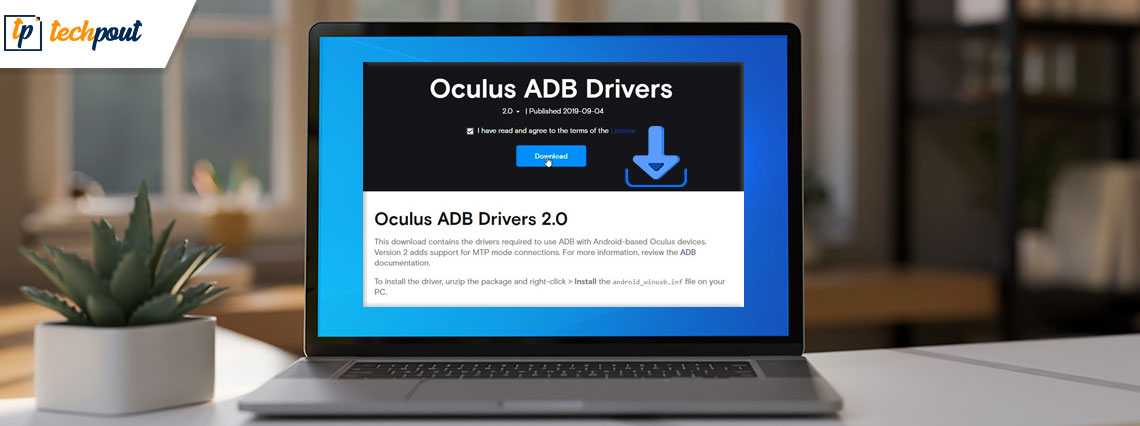
A detailed tutorial guide on how to download and install Oculus ADB drivers for Windows 11/10. Continue reading for further information.
ADB, also known as Android Debug Bridge by Google, is a command line tool that allows users to perform application and system-level tasks and changes on their Android devices. Similar to other drivers, the ADB driver also helps your Android device properly communicate with your Windows operating system.
So, if you are experiencing issues with your Oculus device, then updating the ADB driver is recommended. In this write-up, we are going to show you the three easiest methods for how to install Oculus ADB drivers on Windows 10, 11.
3 Methods to Download, Install and Update Oculus ADB Drivers
The three possible ways for the Oculus ADB driver download are explained below. Go through each method and apply the one that suits your skillset to install the Oculus driver.
Method 1: Manually Download Oculus ADB Drivers from the Official Site
You can go to the manufacturer’s official website to get the latest version of Oculus ADB drivers installed on your PC. But before you try this method, make sure you have complete knowledge of the product and your OS. This will help in finding the most compatible drivers for your system. If you find this method a perfect fit for yourself, then you are good to go with the steps shared below.
Step 1: Visit Oculus’s official support page.
Step 2: In order to find the correct model of your Oculus device scroll down the page. Next, click the Download option available next to the Oculus device that you have selected to start the download process.
Step 3: This will take a while, so be patient and wait for the process to be completed.
Step 4: Once the file is downloaded, double-click on it and follow the steps on your screen to successfully install the Oculus ADB drivers on Windows 10 and Windows 11.
Step 5: After that, try to plug in your Oculus device and wait for the application to detect it.
That’s it! This was the manual way for the Oculus ADB driver download. If you find it time-consuming and complicated, then try other methods mentioned below.
Also Read: Oculus Air Link Not Working in Windows
Method 2: Use Bit Driver Updater to Automatically Update Oculus ADB Driver
To update drivers manually can be a difficult option for you, especially if you are a newbie. For implementing the manual method for Oculus ADB driver download, you must have at least basic computer knowledge about your system specifications and functioning. But, there is a simpler way out of this i.e., updating drivers automatically with Bit Driver Updater.
Bit Driver Updater is an excellent tool that lets users perform driver downloads in just one click. The tool makes Oculus ADB driver downloads an easy task. Using this driver updater, you can schedule driver downloads, backup all the existing drivers, and improve your entire PC performance. However, the tool has a free version, but the pro version comes with some impressive features including 24/7 technical support, a full money-back guarantee, and a lot more.
Without further ado, click on the button below to download Bit Driver Updater and follow the on-screen steps to install it.
Once the driver updating software is successfully installed on your computer, here is how to use it to download and install the latest Oculus ADB driver updates for Windows 11/10.
Step 1: Open Bit Driver Updater and click on the Scan option. This will start looking for pending driver updates.
Step 2: Wait for the process to complete. Once it’s done, a detailed list of outdated drivers that need to be updated will be shown on your screen.
Step 3: Look for Oculus ADS drivers in the list and click on the Update Now option beside it. Or, if in case, you want to install all the drivers then click the Update All option instead.
However, to use this feature you need to upgrade to the pro version. The full/pro version helps you unlock the complete potential of Bit Driver Updater.
After installing the Oculus ADB drivers on Windows 10, 11, restart your device.
Also Read: How to Fix Oculus Software Not Installing on Windows PC
Method 3: Run Windows Update for Oculus ADB Driver Download
Last but not least, you can try Windows Update to install the latest version of Oculus ADB drivers. System updates bring advanced features, performance improvements, and the latest drivers to your PC. To do so, use the following steps:
Step 1: Go to the Start menu button and click on it. Then, click on the gear (Settings) icon.
Step 2: This will take you to the Windows Settings. Here you need to find and click on Update & Security.
Step 3: Next, be sure to check if the Windows Update is selected from the left menu pane.
Step 4: Lastly, click on Check for updates.
Now, wait until Windows detects, downloads, and installs available driver updates and other system updates on your computer. Once done, reboot your computer to save new changes.
Also Read: [FIXED] Oculus Controller Not Working
Oculus ADB Driver Download & Update on Windows 11/10: DONE
So, these were a few methods that come in handy for downloading, installing, and updating the Oculus ADB driver on Windows 11 and Windows 10. We hope you’ll now have the latest version of the Oculus driver installed on your system in order to enjoy an uninterrupted connection with your Android device.
We suggest using Bit Driver Updater to install all the PC drivers including Oculus ADB drivers. This is one of the quickest and safest ways to update drivers.
For further assistance, please reach out to us through the comments section below. We would love to assist you. Was this blog helpful? If yes, then do subscribe to our Newsletter for the latest tech updates. Plus, follow us on Facebook, Twitter, Instagram, and Pinterest to never miss an update.



