Logitech Cordless Device Driver Download, Install & Update

Here you will find various methods for performing Logitech cordless device driver download on Windows 10, 11. Read more!
Logitech is well-known for making efficient and economical peripherals in order to make the most of your system. Additionally, Logitech hardware and other associated devices are pretty popular among Windows PC users around the world. However, in order to ensure the consistency of the Logitech devices, you will need to update their respective drivers from time to time.
In this driver download guide, we will provide you with three different methods to perform Logitech cordless driver download on Windows 10, 11 PCs. Continue reading!
How to Download, Install & Update Logitech Cordless Device Driver On Windows 11, 10
Listed below are multiple ways to find, download, and install the latest version of Logitech cordless device driver for Windows 10, 11. However, you do not need to apply them all, just work your way down and choose the one that works best for you. Now, without further ado, let’s get started!
Method 1: Download and Manually Install the Logitech Cordless Driver from the Official Site
Logitech provides full driver support for their products. So, you can go to the official website of Logitech and search for the correct driver online. Follow the instructions below to download and install the latest version of the Logitech cordless driver update on Windows 10, 11 PCs.
- To get started, visit the official website of Logitech.
- Then, hover over the SUPPORT tab and choose Downloads from the drop-down menu.
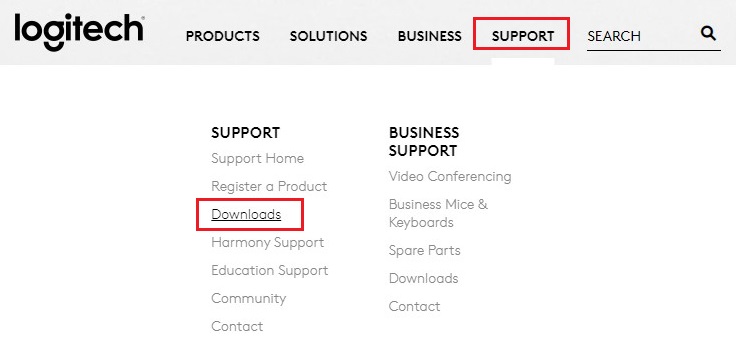
- In the search box, type the product name of your device for which you want to update drivers.
- Next, press Enter from your keyboard to proceed.
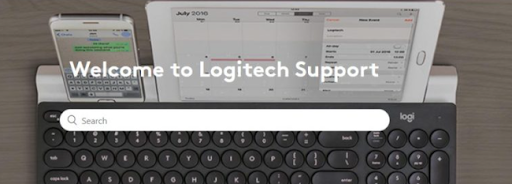
- In the new window, navigate to the Downloads section and click on the Download Now option.
- Wait for the download process to be completed. Once downloaded, double-click the downloaded file and follow the on-screen instructions to successfully install the new and compatible drivers.
- Lastly, reboot your computer to apply changes.
Also Read: Logitech Web Camera Drivers & Software Download For Windows 10, 11
Method 2: Update Logitech Cordless Device Driver in Device Manager
Device Manager is a default utility program in Microsoft Windows that you can use for installing the latest Logitech cordless device driver update on Windows 10/11 PC. To use Device Manager, simply follow the procedure given below:
- On your keyboard, hit the Windows + R keys together to open the Run Dialog box.
- Type devmgmt.msc in the Run box, and press the Enter key from your keyboard.

- This will launch Device Manager on your screen. Here, you need to locate and double-click on your desired category which you want to expand.
- After that, right-click on your Logitech cordless device which you want to update.
- Then, select Update Driver Software from the context menu list.

- From the next prompt, choose Search Automatically For Updated Driver Software.

Now, Device Manager will install all the pending driver updates including Logitech cordless device driver update. Once done, reboot your system to apply new changes.
Also Read: How to Fix Logitech Wireless Mouse Not Working
Method 3: Use Win Riser Driver Updater to Automatically Install Logitech Cordless Driver (Recommended)
If you don’t have the patience, time, or required technical skills to update Logitech drivers manually, then you can do it automatically with Win Riser Driver Updater.
It is a globally recognized driver updating program that enables single-click driver update functionality. The utility tool automatically detects your system and finds the most suitable driver updates for it. With the help of this driver update utility tool, you can keep your computer free from viruses and other kinds of threats.
Performance optimizer, scan scheduler, LIVE technical support, one-click driver update, virus & malware removal, and backup & restore wizard are some prominent features offered by Win Riser. Moreover, the tool only provides WHQL-tested and verified drivers, ensuring the authenticity of the drivers.
A step-by-step guide on how to install Logitech cordless device drivers on Windows 10, 11 using Win Riser Driver Updater:
- Download the setup of Win Riser from the button provided below.

- Run the downloaded file and follow the wizard to complete the process of installation.
- Once installed, launch Win Riser and wait for it to scan your entire device for problematic or outdated drivers.
- After scanning, go through the scan results and click on the “Fix Issues Now” option to install all available driver updates in one go including the Logitech cordless device driver.

Lastly, restart your computer so that the new drivers take effect. That’s it! See how easy and quick it is to use the Win Riser Driver Updater.
Also Read: How to Update Logitech Mouse Driver In Windows 11,10 PC
How to Download And Update Logitech Cordless Device Driver on PC: Explained
Using any of the methods shared in this driver download guide, you can hassle-free find, download, and install the latest version of drivers for your Logitech Cordless device. We have explained both manual and automatic methods, you can make use of the method according to your level of expertise in the technical niche. However, we recommend you use Win Riser Driver Updater for performing driver updates on your Windows PC. Since it is an automated tool and requires only a single click to install multiple drivers at once.
That’s all! We hope you found the Logitech cordless device driver download guide helpful. For further assistance, you can contact us through the comments section below. Additionally, you can subscribe to our Newsletter to receive daily tech updates.


