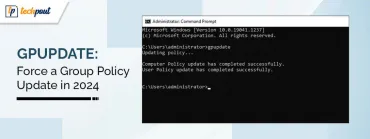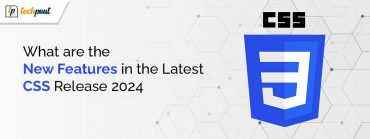Windows 10 November 2019 Update: Everything You Need To Know

Back in July, Microsoft has announced that a new Windows 10 Version 1909 will be arriving in November 2019.
In light of this, the software giant has introduced its latest Windows 10 November 2019 Update on Tuesday for customers using the most recent versions of Windows 10.
The latest Windows 10 update aims to bring a wide range of features like performance improvements, enterprise features and quality enhancements for the devices running the May 2019 Update.
In this article, we will give you a clear insight on how you can install the latest November 2019 Update to make your computer running at its peak performance.
How to Install the Latest Windows 10 Update:
The November Update is now available for users seeking to install the new update via Windows Update. To install the latest Windows 10 update, go to your Windows Update settings (Settings > Update & Security > Windows Update) and select Check for updates.
Once the Windows version 1909 update appears, you can choose Download and install now option as shown above. Once the download has completed, you will need to restart your computer to complete the installation process. However, if you don’t want to restart now due to some ongoing work, you also have the option to Schedule the restart. All you need to do is pick a day and time that is convenient for you and Windows will do the rest.
Latest Features of the Windows 10 November 2019 Update:
The latest 1909 version of Windows 10 introduces some amazing features to improve user experience.
Now, let’s take a quick glance at some of its latest features:
- Creating an event directly from the Calendar flyout, without letting you open the Calendar app.
- A new button at the top of the Action Center to help you easily manage notifications.
- Sort notifications by most recent ones at the top.
- Updated search box in File Explorer that integrates OneDrive content online with the traditional indexed results.
- Enlarged navigation pane on the Start menu to help you get exact information about each icon, mouse hover, and clicking.
- Activate third-party digital assistants from the Lock screen by using your voice.
If you don’t see “Feature update to Windows 10, version 1909” on your Windows 10 OS by following the aforementioned steps, then your machine might be having some driver-related issues.
Using outdated or broken device drivers, you may start receiving various driver errors that can make your computer unstable, less efficient and even lead to hardware malfunctioning.
In such cases, you can always go for a free driver updater software to fix all driver-related issues on your Windows 10 machine.
The driver updater tool is an excellent automatic utility that not only provides you a detailed report of all outdated or missing drivers but also lets you updates them to the latest manufacturer-recommended versions.
This is it! This concludes our guide that will give you a clear insight on how to install the latest Windows 10 November Update.
We hope these aforementioned steps helped you install the Windows 10 latest release. Please let us know in the comments if you face any particular issue while installing the latest Windows 10 Update, 1909 version.