Intel Ethernet Connection I219-V Driver Download and Update
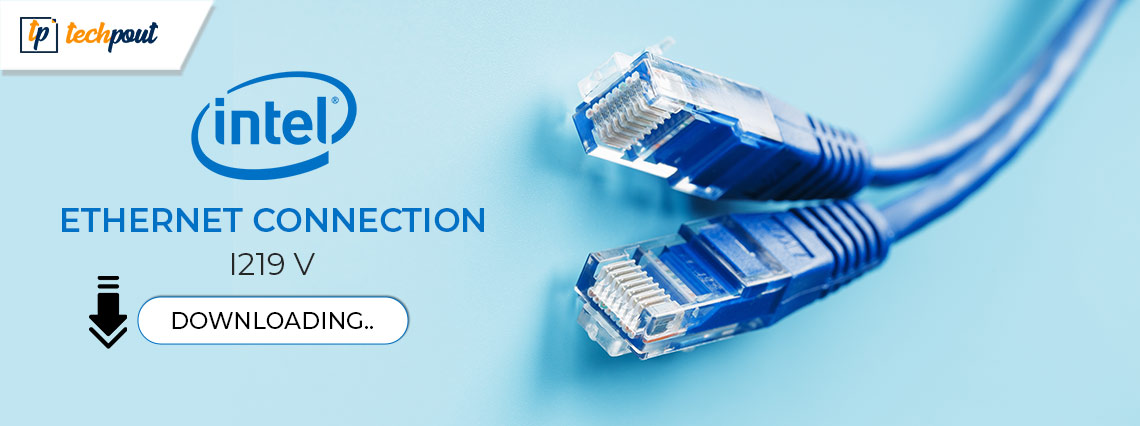
A comprehensive guide that will walk you through the best methods to download and update Intel ethernet connection I219-V drivers for Windows 11, 10, 8, and 7. Keep reading if you want to get more details!
If you want to ensure that your connection to the internet is uninterrupted, Ethernet is the way to go. But you’ll need the proper drivers installed on your computer in order to make sure that the LAN cable you have works properly. The Intel ethernet connection I219-V drivers are often pre-installed on your computer system. But for some unknown reason, they have either become corrupted or outdated entirely. If this is the case, you will need to ensure that your PC is equipped with the most up-to-date drivers in order to have a consistent and active internet connection.
To help you with this, we are going to provide you with the three best methods for performing the Intel ethernet connection I219-V driver download for Windows 10, 11 8, 7.
Methods to Download, Install & Update Intel Ethernet Connection I219-V Driver on PC
The following is a list of a few different ways that you may use to install the latest Intel ethernet connection I219-V driver update on a Windows PC, without any hassles.
Method 1: Manually Download Intel Ethernet Connection I219-V Drivers from the Manufacturer
Installing dependable drivers on a Windows computer is best accomplished by going to the official website of the device’s maker and doing the installation process manually. Similar to other manufacturers, Intel also provides regular driver updates for themselves. To find genuine drivers online, however, you will need to obtain the product data as well as information on the Windows operating system. The procedure is as follows:
Step 1: Visit the official website of Intel.
Step 2: Then, locate and click on the Download Center.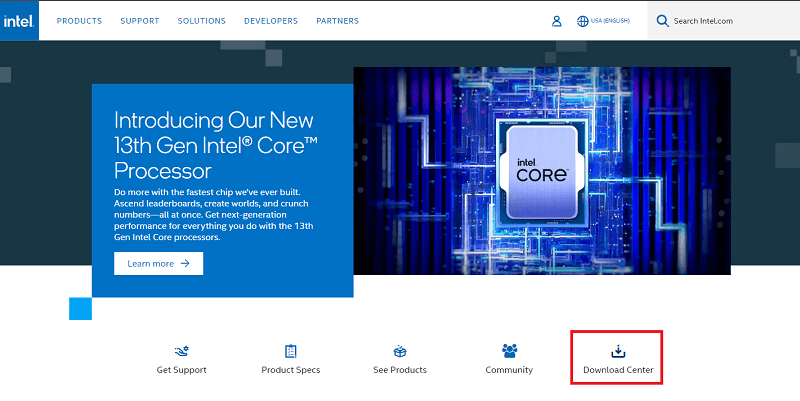
Step 3: Next, scroll down the page and click on the Ethernet Products option to proceed.
Step 4: Now, in the search bar, type Intel Ethernet Connection I219-V and press Enter key from your keyboard.
Step 5: Now, scroll down to the Operating System section and choose the correct operating system from the menu.
Step 6: After that, select the correct driver installer and click on the Download option.
Step 7: Wait for the download to complete. Once done, then run the downloaded file and follow the instructions on your screen to finish the installation process.
Finally, you should restart your computer to ensure that the most recent updates take effect properly.
Also Read: 802.11 n WLAN USB Adapter Driver Download on Windows PC
Method 2: Update the Intel Ethernet Connection I219-V Driver in Device Manager
Device Manager is a built-in program that comes standard with Windows and controls all of the connected hardware devices as well as the drivers for those devices. That means you can install the latest Intel ethernet connection I219-V driver updates on your PC using Device Manager. Simply follow the instructions outlined below to update drivers using Device Manager.
Step 1: First, on your keyboard, hit the Windows + X keys simultaneously. The next step is to choose Device Manager from the list of alternatives that are accessible.
Step 2: Within the Device Manager window, go to the Network Adapters category and then double-click on it.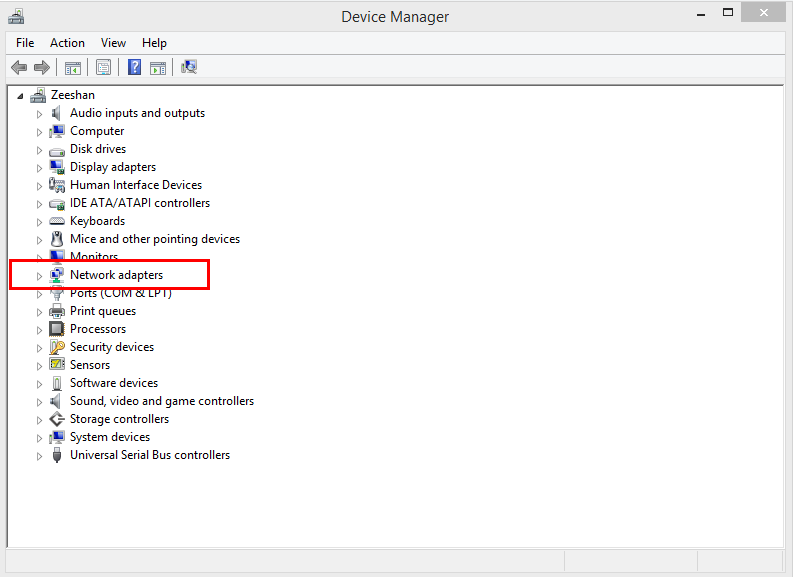
Step 3: Right-click on your Intel ethernet connection I219-V driver, and choose the “Update Driver Software” option from the context menu. Select the option to update the software and drivers.
Step 4: Next, choose Search Automatically for Updated Driver Software from another dialog.
Now, wait while the Device Manager searches for and installs the most recently available updates for your Windows computer’s intel ethernet connection I219-V driver software. After you have finished everything, you will need to restart your computer in order to save the newly updated drivers.
Also Read: Minecraft LAN Not Working Issue on Windows 10 [Fixed]
Method 3: Use Bit Driver Updater to Perform An Automatic Installation of Intel Ethernet Connection I219-V Drivers (Recommended)
If you believe that the procedure of manually installing the Intel ethernet connection I219-V drivers is too unsafe and time-consuming, then why not give Bit Driver Updater the responsibility of handling all of the difficulties instead?
Bit Driver Updater is the ideal program for upgrading drivers since it can automatically determine the version of Windows you are using and locate the drivers that are most compatible with that version. Bit Driver Updater allows you to install all of the essential PC drivers on your device with just a few clicks of the mouse. You may fix additional Windows-related problems and faults with the assistance of Bit Driver Updater, such as the Blue Screen of Death (BSOD).
Listed below are major reasons to use Bit Driver Updater:
- The built-in scan scheduler helps you save a significant amount of time.
- Before doing an upgrade, it automatically creates a backup of the older version of the drivers. This will allow you to easily restore the older versions if necessary.
- There is a free version available, however, it has less functionality than the paid versions.
- Massive driver database sourced directly from the original manufacturers.
- Installs only WHQL-certified and thoroughly tested drivers.
Now, let’s look at how the Bit Driver Updater really operates:
Step 1: To get started, click on the link given below to get the installation file for Bit Driver Updater.
Step 2: Once downloaded, double-click the downloaded file and follow the instructions provided by the setup wizard to complete the procedure.
Step 3: After successfully installing the program, run it on your device and choose Scan from the left-hand menu pane.
Step 4: During this time, the driver updater will search your computer for any device drivers that are either out of date, damaged, or malfunctioning.
Step 5: After checking the scan results, choose the intel ethernet connection I219-V driver from the list, and then click the Update Now option available next to it. You also have the option of clicking the Update All button. This will install the latest version of all PC drivers in one go.
However, if you choose to Update All, you will be requested to upgrade to the Pro edition of Bit Driver Updater. In addition, the Pro edition offers its customers round-the-clock access to technical assistance as well as a money-back guarantee, but only for a limited period of time.
Also Read: Asus USB BT500 Drivers Download and Update for Windows 10, 11
Intel Ethernet Connection I219-V Driver Download for Windows 10, 11, 8, 7: DONE
In sum, the aforementioned methods were some trustworthy methods that assist you look for the appropriate intel ethernet connection I219-V drivers on the internet. You are free to use either of the following that works best for you. On the other hand, we believe that you should use Bit Driver Updater to perform automated driver updates since doing so does not expose you to the danger of installing incorrect or incompatible drivers. You can try Bit Driver Updater for Free by clicking on the link below.
We hope you found the driver download guide informative and helpful. Do tell us in the comments below if you have any queries or further suggestions regarding the same. You can subscribe to our Newsletter and follow us on Social Media so you never miss any tech updates.



