HP LaserJet Pro m404n Driver Download and Update

Download HP LaserJet Pro M404n driver for Windows 11/10/7 to avoid printer problems. This article elucidates the quickest and easiest ways to do it.
HP LaserJet Pro M404n is among the most economical yet performance-focused printers for home and office. However, it also needs an appropriate HP LaserJet Pro M404n driver to perform to the best of its capabilities.
If you do not have an updated HP LaserJet Pro M404n driver downloaded, you may encounter various issues like the printer not working.
Therefore, this article shares some simple methods to download, install, and update the HP LaserJet Pro M404n printer driver.
Without further delay, let us take a walk through the same.
Methods to Download HP LaserJet Pro M404n Driver Update and Install It
You may follow these approaches to download and install the HP LaserJet Pro M404n printer driver update on Windows 11/10/7.
Method 1: Get the HP LaserJet Pro M404n driver downloaded via the official website
The official website of HP has every driver you may ever need for any of the company’s printers. You may go there, download, and install the HP LaserJet Pro M404n universal print driver update. Below we discuss the step-by-step process to get the driver this way.
- Click here to navigate to HP’s official website.
- Select the Support option.
- Choose Software & Drivers from the options available in the support menu.
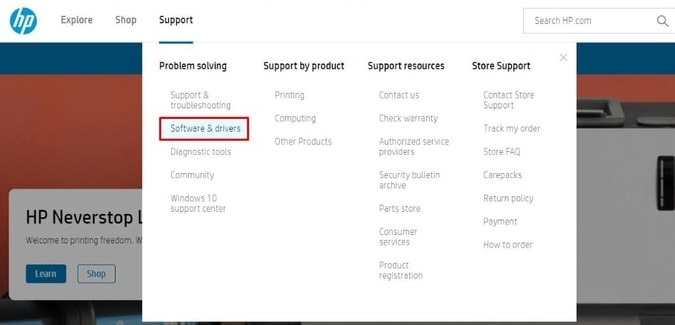
- Choose Printer when asked to identify your product.
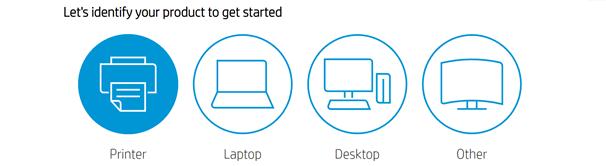
- Enter your printer’s name, i.e., HP LaserJet Pro M404n in the on-screen box and click Submit.
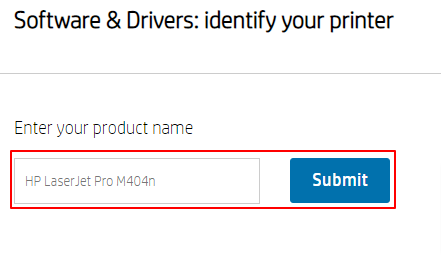
- If the detected operating system is not the correct one, select your OS.
- Click Download to get the HP LaserJet Pro M404n printer driver installation file downloaded.
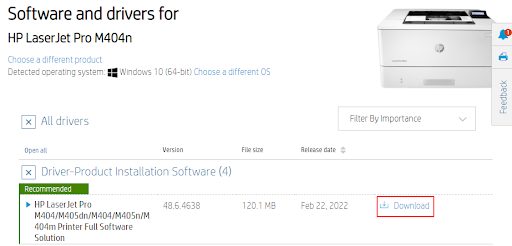
- Click doubly on the file you downloaded in the above step.
- Follow the on-screen wizard to complete the HP LaserJet Pro M404n driver installation.
Also Read: HP LaserJet M1136 MFP Scanner Driver Download, Install, and Update
Method 2: Download the HP LaserJet Pro M404n driver update using Device Manager
Device Manager in Windows is a utility to help you download driver updates and install them. However, downloading and installing updated drivers via Device Manager is a complicated and tiring process, especially for beginners. If you wish, you may follow these directions to install the HP LaserJet Pro M404n driver on Windows 7/10/11 with this in-built tool.
- The quickest way to open Device Manager is through the Quick Access menu. Hence, use the Windows+X command to launch the said menu and select Device Manager from it.

- Now, you get categories of various peripherals connected to the computer. Click on the Printers or Print queues category to find your printer.

- Right-click on your HP LaserJet Pro M404n printer and pick Update driver from the menu you have on the screen.

- Search automatically for updated driver software.

- After the above steps are complete, restart your system to install the updated driver for the HP LaserJet Pro M404n printer.
Method 3: Execute the update of your operating system
Updating the OS is also a popular way to download the HP LaserJet Pro M404n driver update. However, this method may not be successful if the driver updates are very newly released. Still, you may follow these steps to give it a shot.
- Use the keyboard to launch settings, i.e., Windows+I.
- If you are a Windows 7 or 10 user, select Update & Security. If you use Windows 11, pick Windows Update.

- Check for updates.

- After you have checked for updates, download the available ones and install them.
- Lastly, make sure you restart your system to apply the update.
Also Read: HP LaserJet P1007 Driver Download and Update for Free
Method 4: Run the printer troubleshooter
The troubleshooting mechanism in Windows fixes the issues you may be experiencing and downloads the required drivers. Therefore, below is how to run the printer troubleshooter to download the driver for the HP LaserJet Pro M404n printing machine.
- Launch the settings of your computer (you may apply the Windows+I shortcut to do it).
- Select Update & Security. Windows 11 users choose System.
- Click on Troubleshoot.
- Go to the Other troubleshooters.
- Select Printer and Run the troubleshooter.
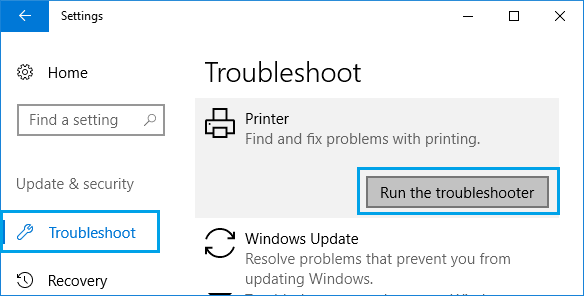
- After completing the above steps, get your system restarted.
Method 5: Download the HP LaserJet Pro M404n driver update automatically (Recommended)
Above, we looked at all the manual methods to download the driver for HP LaserJet Pro M404n driver on Windows 11/10/7. Like you and a lot of other users (including us) may feel, downloading and installing driver updates is complicated when done manually.
Hence, we recommend an automatic program like our favorite, Bit Driver Updater, to download and install driver updates.
In addition to updating drivers automatically with a single click, Bit Driver Updater offers features like backup and restoration, download speed boosting, scheduled scans, and much more.
You may use the link shared below to try and experience this wonderful software yourself.
After the Bit Driver Updater gets installed, it presents a list of old drivers needing an update. You may review the on-screen list and Update All the outdated drivers.

If you think it is more appropriate to update only the HP LaserJet Pro M404n driver, you may use the Update Now feature.
However, experts feel updating all drivers improves the computer’s performance significantly.
Also Read: Download, Install and Update HP LaserJet P1108 Printer Driver
HP LaserJet Pro M404n Driver Downloaded and Updated
This article discussed ways you can download the HP LaserJet Pro M404n driver update and install the same. You may follow any method depending on which of them feels the most convenient for you.
However, if you ask us, we feel drivers are best downloaded, installed, and updated automatically with Bit Driver Updater.
If you know other effective methods to download, install, and update the HP LaserJet Pro M404n driver for Windows 7/10/11, you may share them through the comments section.
Lastly, we hope you stay tuned to TechPout for more how-to guides and tech updates.


