HP LaserJet P1007 Driver Download and Update for Free
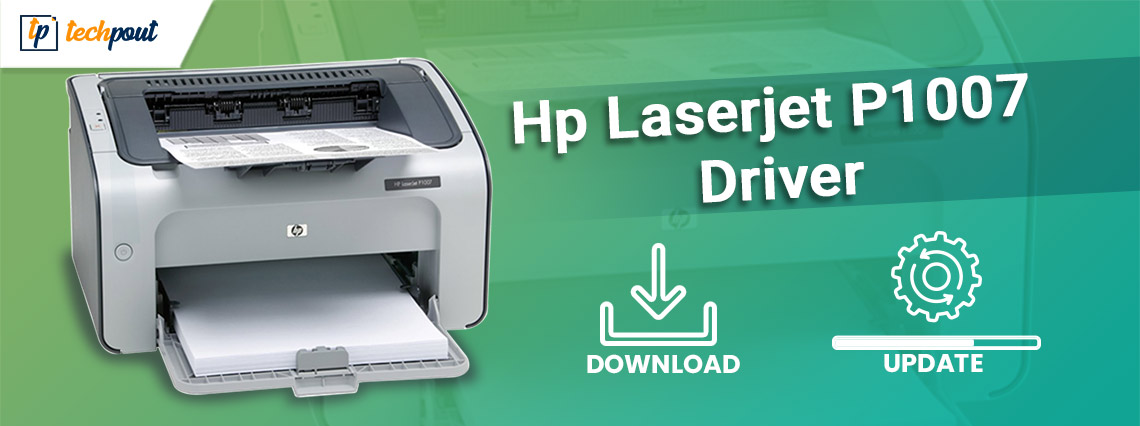
A comprehensive guide on how to download and update HP LaserJet P1007 driver for Windows PC. The driver installation guide highlights the 3 best approaches to perform the same task hassle-free.
HP LaserJet P1007 is one of the best printers in its class and is perfect for both office and personal use. It comes with preloaded drivers that let the printer communicate with Windows operating systems. But, when these drivers goes missing or become obsolete, you may encounter numerous printing issues or errors. Therefore, in order to ensure effective communication between the printer and Windows OS version, the user should update the respective drivers from time to time.
Now, if you are wondering, how to find the correct HP LaserJet P1007 drivers? Then, we can help! We have brought up several uncomplicated hacks to perform the same task quickly.
Quickest Way to Download and Update HP LaserJet P1007 Driver
Bit Driver Updater is our top recommendation to update outdated PC drivers. The software automatically finds and installs the latest version of drivers for your HP LaserJet P1007 printer. It only takes a single click of the mouse to update all outdated drivers on your PC. Also, its in-built system optimizer cleans all kinds of junk files and speeds-up overall PC performance. Try this excellent driver updating tool for free from the button provided below:
Methods to Download, Install and Update HP LaserJet P1007 Driver for Windows 10, 8, 7
Have a look at the below-mentioned different ways to perform HP LaserJet P1007 driver download and install for PC.
Method 1: Manually Install HP LaserJet P1007 Printer Driver from HP’s Official Website
HP itself releases driver updates regularly for their own products. So, if you are searching for a genuine way to perform HP LaserJet P1007 printer driver free download, then you can use this method by following the simple steps shared below:
Note: Before you get started, do keep in mind that downloading the device drivers manually is daunting, tedious, and takes a lot of time. Also, it requires exceptional technical knowledge about the Windows OS version and hardware.
Step 1: Head to the official website of HP.
Step 2: Go to the Support tab and choose Software & Drivers from the dropdown menu.

Step 3: After that, click on Printers to identify your product.

Step 4: Next, enter your printer model name in the Search box (HP LaserJet P1007) and make a click on the Submit option shown beside it.
Step 5: Choose the compatible operating system and click on the Download button to get the relevant driver file downloaded on your computer.
Once the driver file is downloaded, run it and follow the instructions that appear on your screen to install the drivers on your computer system.
Also Read: HP OfficeJet 3830 Driver Download For Windows 10, 8, 7
Method 2: Update HP LaserJet P1007 Driver in Device Manager
Another manual way to perform HP LaserJet P1007 software free download is utilizing Windows default driver support called Device Manager. To use this method, one needs to execute the steps shared below:
Step 1: To open the Device Manager, you need to first launch Run Dialog Box (Windows Logo + R).
Step 2: In the Run box, input devmgmt.msc and hit on the Enter key else click on OK.

Step 3: This will take you to the Windows in-built program Device Manager. Here you need to expand the Printer or Print Queues category.
Step 4: Next, find and click right on the HP LaserJet P1007 to select Update Driver Software.

Step 5: In another window, you will see two different options, you need to choose Search Automatically for Updated Driver Software.
Now, Device Manager contacts Microsoft’s server and installs the required driver updates for your device.
Also Read: Download HP LaserJet P1102w Driver for Windows 10, 8, 7
Method 3: Automatically Get Latest HP LaserJet P1007 Printer Drivers using Bit Driver Updater (Recommended)
Find the above two methods a bit more complicated and time-consuming? Don’t worry, try Bit Driver Updater, an amazing utility that automates the entire process of finding and installing the latest driver updates.
The driver updater automatically detects your system and finds suitable drivers for you. Apart from updating the drivers, it also provides several resolutions to fix common Windows problems or errors such as lack of security patches, regular BSOD errors, and more.
Though the user can easily install the latest version of drivers with its free version, but one-by-one as it is partly manual. Whereas, its pro version requires only two clicks to perform bulk driver downloads at once. Follow the steps shared below to update HP LaserJet P1007 driver through Bit Driver Updater:
Step 1: From the below provided download button, get the setup file of Bit Driver Updater for Free.
Step 2: Double click on the downloaded file and follow the software installation wizard to finish the process.
Step 3: Once the software is installed, launch the Bit Driver Updater on your PC and make a click on the Scan option from the left pane.

Step 4: This may take a while to complete the process. Once done, a list of drivers that need to be updated is prompted on your screen. From the list, locate HP LaserJet P1007 and click on the Update Now button shown next to the driver.
Step 5: Else, click on Update All to perform multiple driver downloads at once.
In addition to this, relying on its pro version is recommended. The pro version enables you to use the utility to its fullest. Also, the driver updater comes with round-the-clock technical support and a complete money-back guarantee.
Method 4: Update the Operating System
Another great method to update the HP LaserJet P1007 driver on Windows is to update the OS. you may not know this, but the developers of Windows allow their users to update the drivers along with the operating system. This feature comes in handy in updating certain drivers and fixing problems related to such devices. You can use the same to update the printer driver as well. Follow the steps below to know more:
- Click on the search panel on the taskbar, type Check for updates, and press the Enter key.

- Wait for the tool to appear. Click on the Check for updates button to get information about the latest updates.

- When the updates appear, download and install the same using the button provided.
- Restart the system as and when necessary.
This solution may fail to provide updates. The OS update utility, sometimes, is unable to find the updates. Hence, the best thing for you to do is use the automatic method provided below for ease.
Also Read: Download, Install & Update HP OfficeJet Pro 8720 Driver for Windows PC
Download and Update HP LaserJet P1007 Driver for Windows: DONE
So, these were three useful and simple methods to find the correct drivers for an excellent HP LaserJet P1007 printer. Hopefully, this installation guide on how to download and install HP LaserJet P1007 driver for Windows helps you in the best possible way.
If you have any suggestions or further information regarding the same, then do share it with us through the comments box below. For more tech-related information, subscribe to our Newsletter. Furthermore, users can also follow us on Facebook, Twitter, Instagram, and Pinterest.



